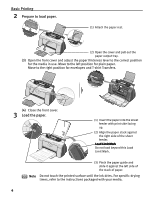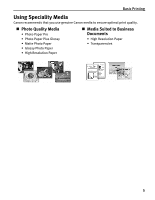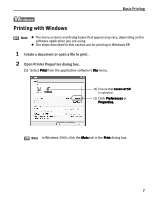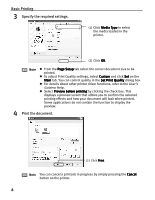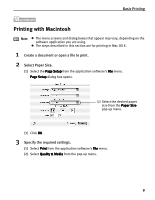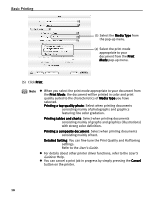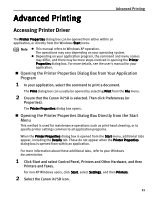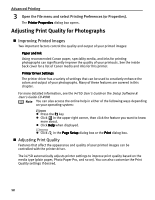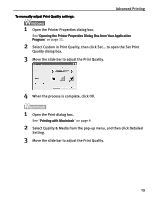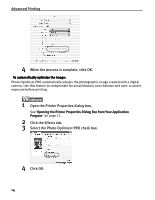Canon i475D i475D Quick Start Guide - Page 14
Printing with Macintosh
 |
View all Canon i475D manuals
Add to My Manuals
Save this manual to your list of manuals |
Page 14 highlights
Basic Printing Printing with Macintosh Note z The menu screens and dialog boxes that appear may vary, depending on the software application you are using. z The steps described in this section are for printing in Mac OS X. 1 Create a document or open a file to print. 2 Select Paper Size. (1) Select the Page Setup from the application software's File menu. Page Setup dialog box opens. (2) Select the desired paper size from the Paper Size pop-up menu. (3) Click OK. 3 Specify the required settings. (1) Select Print from the application software's File menu. (2) Select Quality & Media from the pop-up menu. 9
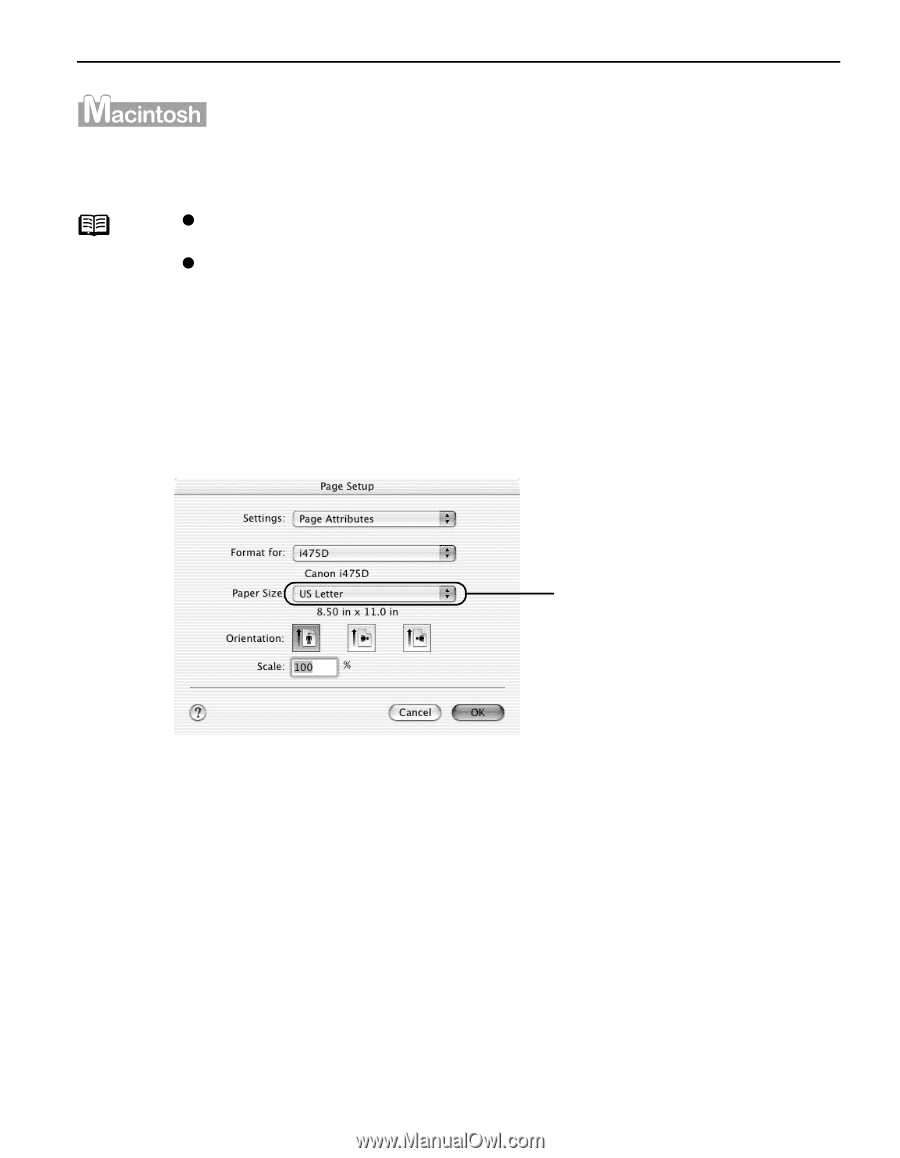
Basic Printing
9
Printing with Macintosh
1
Create a document or open a file to print.
2
Select Paper Size.
(1)
Select the Page Setup
Page Setup
Page Setup
Page Setup from the application software's File
File
File
File menu.
Page Setup
Page Setup
Page Setup
Page Setup dialog box opens.
(3)
Click OK
OK
OK
OK.
3
Specify the required settings.
(1)
Select Print
Print
Print
Print from the application software's File
File
File
File menu.
(2)
Select Quality & Media
Quality & Media
Quality & Media
Quality & Media from the pop-up menu.
Note
The menu screens and dialog boxes that appear may vary, depending on the
software application you are using.
The steps described in this section are for printing in Mac OS X.
(2)
Select the desired paper
size from the Paper Size
Paper Size
Paper Size
Paper Size
pop-up menu.