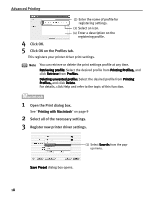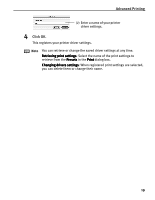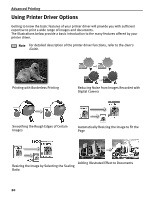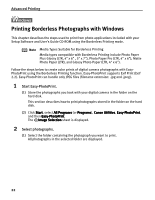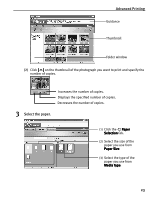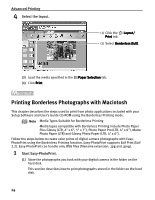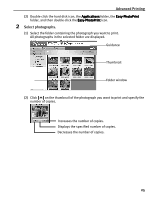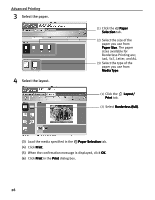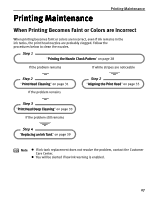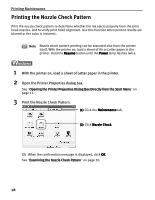Canon i475D i475D Quick Start Guide - Page 28
Advanced Printing, Select the paper.
 |
View all Canon i475D manuals
Add to My Manuals
Save this manual to your list of manuals |
Page 28 highlights
Advanced Printing Guidance Thumbnail Folder window (2) Click [ ] on the thumbnail of the photograph you want to print and specify the number of copies. Increases the number of copies. Displays the specified number of copies. Decreases the number of copies. 3 Select the paper. (1) Click the Paper Selection tab. (2) Select the size of the paper you use from Paper Size. (3) Select the type of the paper you use from Media Type. 23
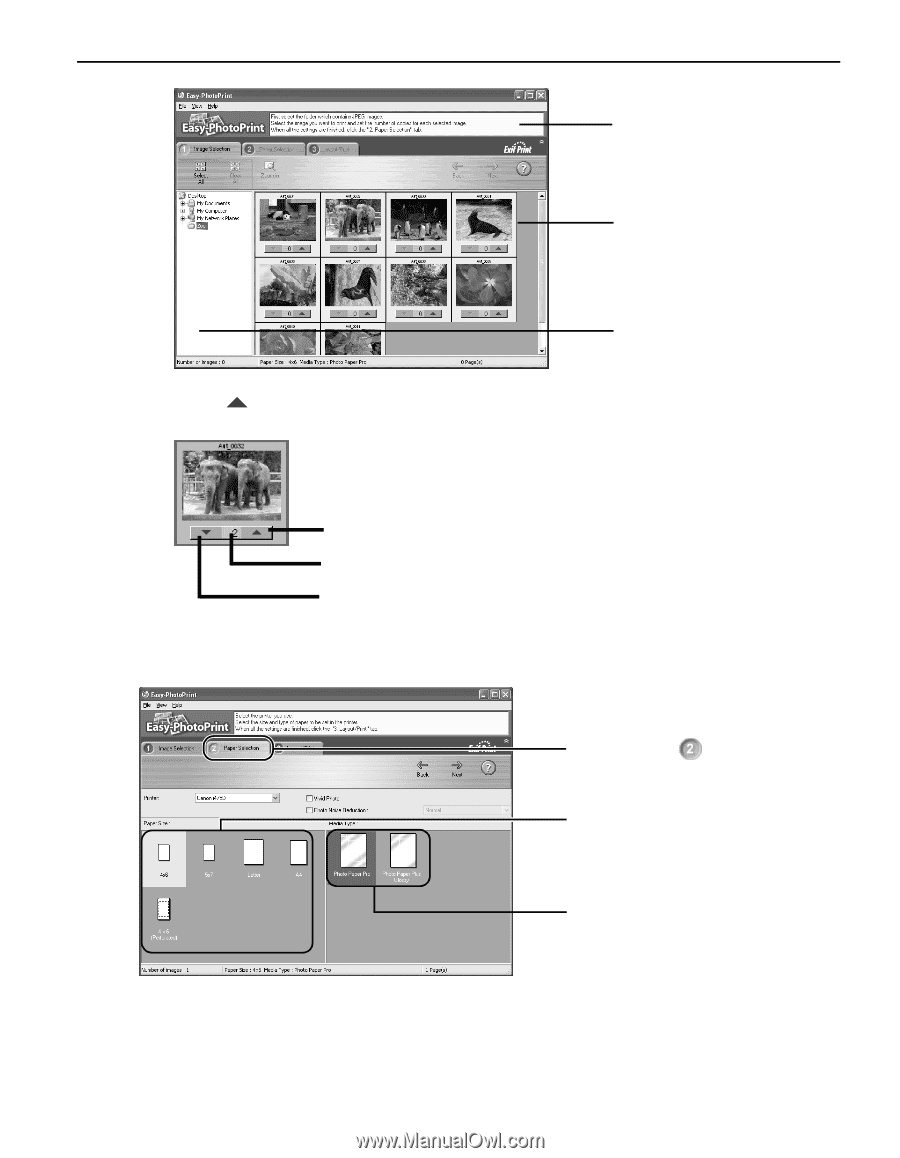
Advanced Printing
23
(2)
Click [
]
[
]
[
]
[
] on the thumbnail of the photograph you want to print and specify the
number of copies.
3
Select the paper.
Guidance
Thumbnail
Folder window
Increases the number of copies.
Displays the specified number of copies.
Decreases the number of copies.
(1)
Click the
Paper
Paper
Paper
Paper
Selection
Selection
Selection
Selection tab.
(2)
Select the size of the
paper you use from
Paper Size
Paper Size
Paper Size
Paper Size.
(3)
Select the type of the
paper you use from
Media Type
Media Type
Media Type
Media Type.