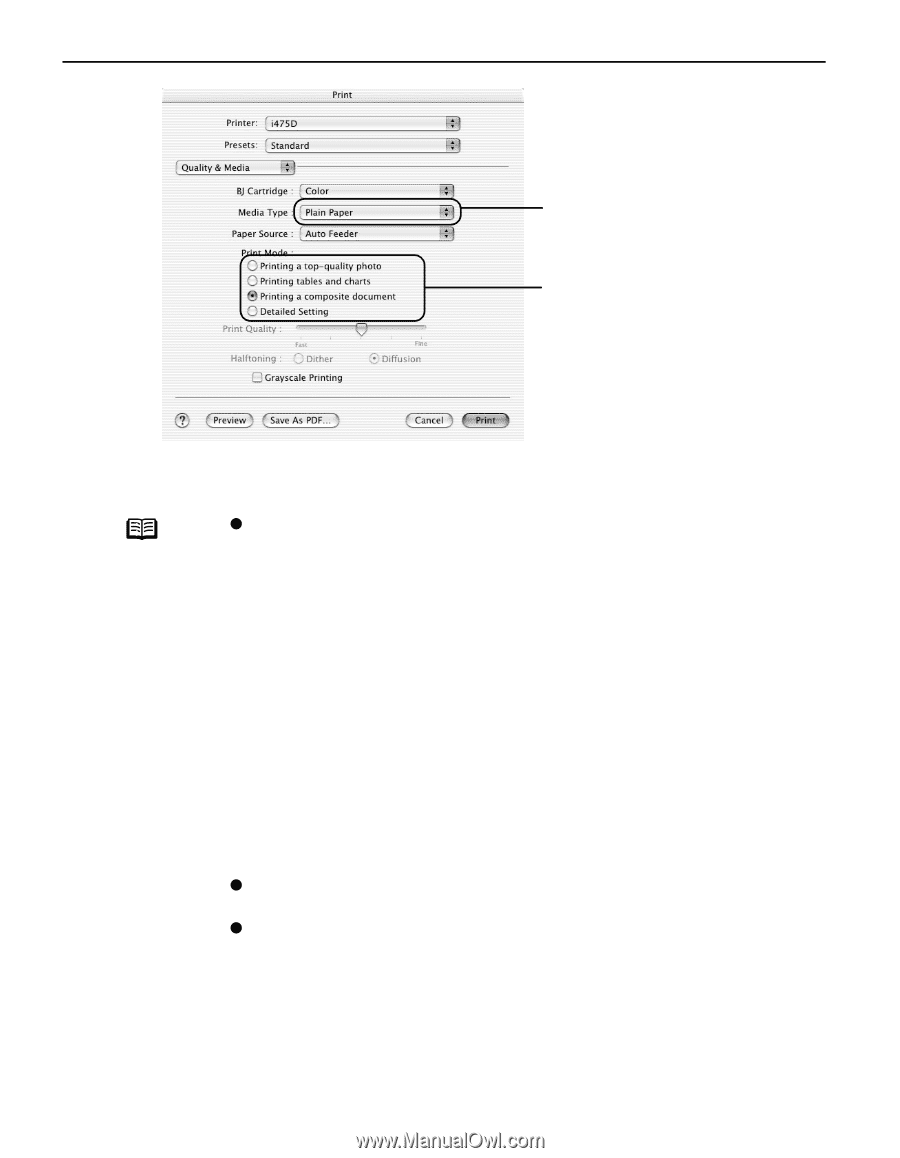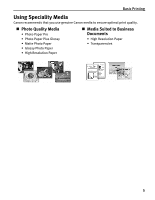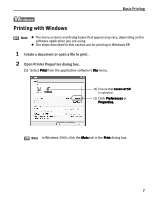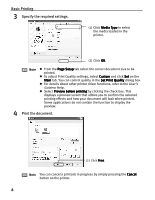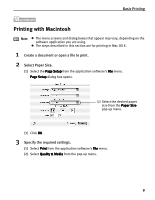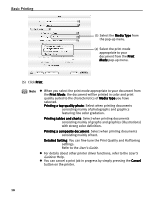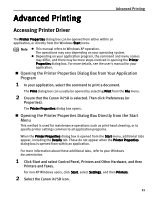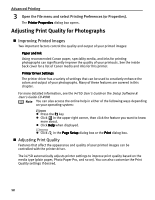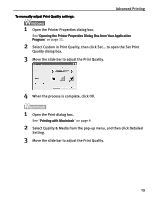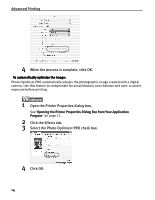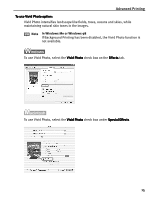Canon i475D i475D Quick Start Guide - Page 15
User's Guide, User's, Guide
 |
View all Canon i475D manuals
Add to My Manuals
Save this manual to your list of manuals |
Page 15 highlights
Basic Printing (3) Select the Media Type from the pop-up menu. (4) Select the print mode appropriate to your document from the Print Mode pop-up menu. (5) Click Print. Note z When you select the print mode appropriate to your document from the Print Mode, the document will be printed in color and print quality suited to the characteristics of Media Type you have selected. Printing a top-quality photo: Select when printing documents consisting mainly of photographs and graphics featuring fine color gradation. Printing tables and charts: Select when printing documents consisting mainly of graphs and graphics (illustrations) with strong color definition. Printing a composite document: Select when printing documents consisting mainly of text. Detailed Setting: You can fine-tune the Print Quality and Halftoning settings. Refer to the User's Guide. z For details about other printer driver functions, refer to the User's Guide or Help. z You can cancel a print job in progress by simply pressing the Cancel button on the printer. 10