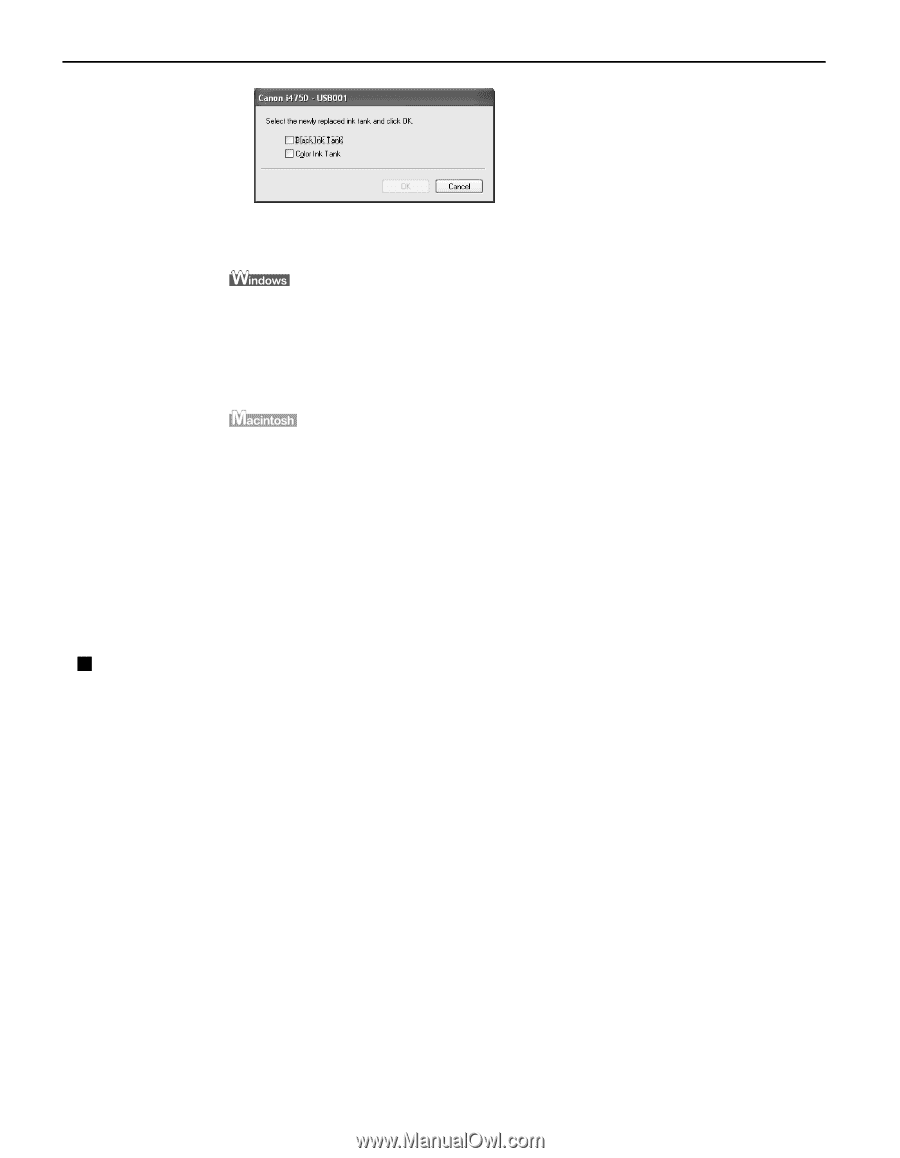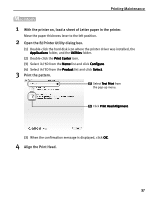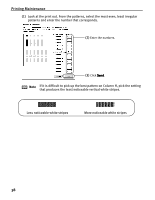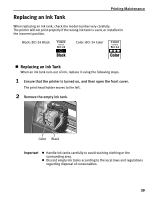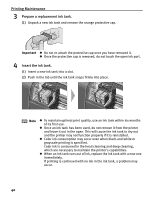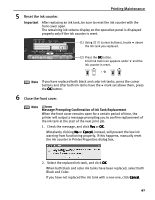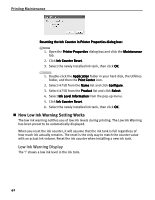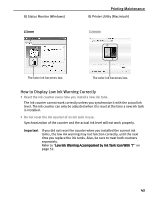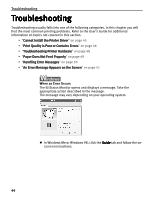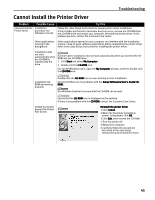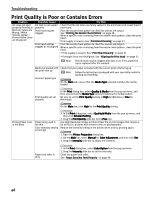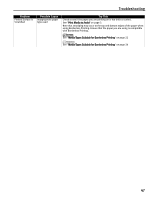Canon i475D i475D Quick Start Guide - Page 47
How Low Ink Warning Setting Works
 |
View all Canon i475D manuals
Add to My Manuals
Save this manual to your list of manuals |
Page 47 highlights
Printing Maintenance Resetting the Ink Counter in Printer Properties dialog box: 1. Open the Printer Properties dialog box and click the Maintenance tab. 2. Click Ink Counter Reset. 3. Select the newly installed ink tank, then click OK. 1. Double-click the Application folder in your hard disk, the Utilities folder, and then the Print Center icon. 2. Select i475D from the Name list and click Configure. 3. Select i475D from the Product list and click Select. 4. Select Ink Level Information from the pop-up menu. 5. Click Ink Counter Reset. 6. Select the newly installed ink tank, then click OK. „ How Low Ink Warning Setting Works The low ink warning notifies you of low ink levels during printing. The Low Ink Warning has been preset to be automatically displayed. When you reset the ink counter, it will assume that the ink tank is full regardless of how much ink actually remains. The reset is the only way to match the counter value with an actual ink volume. Reset the ink counter when installing a new ink tank. Low Ink Warning Display The '!' shows a low ink level in the ink tank. 42