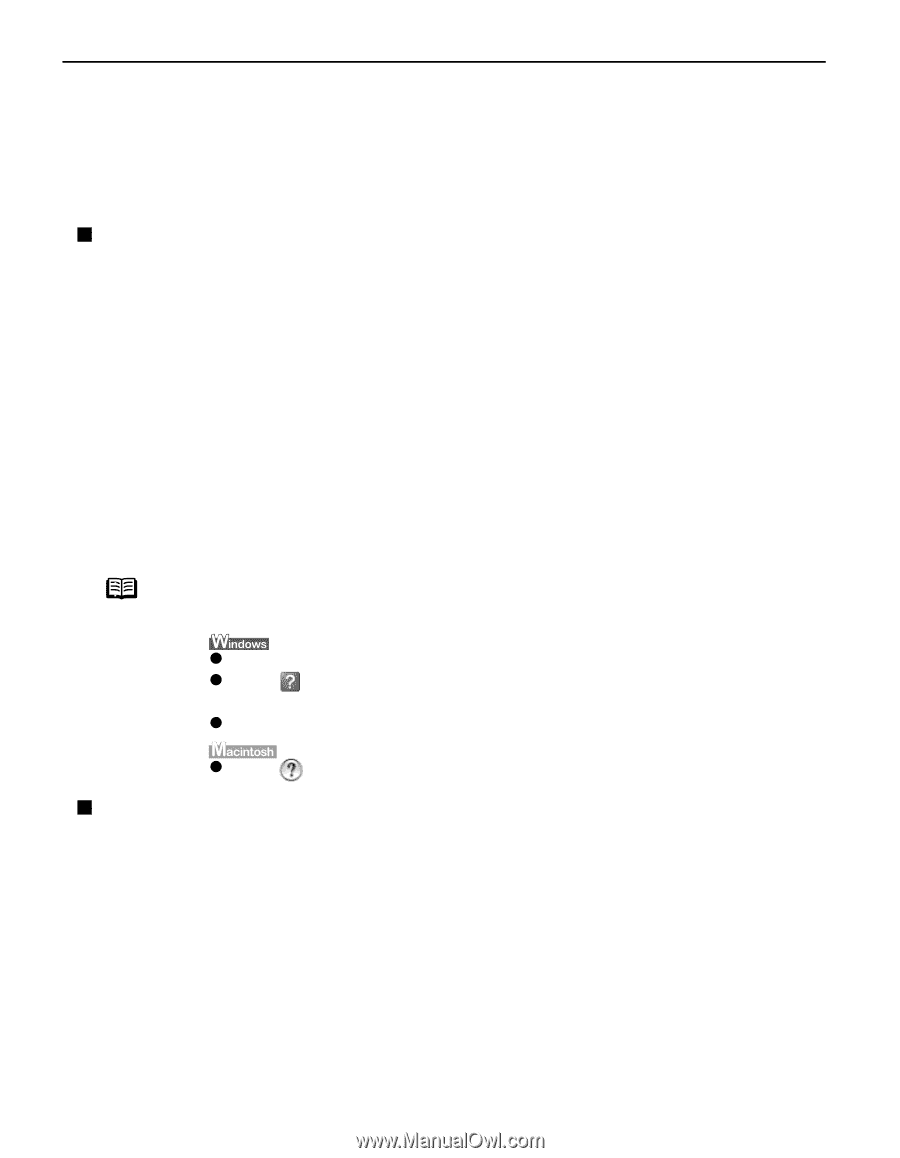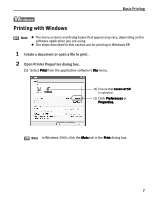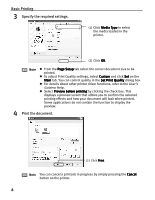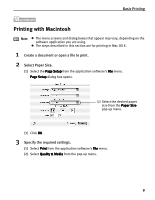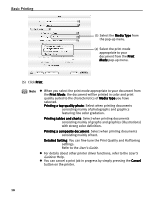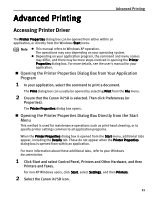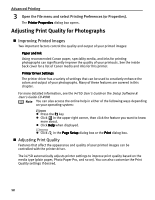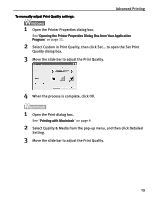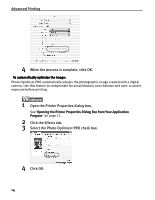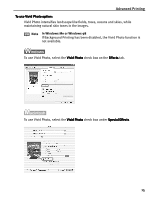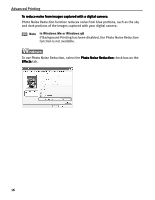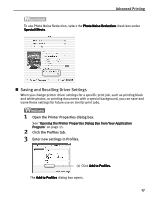Canon i475D i475D Quick Start Guide - Page 17
Adjusting Print Quality for Photographs
 |
View all Canon i475D manuals
Add to My Manuals
Save this manual to your list of manuals |
Page 17 highlights
Advanced Printing 3 Open the File menu and select Printing Preferences (or Properties). The Printer Properties dialog box opens. Adjusting Print Quality for Photographs „ Improving Printed Images Two important factors control the quality and output of your printed images: Paper and Ink Using recommended Canon paper, speciality media, and inks for printing photographs can significantly improve the quality of your printouts. See the inside back cover for a list of Canon media and inks for this printer. Printer Driver Settings The printer driver has a variety of settings that can be used to creatively enhance the colors and output of your photographs. Many of these features are covered in this chapter. For more detailed information, see the i475D User's Guide on the Setup Software & User's Guide CD-ROM. Note You can also access the online help in either of the following ways depending on your operating system: z Press the F1 key z Click in the upper right corner, then click the feature you want to know more about. z Click Help when displayed. z Click in the Page Setup dialog box or the Print dialog box. „ Adjusting Print Quality Features that affect the appearance and quality of your printed images can be controlled with the printer driver. The i475D automatically adjusts printer settings to improve print quality based on the media type (plain paper, Photo Paper Pro, and so on). You can also customize the Print Quality settings if desired. 12