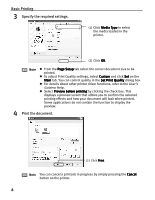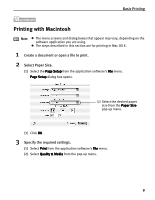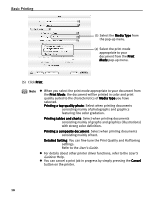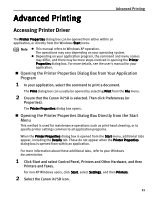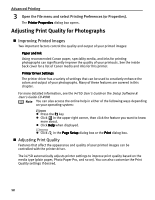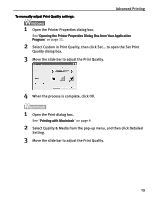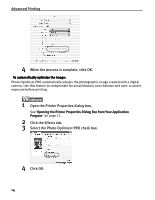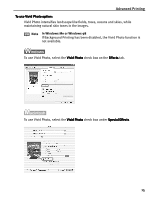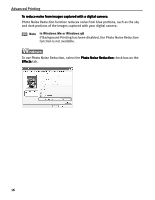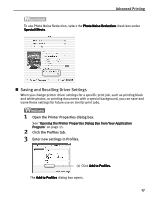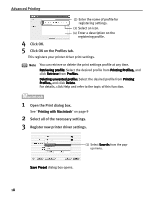Canon i475D i475D Quick Start Guide - Page 18
Select Quality & Media from the pop-up menu, and then click Detailed - printer manual
 |
View all Canon i475D manuals
Add to My Manuals
Save this manual to your list of manuals |
Page 18 highlights
To manually adjust Print Quality settings: Advanced Printing 1 Open the Printer Properties dialog box. See"Opening the Printer Properties Dialog Box from Your Application Program" on page 11. 2 Select Custom in Print Quality, then click Set... to open the Set Print Quality dialog box. 3 Move the slide bar to adjust the Print Quality. 4 When the process is complete, click OK. 1 Open the Print dialog box. See "Printing with Macintosh" on page 9. 2 Select Quality & Media from the pop-up menu, and then click Detailed Setting. 3 Move the slide bar to adjust the Print Quality. 13
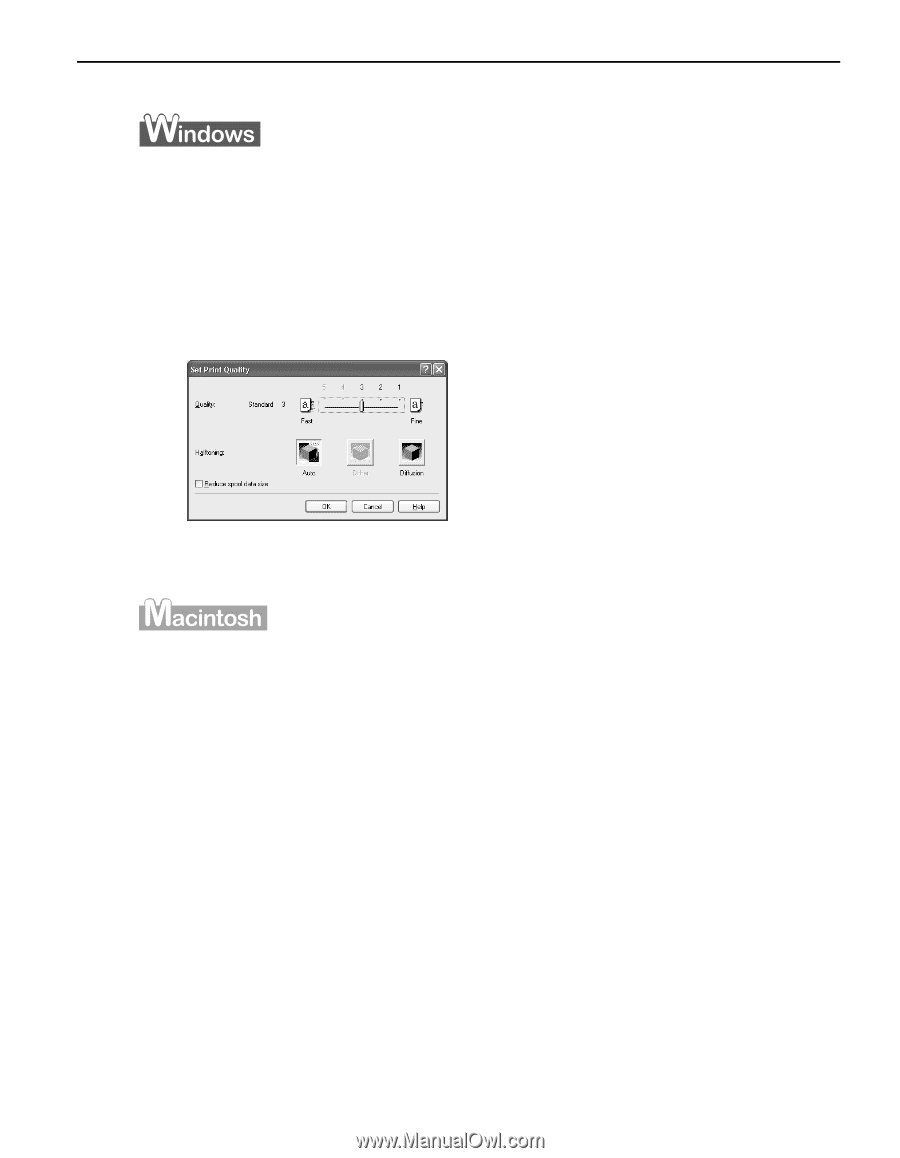
Advanced Printing
13
To manually adjust Print Quality settings:
To manually adjust Print Quality settings:
To manually adjust Print Quality settings:
To manually adjust Print Quality settings:
1
Open the Printer Properties dialog box.
See
"Opening the Printer Properties Dialog Box from Your Application
Opening the Printer Properties Dialog Box from Your Application
Opening the Printer Properties Dialog Box from Your Application
Opening the Printer Properties Dialog Box from Your Application
Program
Program
Program
Program"
on page 11.
2
Select Custom in Print Quality, then click Set... to open the Set Print
Quality dialog box.
3
Move the slide bar to adjust the Print Quality.
4
When the process is complete, click OK.
1
Open the Print dialog box.
See
"Printing with Macintosh
Printing with Macintosh
Printing with Macintosh
Printing with Macintosh"
on page 9.
2
Select Quality & Media from the pop-up menu, and then click Detailed
Setting.
3
Move the slide bar to adjust the Print Quality.