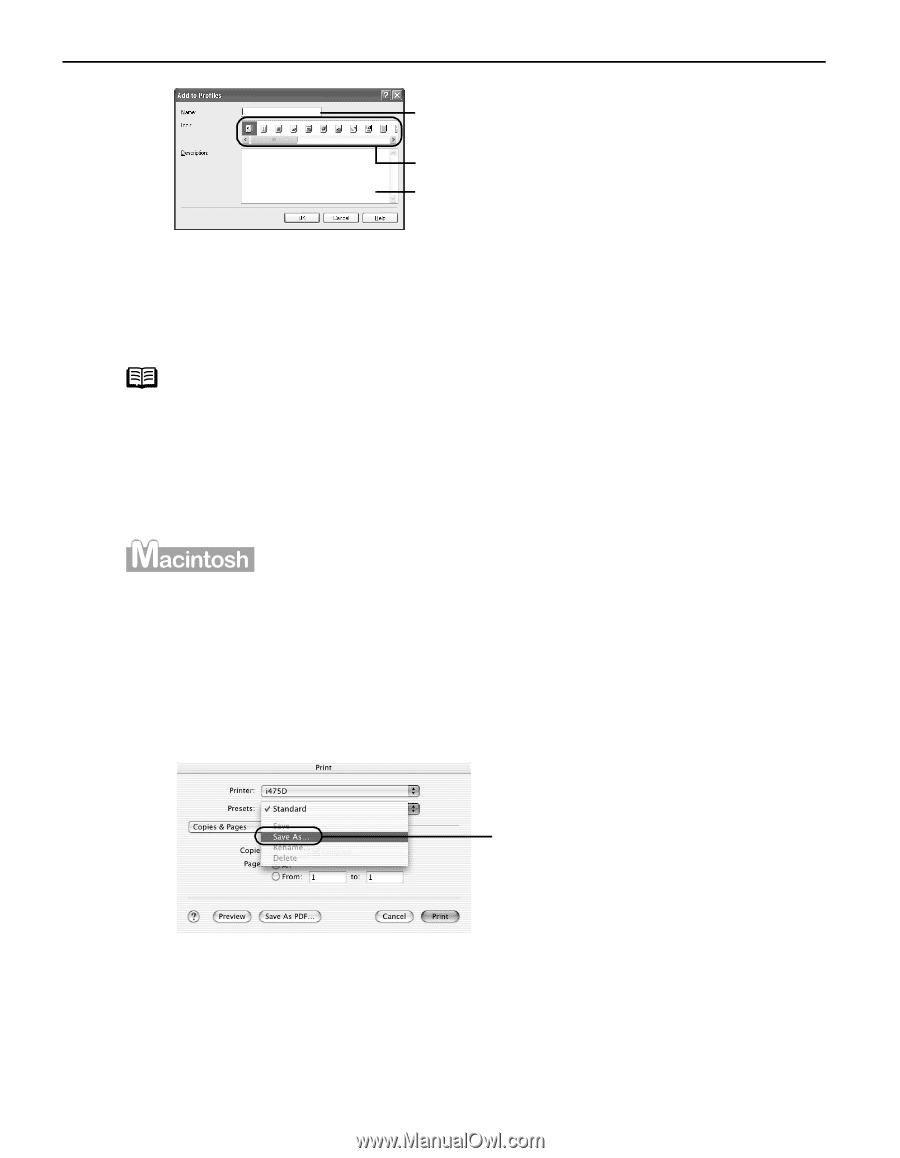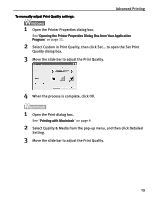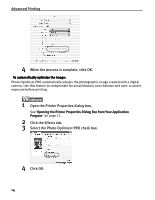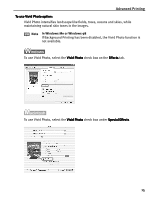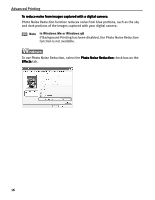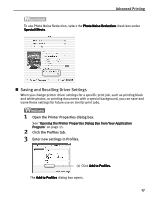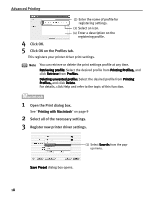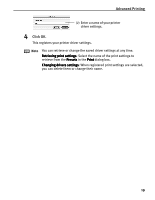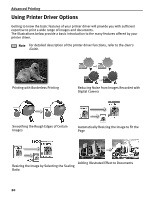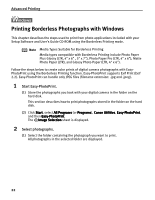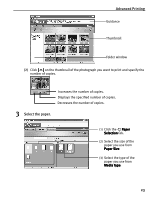Canon i475D i475D Quick Start Guide - Page 23
Register new printer driver settings.
 |
View all Canon i475D manuals
Add to My Manuals
Save this manual to your list of manuals |
Page 23 highlights
Advanced Printing (2) Enter the name of profile for registering settings. (3) Select an icon. (4) Enter a description on the registering profile. 4 Click OK. 5 Click OK on the Profiles tab. This registers your printer driver print settings. Note You can retrieve or delete the print settings profile at any time. Retrieving profile: Select the desired profile from Printing Profiles, and click Retrieve from Profiles. Deleting unwanted profile: Select the desired profile from Printing Profiles, and click Delete. For details, click Help and refer to the topic of this function. 1 Open the Print dialog box. See "Printing with Macintosh" on page 9 2 Select all of the necessary settings. 3 Register new printer driver settings. (1) Select Save As from the popup menu. Save Preset dialog box opens. 18