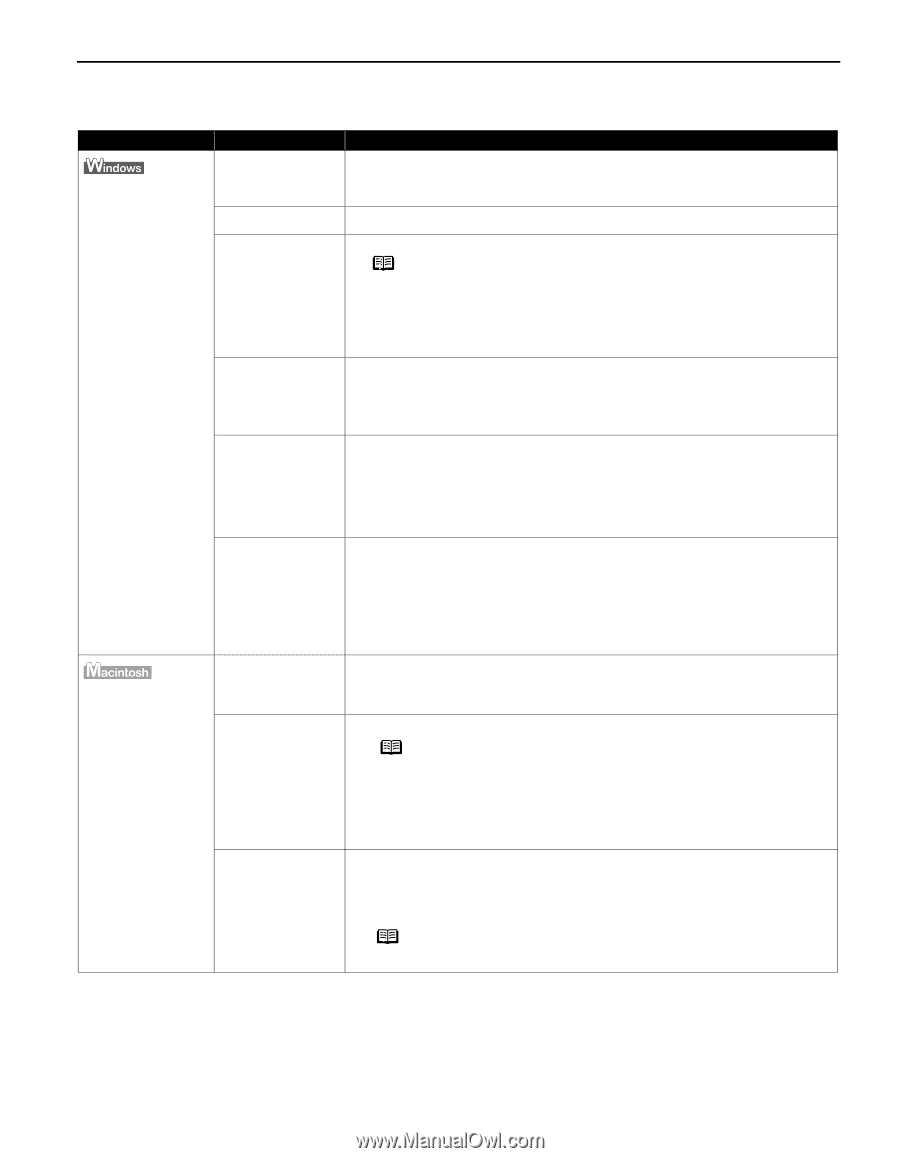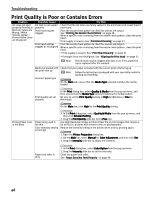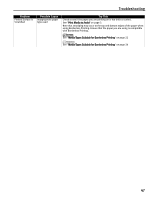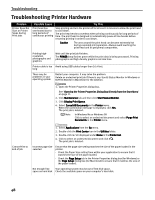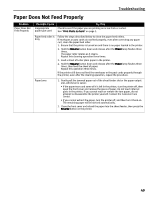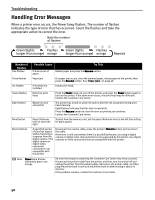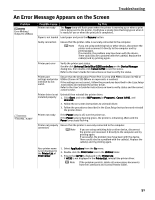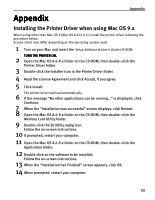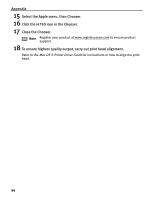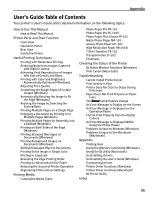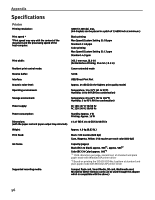Canon i475D i475D Quick Start Guide - Page 56
An Error Message Appears on the Screen
 |
View all Canon i475D manuals
Add to My Manuals
Save this manual to your list of manuals |
Page 56 highlights
Troubleshooting An Error Message Appears on the Screen Problem Error Writing / Output to USBxxx "Error No.: X300" Possible Cause Printer not ready Try This The Power lamp will flash green when the printer is warming up or when a print job is being sent to the printer. It will glow a steady (non-flashing) green when it is ready for use or when the print job is completed. Paper is not loaded Load paper and press the Resume button. Faulty connection Ensure that the printer cable is securely connected to the computer. Note If you are using switching hub or other device, disconnect the printer and reconnect it directly to the computer and try printing again. If successful, the problem may have been with the device. There could also be a problem with the cable(s). Replace the cable(s) and try printing again. Printer port error Verify the printer port status. Double-click Universal Serial Bus (USB) controllers on the Device Manager dialog box, then double-click Canon i475D to see the status. Refer to the User's Guide for instructions on how to verify the status. Printer port settings and printer interface do not match Ensure that the destination Printer Port is set to USB PRNnn (Canon i475D) or USBnn (Canon i475D) (Where nn represents a number). If the settings are not correct, follow the procedures described in the Easy Setup Instructions and reinstall the printer driver. Refer to the User's Guide for instructions on how to verify status and the correct action to take. Printer driver is not installed properly Uninstall then reinstall the printer driver. 1. Click Start, and select All Programs (or Programs), Canon i475D, and Uninstall. 2. Follow the on-screen instructions to uninstall driver. 3. Follow the procedures described in the Easy Setup Instructions and reinstall the printer driver. Printer not ready If the Power lamp is off, turn the printer on. If the Power lamp is flashing green, the printer is initializing. Wait until the Power lamp stops flashing. Printer not properly connected Ensure that the printer is securely connected to the computer. Note If you are using switching hub or other device, disconnect the printer and reconnect it directly to the computer and try printing again. If successful, the problem may have been with the device. There could also be a problem with the cable(s). Replace the cable(s) and try printing again. Your printer name is not displayed in the Printer List of Print Center. 1. Select Applications from the Go menu. 2. Double-click the Print Center icon in the Utilities folder. 3. Ensure that i475D is displayed in the Printer List. If i475D is not displayed in the Printer List, reinstall the printer driver. Note If the problem persists, delete all unnecessary documents from the Extensions and Control Panels folder. 51