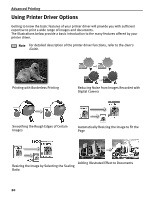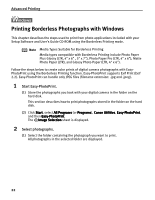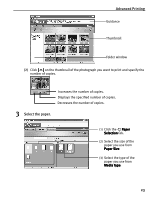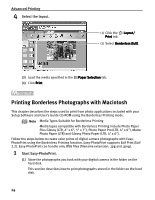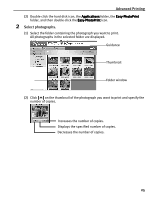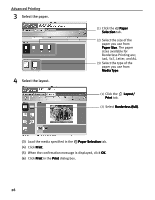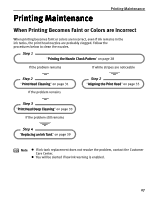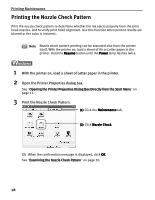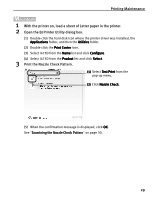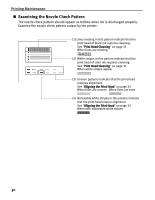Canon i475D i475D Quick Start Guide - Page 30
Advanced Printing, Select photographs.
 |
View all Canon i475D manuals
Add to My Manuals
Save this manual to your list of manuals |
Page 30 highlights
Advanced Printing (2) Double-click the hard disk icon, the Applications folder, the Easy-PhotoPrint folder, and then double-click the Easy-PhotoPrint icon. 2 Select photographs. (1) Select the folder containing the photograph you want to print. All photographs in the selected folder are displayed. Guidance Thumbnail Folder window (2) Click [ ] on the thumbnail of the photograph you want to print and specify the number of copies. Increases the number of copies. Displays the specified number of copies. Decreases the number of copies. 25
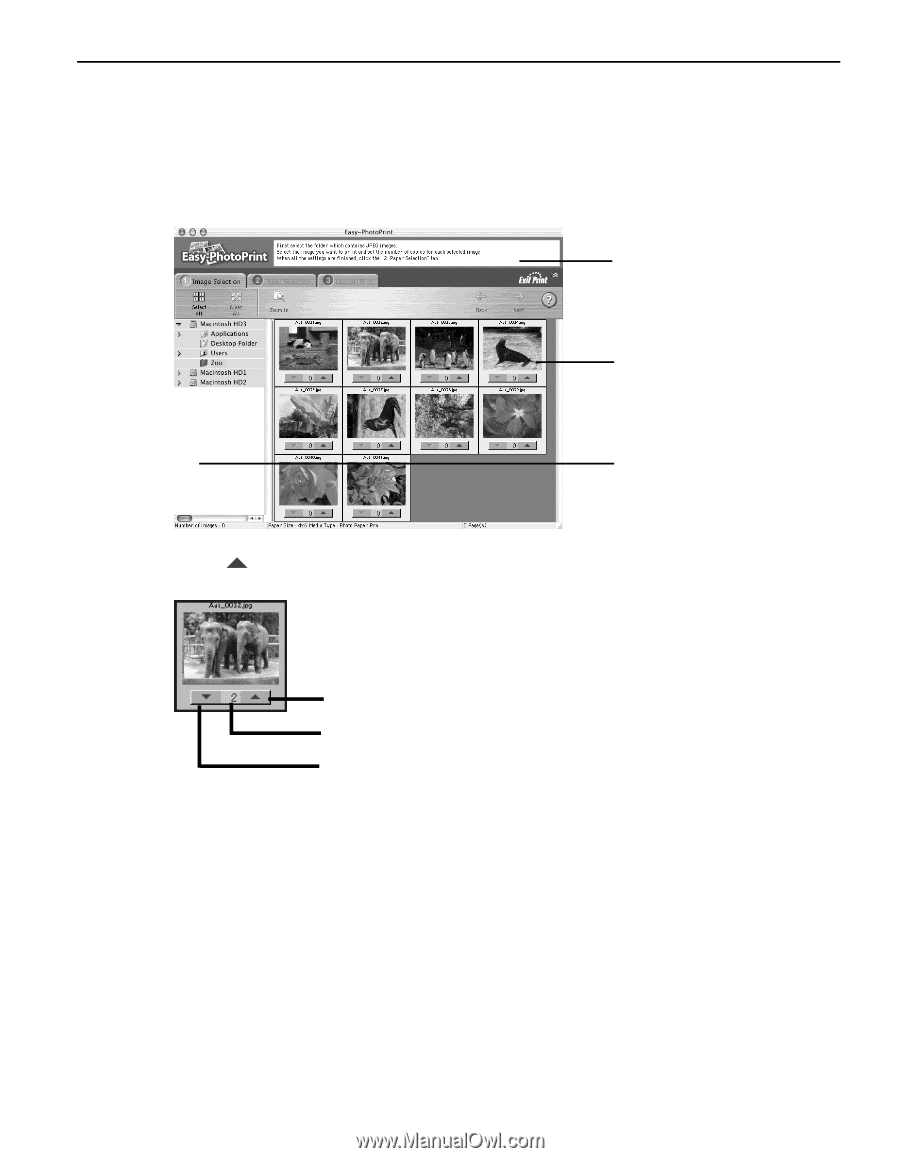
Advanced Printing
25
(2)
Double-click the hard disk icon, the Applications
Applications
Applications
Applications folder, the Easy-PhotoPrint
Easy-PhotoPrint
Easy-PhotoPrint
Easy-PhotoPrint
folder, and then double-click the Easy-PhotoPrint
Easy-PhotoPrint
Easy-PhotoPrint
Easy-PhotoPrint icon.
2
Select photographs.
(1)
Select the folder containing the photograph you want to print.
All photographs in the selected folder are displayed.
(2)
Click [
]
[
]
[
]
[
] on the thumbnail of the photograph you want to print and specify the
number of copies.
Guidance
Thumbnail
Folder window
Increases the number of copies.
Displays the specified number of copies.
Decreases the number of copies.