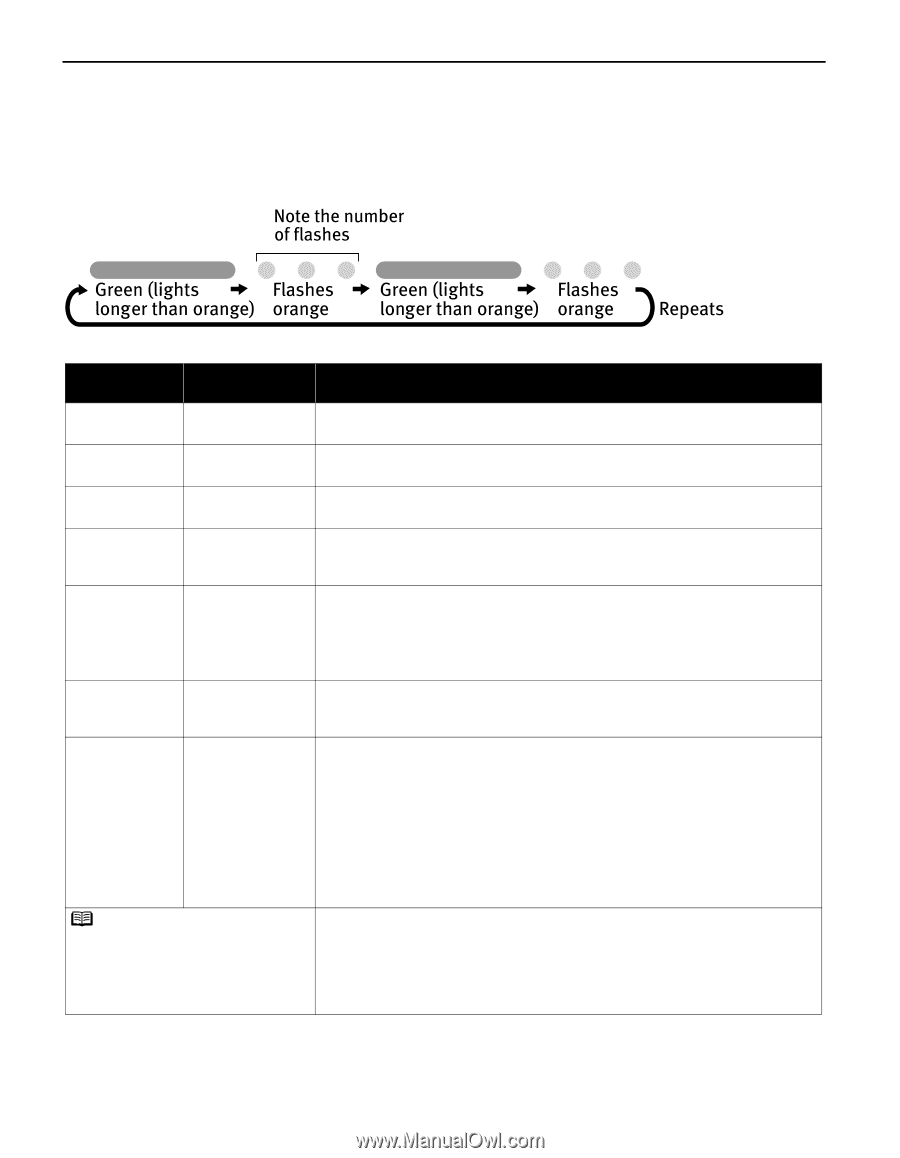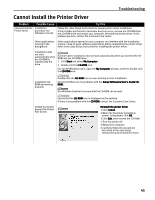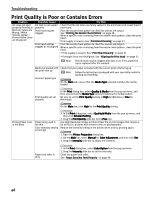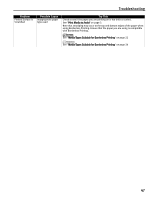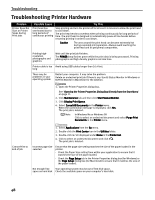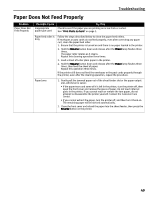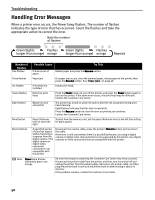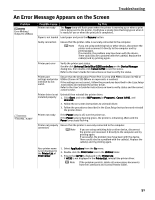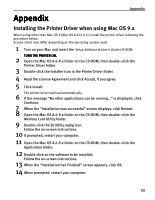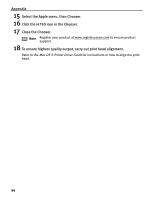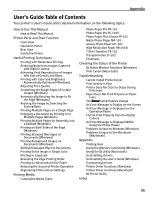Canon i475D i475D Quick Start Guide - Page 55
Handling Error Messages - printer error
 |
View all Canon i475D manuals
Add to My Manuals
Save this manual to your list of manuals |
Page 55 highlights
Troubleshooting Handling Error Messages When a printer error occurs, the Power lamp flashes. The number of flashes indicates the type of error that has occurred. Count the flashes and take the appropriate action to correct the error. Number of Flashes Two flashes Possible Cause Try This Printer is out of paper Reload paper and press the Resume button. Three flashes Paper jam If a paper jam occurs, clear the jammed paper, reload paper in the printer, then press the Resume button. See "Paper Jams" on page 49. Six flashes Print head not installed Install print head. Seven flashes Defective print head Press the Power button to turn off the printer, and press the Power button again to turn on the printer. If the same error occurs, the print head may be defective. Contact the Customer Care Center. Eight flashes Waste ink tank almost full The printer has a built-in waste ink tank to hold the ink consumed during print head cleaning. Eight flashes indicates that this tank is nearly full. Press the Resume button to clear the error so printing can continue. Contact the Customer Care Center. Nine flashes Paper thickness lever is set to the right To print from the memory card, set the paper thickness lever to the left (the setting for plain paper). Eleven flashes A specified period of time has lapsed without receiving a response from the digital camera / The digital camera or digital video camcorder connected is not compatible with this printer Disconnect the camera cable, press the printer's Resume button and reconnect the cable. If the error is still unresolved, there is a possibility that you are using a digital camera or digital video camcorder that is not supported by this printer. Use digital cameras or video camcorders that are compatible with this printer. Note Power lamp flashes alternately green and orange An error that requires contacting the Customer Care Center may have occurred. Disconnect the printer cable from the printer, and then turn the printer off and unplug the printer from the power supply. Reconnect the printer cable, and then plug the printer back in and turn the printer back on after leaving it about 10 minutes. If the problem remains, contact the Customer Care Center. 50