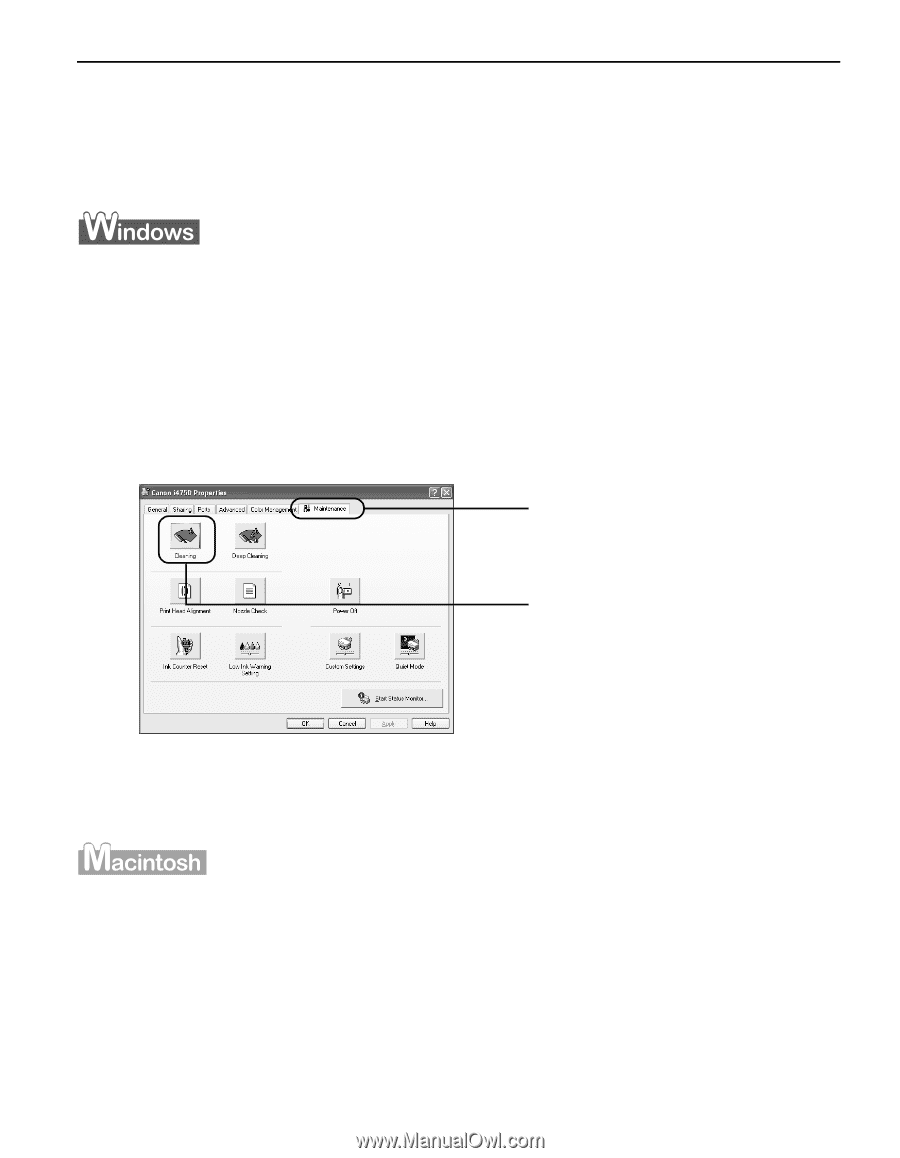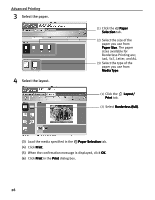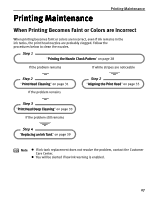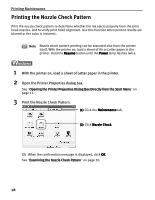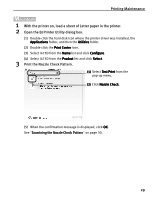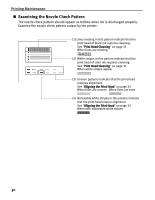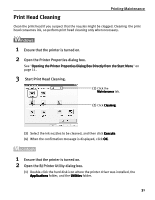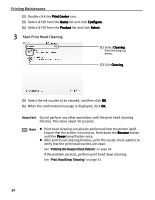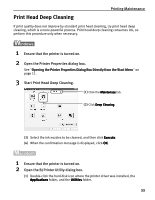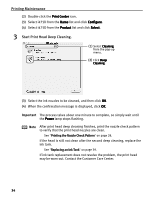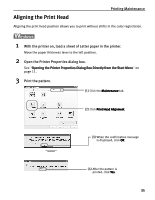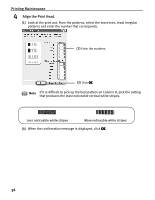Canon i475D i475D Quick Start Guide - Page 36
Print Head Cleaning
 |
View all Canon i475D manuals
Add to My Manuals
Save this manual to your list of manuals |
Page 36 highlights
Print Head Cleaning Printing Maintenance Clean the print head if you suspect that the nozzles might be clogged. Cleaning the print head consumes ink, so perform print head cleaning only when necessary. 1 Ensure that the printer is turned on. 2 Open the Printer Properties dialog box. See "Opening the Printer Properties Dialog Box Directly from the Start Menu" on page 11. 3 Start Print Head Cleaning. (1) Click the Maintenance tab. (2) Click Cleaning. (3) Select the ink nozzles to be cleaned, and then click Execute. (4) When the confirmation message is displayed, click OK. 1 Ensure that the printer is turned on. 2 Open the BJ Printer Utility dialog box. (1) Double-click the hard disk icon where the printer driver was installed, the Applications folder, and the Utilities folder. 31