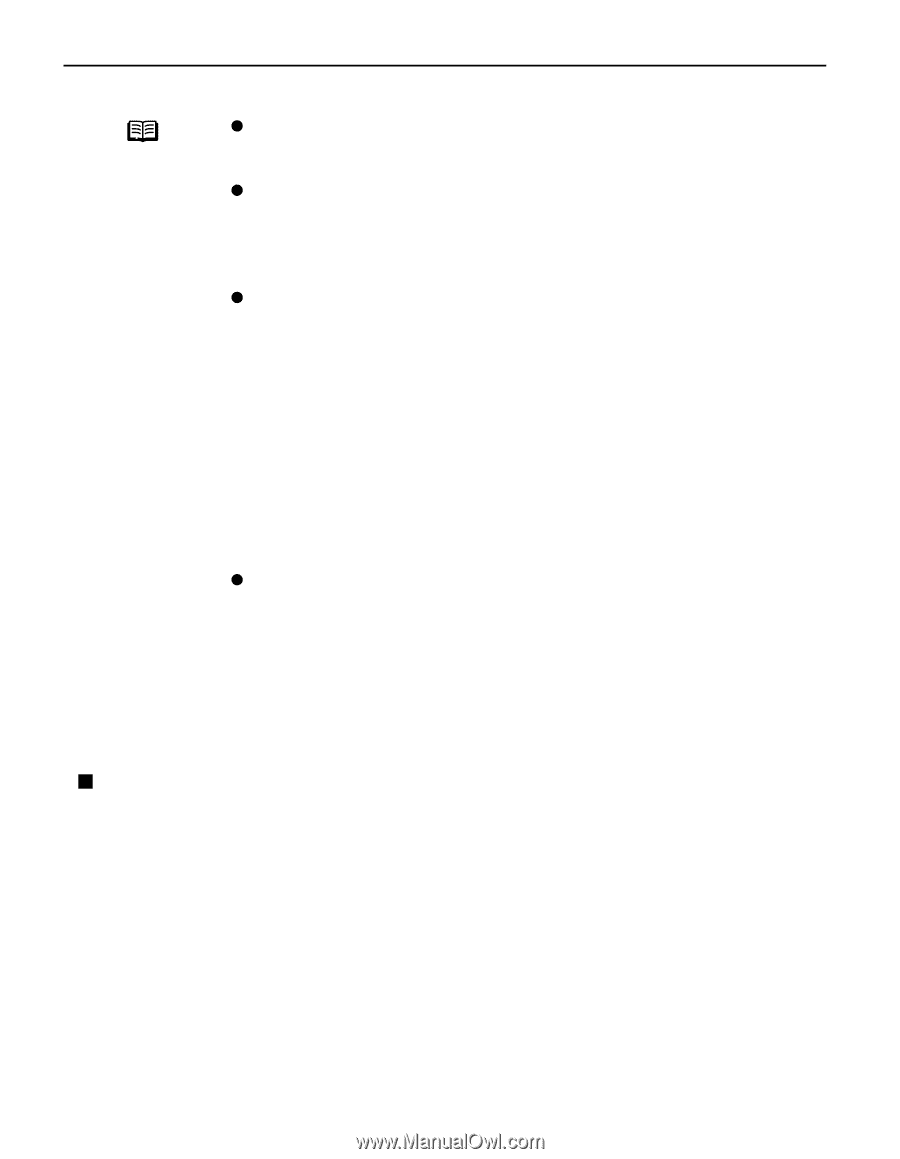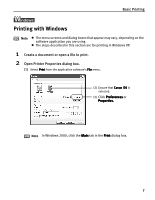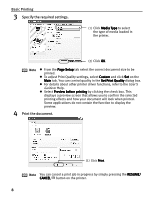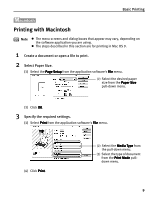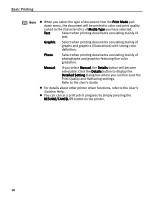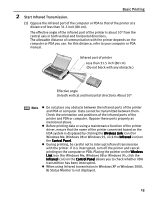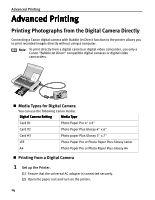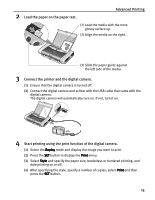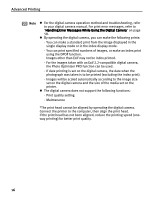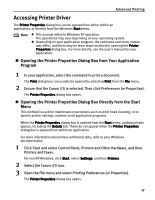Canon i70 i70 Quick Start Guide - Page 14
Performing Infrared Transmission - windows 7 drivers
 |
View all Canon i70 manuals
Add to My Manuals
Save this manual to your list of manuals |
Page 14 highlights
Basic Printing Note z When using other than Windows 95, Windows 98 or later must have been pre-installed and Microsoft Infrared Communication Driver must be installed on your computer. z When using Windows 95, IrDA 1.0 (baud rate: max. 115.2 kbps) is used for data transmission. In this case, Microsoft Infrared Communications Driver Version 2.0 must be installed in your computer. Refer to your computer's operation manual for more details. z When using Windows 98 or Windows 95, check whether the infrared transmission driver has been installed. To activate the infrared port, carry out the following operation: 1.Click Start, then click Settings and Control Panel. 2.Check whether the Infrared icon is displayed in the window. If this icon is displayed, the required infrared driver has already been installed. Refer to your computer's operation manual for more details. 3.Double-click the Infrared icon. 4.Check the Enable infrared communication. check box is on (Windows 98) or Enable infrared on: check box (Windows 95) is on. If the check box is not selected, select it. z When using Windows Me, check whether the infrared communication driver has been installed following the procedure below. 1.Click Start, then click Settings and Control Panel. 2.Check whether the Wireless Link icon is displayed. If this icon is not displayed, there is a possibility that the infrared communication driver has not been installed. Refer to your computer's operation manual for more details. „ Performing Infrared Transmission When performing infrared transmission, also refer to your computer or PDA manual. 1 Set up the Printer. (1) Ensure that the universal AC adapter is connected securely. When using an optional battery, ensure that it has been charged. (2) Open the paper rest and turn on the printer. (3) Load the paper on the paper rest. 12