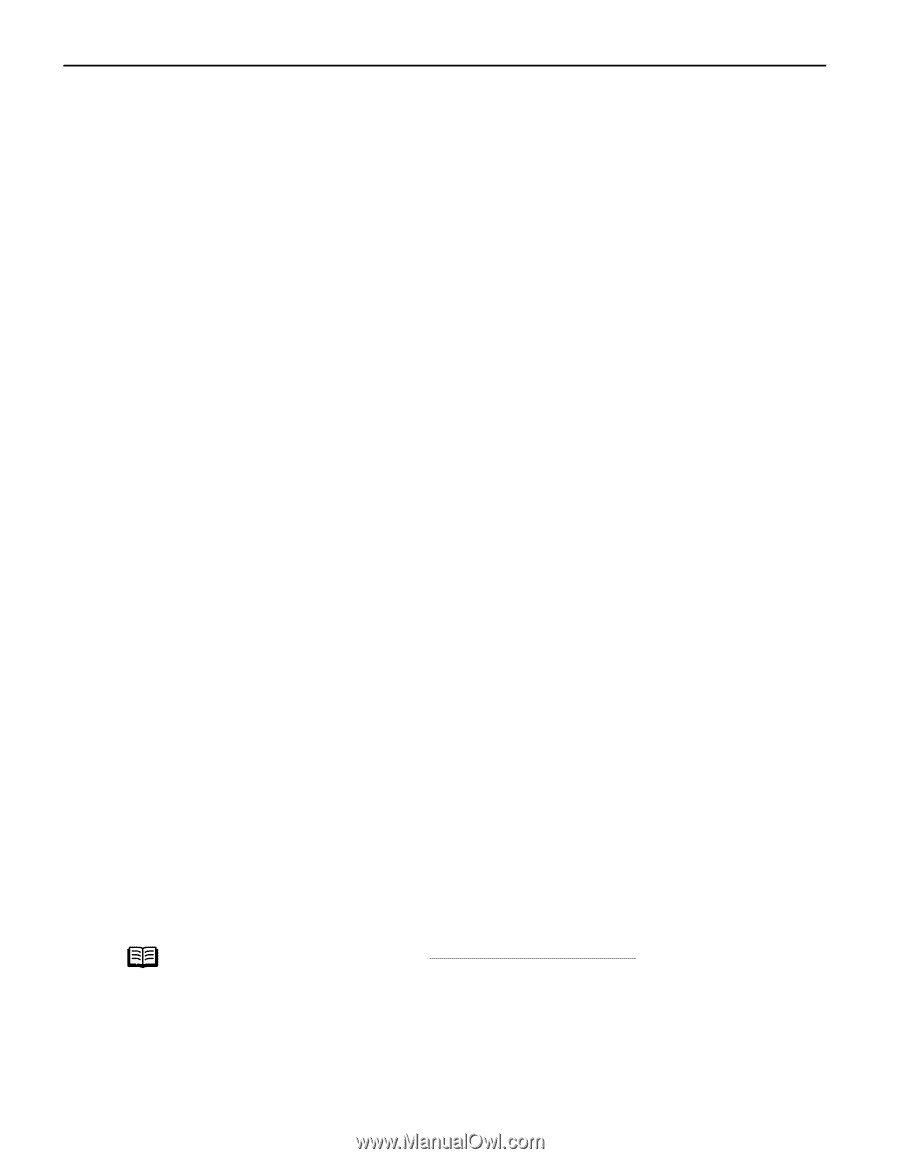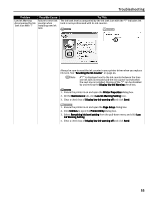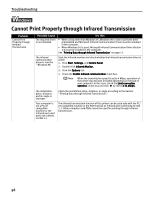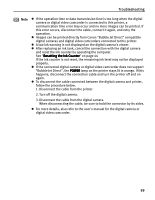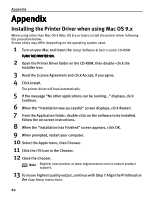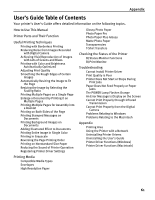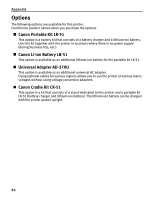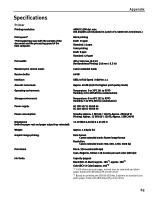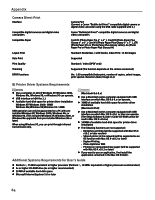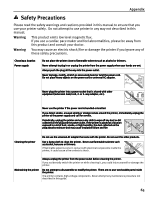Canon i70 i70 Quick Start Guide - Page 62
Appendix - driver mac
 |
View all Canon i70 manuals
Add to My Manuals
Save this manual to your list of manuals |
Page 62 highlights
Appendix Appendix Installing the Printer Driver when using Mac OS 9.x When using other than Mac OS X (Mac OS 8.6 or later), install the printer driver following the procedure below. Screen shots may differ depending on the operating system used. 1 Turn on your Mac and insert the Setup Software & User's Guide CD-ROM. TURN THE PRINTER ON. 2 Open the Printer Driver folder on the CD-ROM, then double-click the Installer icon. 3 Read the License Agreement and click Accept, if you agree. 4 Click Install. The printer driver will load automatically. 5 If the message "No other applications can be running..." displays, click Continue. 6 When the "Installation was successful" screen displays, click Restart. 7 From the Application folder, double-click on the software to be installed. Follow the on-screen instructions. 8 When the "Installation has Finished" screen appears, click OK. 9 When prompted, restart your computer. 10 Select the Apple menu, then Chooser. 11 Click the i70 icon in the Chooser. 12 Close the Chooser. Note Register your product at www.registercanon.com to ensure product support. 13 To insure highest quality output, continue with Step 7 Align the Printhead on the Easy Setup Instructions. 60