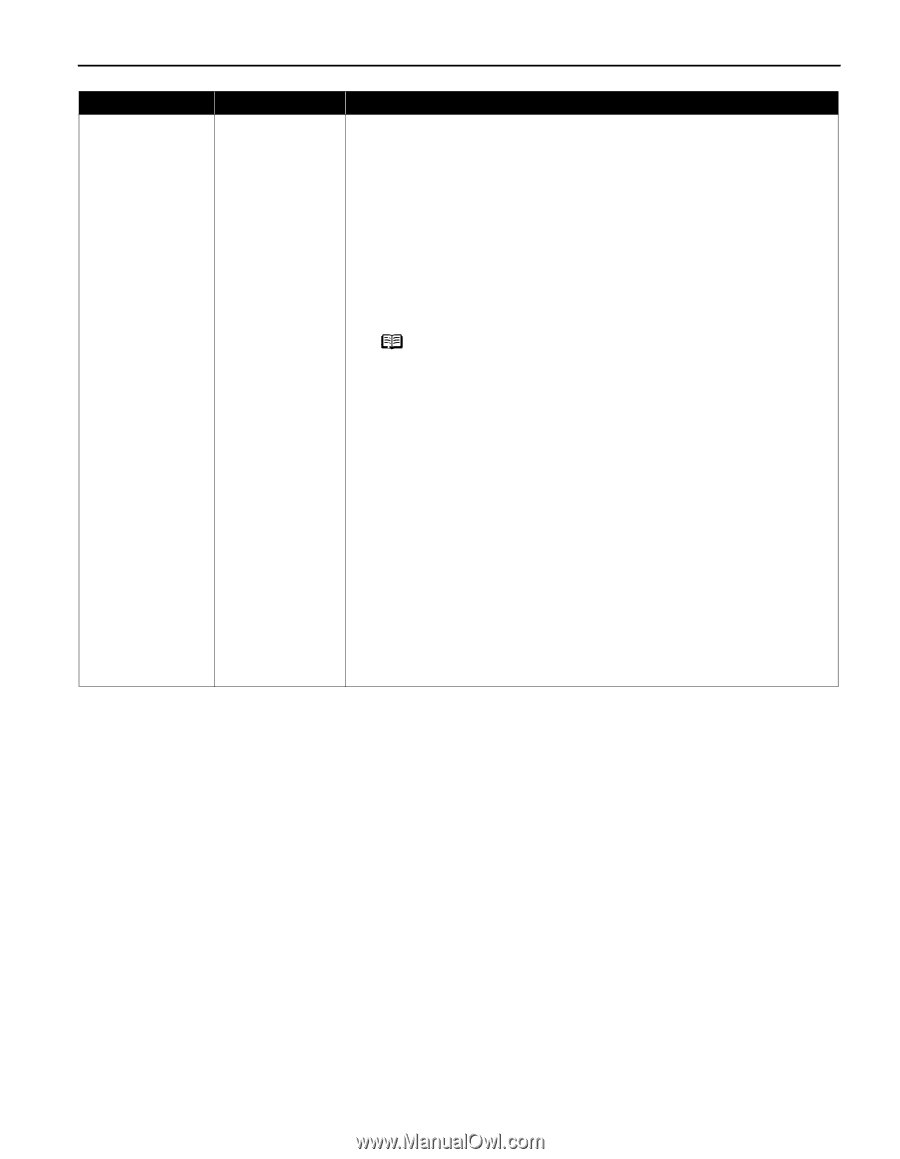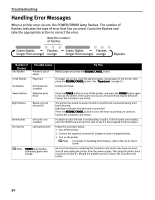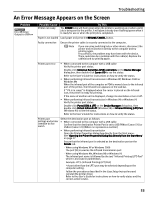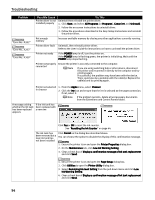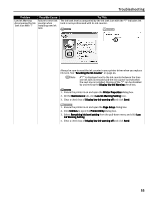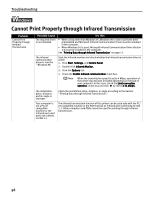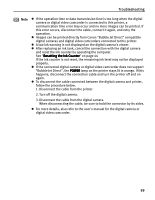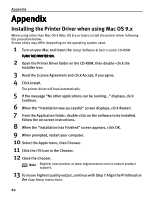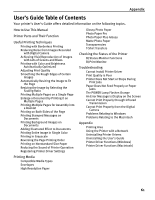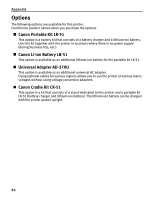Canon i70 i70 Quick Start Guide - Page 59
When using Windows XP, Windows 2000 or Windows Me - driver windows 7
 |
View all Canon i70 manuals
Add to My Manuals
Save this manual to your list of manuals |
Page 59 highlights
Troubleshooting Problem Cannot Print Properly through Infrared Transmission (continued) Possible Cause Try This The selected printer Check the printer port setting. port is wrong 1. Open the printer driver Properties dialog box from the Start menu. 2. Click the Details tab to ensure that the infrared port is selected as the destination port. • When using Windows XP or Windows 2000 The port [IR] is used as the infrared transmission port. • When using Windows Me, Windows 98 or Windows 95 The infrared port name is followed by the text "Infrared Printing (LPT) Port" which is enclosed in parentheses. Example: LPT3: (Infrared Printing (LPT) Port) * A port other than the LPT3 port may be selected depending on the computer setting. Note To check whether the printer is connected to the computer through infrared transmission, follow the procedure below. • When using Windows XP, Windows 2000 or Windows Me 1. When the infrared port of the computer or PDA is moved close to the infrared port of the printer, the Wireless Link icon appears on the task bar. 2. Place the cursor on the Wireless Link icon. If "i70 is in range" is displayed, the printer is ready for printing. If the name of another unit is displayed, change its orientation or turn it off. • When using Windows 98 or Windows 95 Start the infrared monitor to check whether Infrared Communication Driver is active. 1. Click Start, then click Settings and Control Panel. 2. Double-click the Infrared icon. 3. Check whether "i70 is in range" is displayed on the Status tab. If the name of another unit is displayed, change its orientation or turn it off. 57