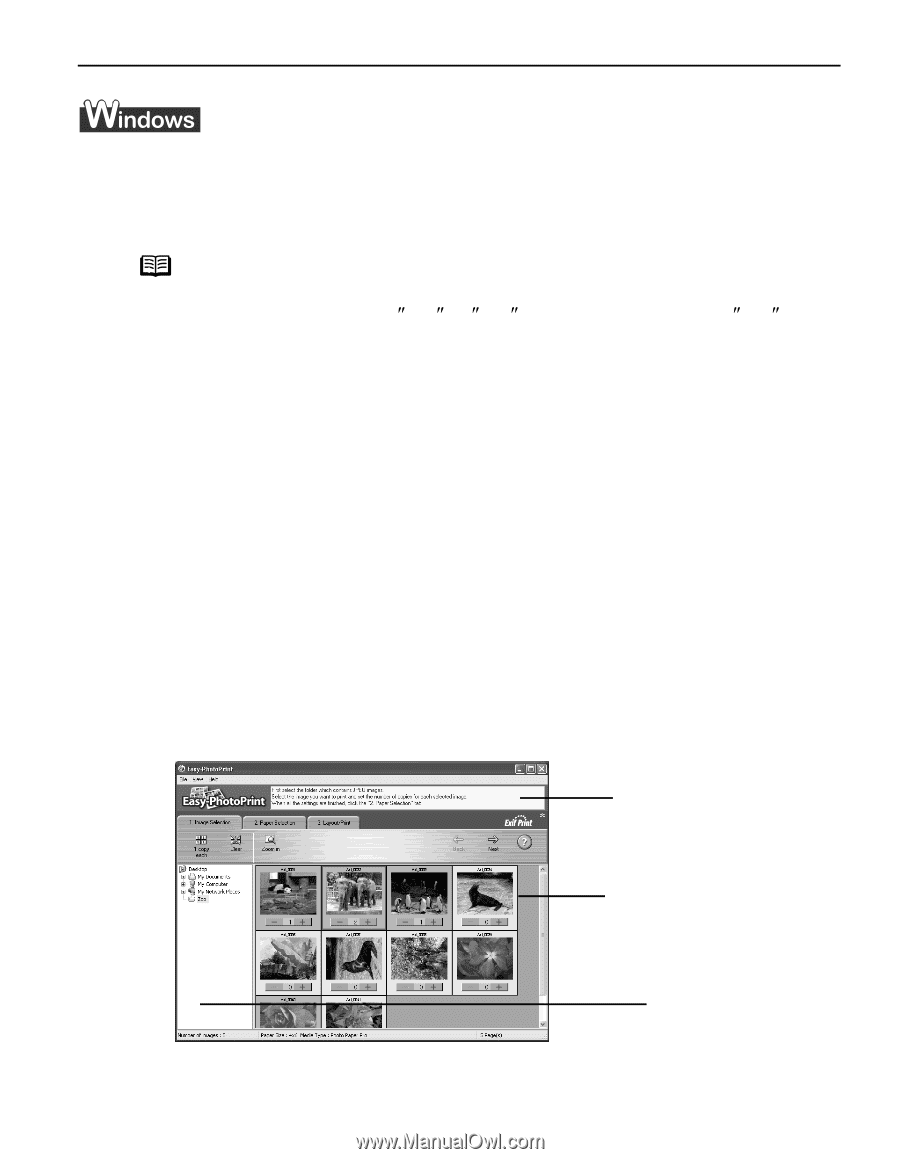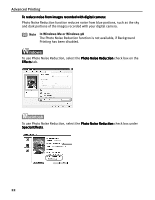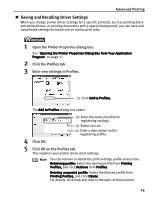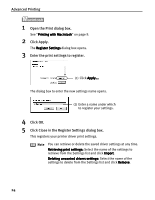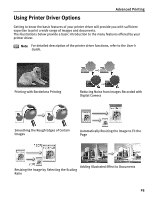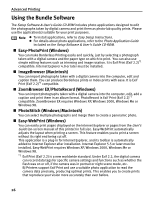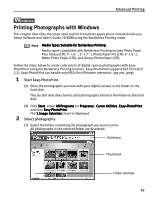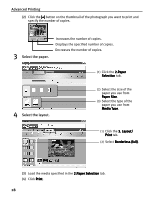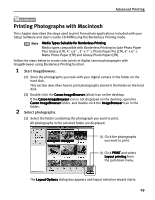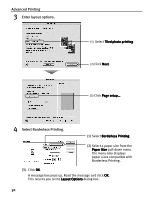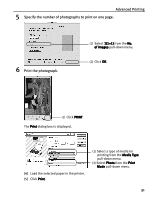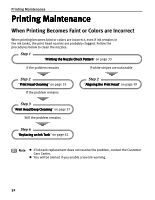Canon i70 i70 Quick Start Guide - Page 29
Printing Photographs with Windows - setup software user guide
 |
View all Canon i70 manuals
Add to My Manuals
Save this manual to your list of manuals |
Page 29 highlights
Advanced Printing Printing Photographs with Windows This chapter describes the steps used to print from photo applications included with your Setup Software and User's Guide CD-ROM using the Borderless Printing mode. Note Media Types Suitable for Borderless Printing Media types compatible with Borderless Printing include Photo Paper Plus Glossy (LTR, 4s x 6s , 5s x 7s ), Photo Paper Pro (LTR, 4s x 6s ), Matte Photo Paper (LTR), and Glossy Photo Paper (LTR). Follow the steps below to create color prints of digital camera photographs with EasyPhotoPrint using the Borderless Printing function. Easy-PhotoPrint supports Exif Print (Exif 2.2). Easy-PhotoPrint can handle only JPEG files (filename extension: .jpg and .jpeg). 1 Start Easy-PhotoPrint. (1) Store the photographs you took with your digital camera in the folder on the hard disk. This section describes how to print photographs stored in the folder on the hard disk. (2) Click Start, select All Programs (or Programs), Canon Utilities, Easy-PhotoPrint, and then Easy-PhotoPrint. The 1.Image Selection sheet is displayed. 2 Select photographs. (1) Select the folder containing the photograph you want to print. All photographs in the selected folder are displayed. Guidance Thumbnail Folder window 27