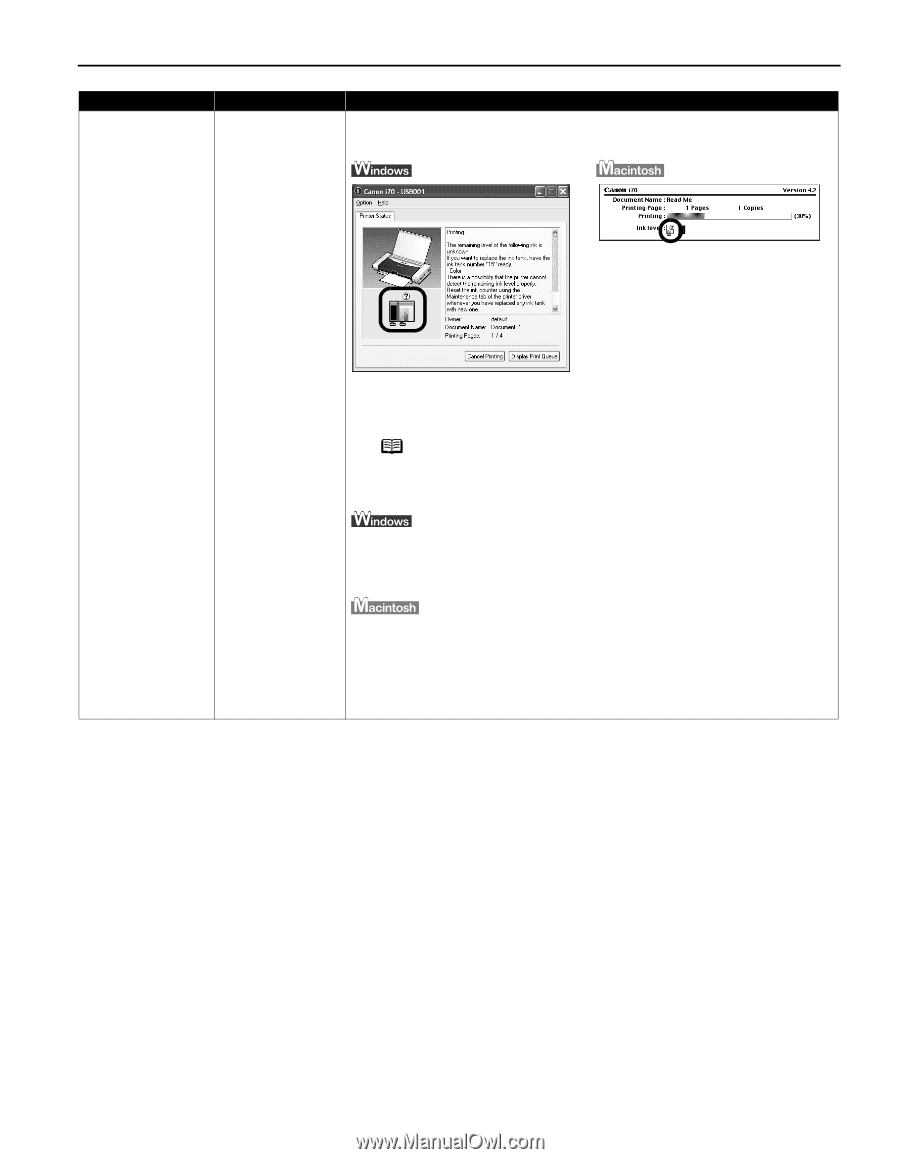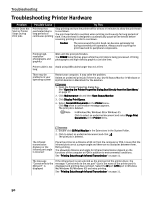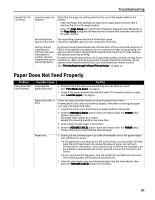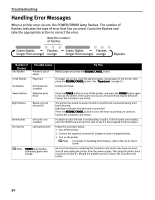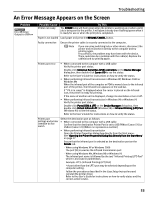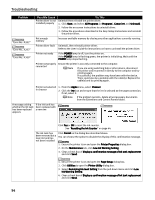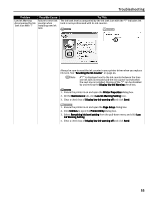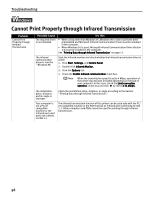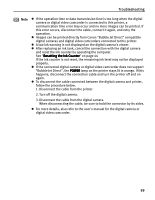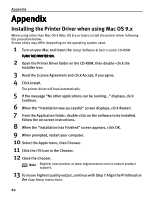Canon i70 i70 Quick Start Guide - Page 57
Maintenance tab, click Low Ink Warning Setting - printer troubleshooting
 |
View all Canon i70 manuals
Add to My Manuals
Save this manual to your list of manuals |
Page 57 highlights
Troubleshooting Problem Low Ink Warning Accompanied by Ink Tank Icon With '?' Possible Cause Failure to reset ink counter when installing new ink tank Try This The ink tank level accompanied by the ink tank icon with the "?" indicates ink tank is not synchronized with its ink counter. Always be sure to reset the ink counter in your printer driver when you replace ink tank. See "Resetting the Ink Counter" on page 44. Note A"?" is displayed next to the Ink counter between the time one ink tank is removed and the ink counter is reset when the next one is installed. Display of the "?" can be disabled by unchecking the Display low Ink Warning check box. 1. Ensure the printer is on and open the Printer Properties dialog box. 2. On the Maintenance tab, click Low Ink Warning Setting icon. 3. Clear a check box of Display low ink warning off and click Send. 1. Ensure the printer is on and open the Page Setup dialog box. 2. Click Utilities to open the Printer Utility dialog box. 3. Select Remaining ink level setting from the pull-down menu and click Low Ink Warning Setting. 4. Clear a check box of Display low ink warning off and click Send. 55