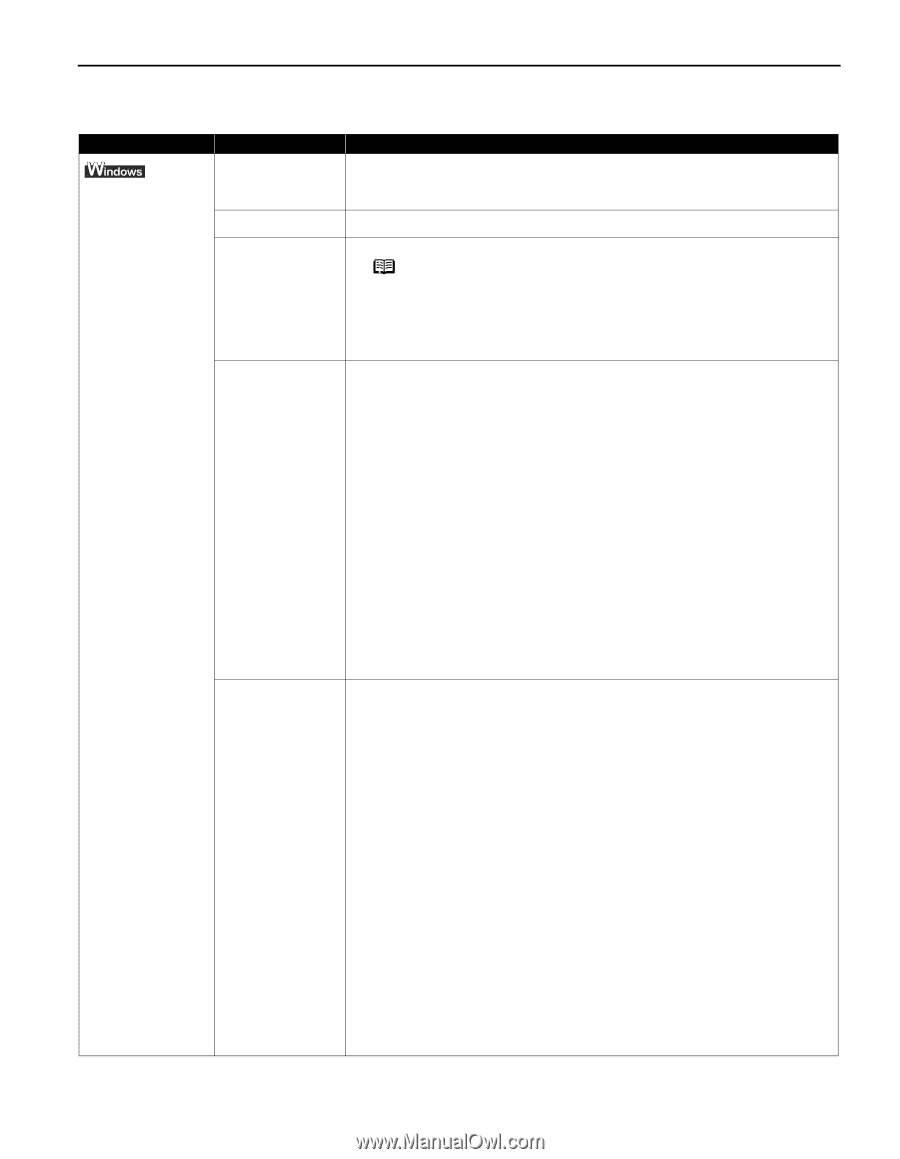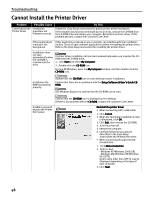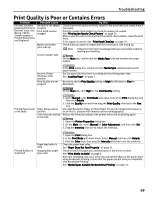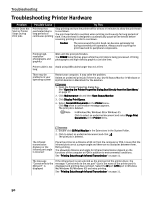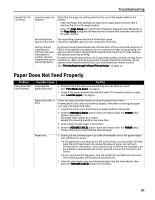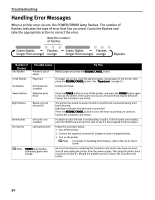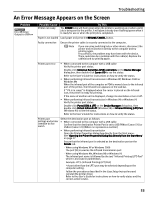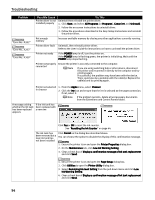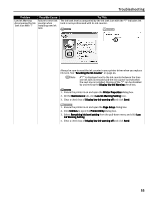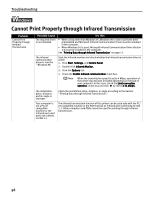Canon i70 i70 Quick Start Guide - Page 55
An Error Message Appears on the Screen - printer drivers for xp
 |
View all Canon i70 manuals
Add to My Manuals
Save this manual to your list of manuals |
Page 55 highlights
Troubleshooting An Error Message Appears on the Screen Problem Error Writing / Output to USBxxx Possible Cause Printer not ready Try This The POWER lamp will flash green when the printer is warming up or when a print job is being sent to the printer. It will glow a steady (non-flashing) green when it is ready for use or when the print job is completed. Paper is not loaded Load paper and press the RESUME/CANCEL button. Faulty connection Ensure the printer cable is securely connected to the computer. Note If you are using switching hub or other device, disconnect the printer and reconnect it directly to the computer and try printing again. If successful, the problem may have been with the device. There could also be a problem with the cable(s). Replace the cable(s) and try printing again. Printer port error • When connected to the computer with a USB cable Verify the printer port status. Double-click Universal Serial Bus (USB) controllers on the Device Manager dialog box, then double-click Canon i70 to see the status. Refer to the User's Guide for instructions on how to verify the status. • When performing infrared transmission in Windows XP, Windows 2000 or Windows Me When the infrared port of the computer or PDA is moved close to the infrared port of the printer, the Infrared icon appears on the task bar. If "i70 is in range" is displayed when the cursor is placed on the Infrared icon, the printer is ready for printing. If the name of another unit is displayed, change its orientation or turn it off. • When performing infrared transmission in Windows 98 or Windows 95 Verify the printer port status. Double-click Ports (COM & LPT) on the Device Manager dialog box, then double-click Virtual Infrared LPT (Windows 98) or Infrared Printing (LPT) Port (Windows 95) to see the status. Refer to the User's Guide for instructions on how to verify the status. Printer port settings and printer interface do not match Select the destination port as follows: • When connected to the computer with a USB cable Confirm that the destination Printer Port is set to USB PRNnn (Canon i70) or USBnn (Canon i70) (Where nn represents a number) • When performing infrared transmission Open the Printer Properties dialog box directly from the Start menu. See "Opening the Printer Properties Dialog Box Directly from the Start Menu" on page 17 Ensure that the infrared port is selected as the destination port on the Details tab. · When using Windows XP or Windows 2000 The port [IR] is used as the infrared transmission port. · When using Windows Me, Windows 98 or Windows 95 The infrared port name is followed by the text "Infrared Printing (LPT) Port" which is enclosed in parentheses. Example: LPT3: (Infrared Printing (LPT) Port) * A port other than the LPT3 port may be selected depending on the computer setting. Follow the procedures described in the Easy Setup Instructions and reinstall the printer driver. Refer to the User's Guide for instructions on how to verify status and the correct action to take. 53