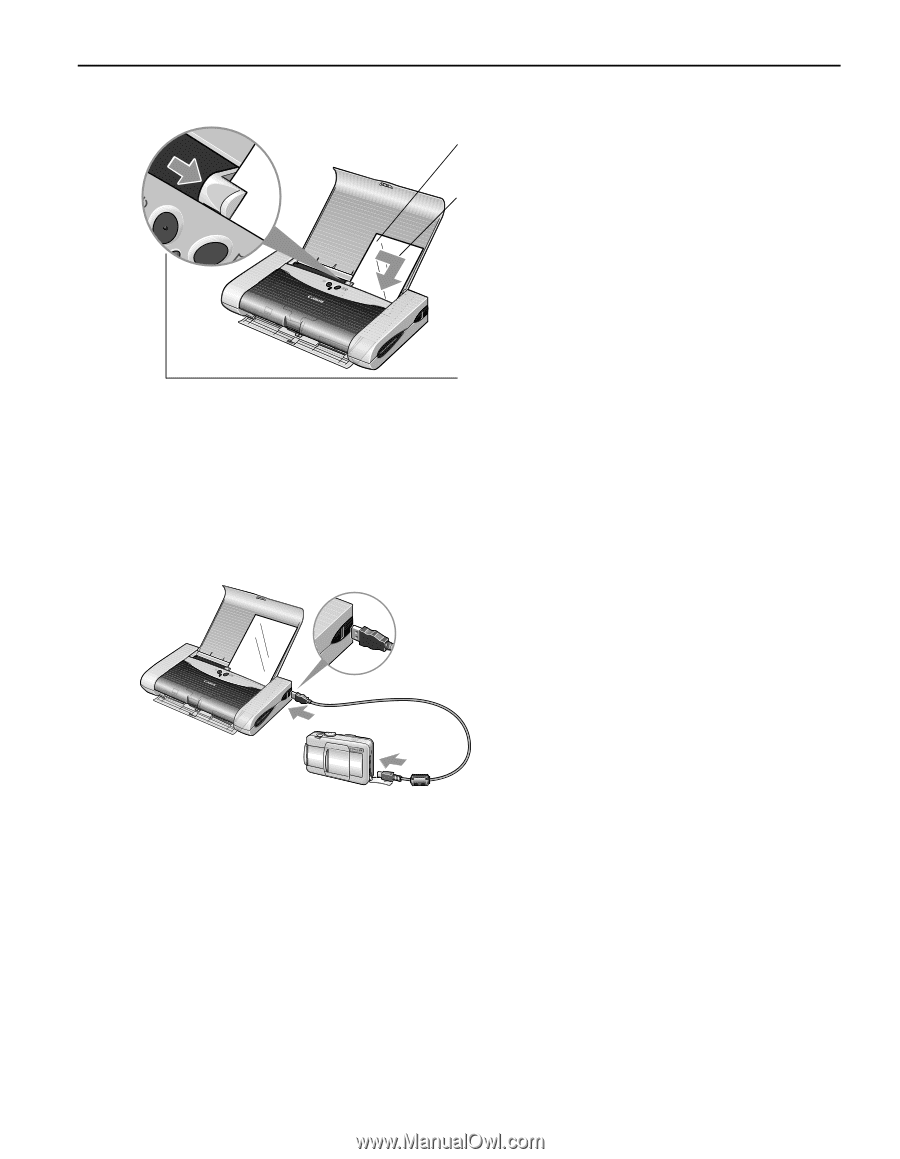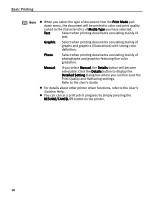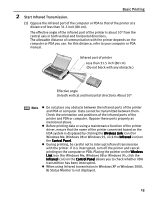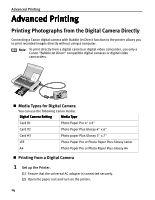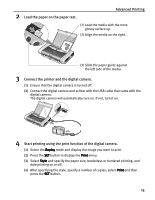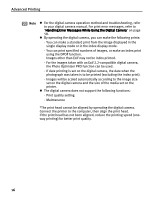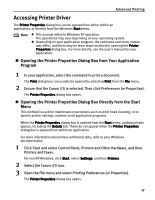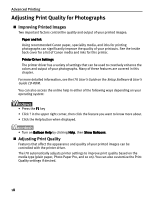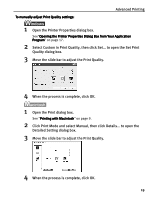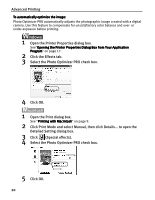Canon i70 i70 Quick Start Guide - Page 17
Start printing using the print function of the digital camera. - usb cable
 |
View all Canon i70 manuals
Add to My Manuals
Save this manual to your list of manuals |
Page 17 highlights
2 Load the paper on the paper rest. Advanced Printing (1) Load the media with the more glossy surface up. (2) Align the media on the right. (3) Slide the paper guide against the left side of the media. 3 Connect the printer and the digital camera. (1) Ensure that the digital camera is turned off. (2) Connect the digital camera and printer with the USB cable that came with the digital camera. The digital camera will automatically turn on. If not, turn it on. 4 Start printing using the print function of the digital camera. (1) Select the Replay mode and display the image you want to print. (2) Press the SET button to display the Print menu. (3) Select Style and specify the paper size, borderless or bordered printing, and date printing on or off. (4) After specifying the style, specify a number of copies, select Print and then press the SET button. 15