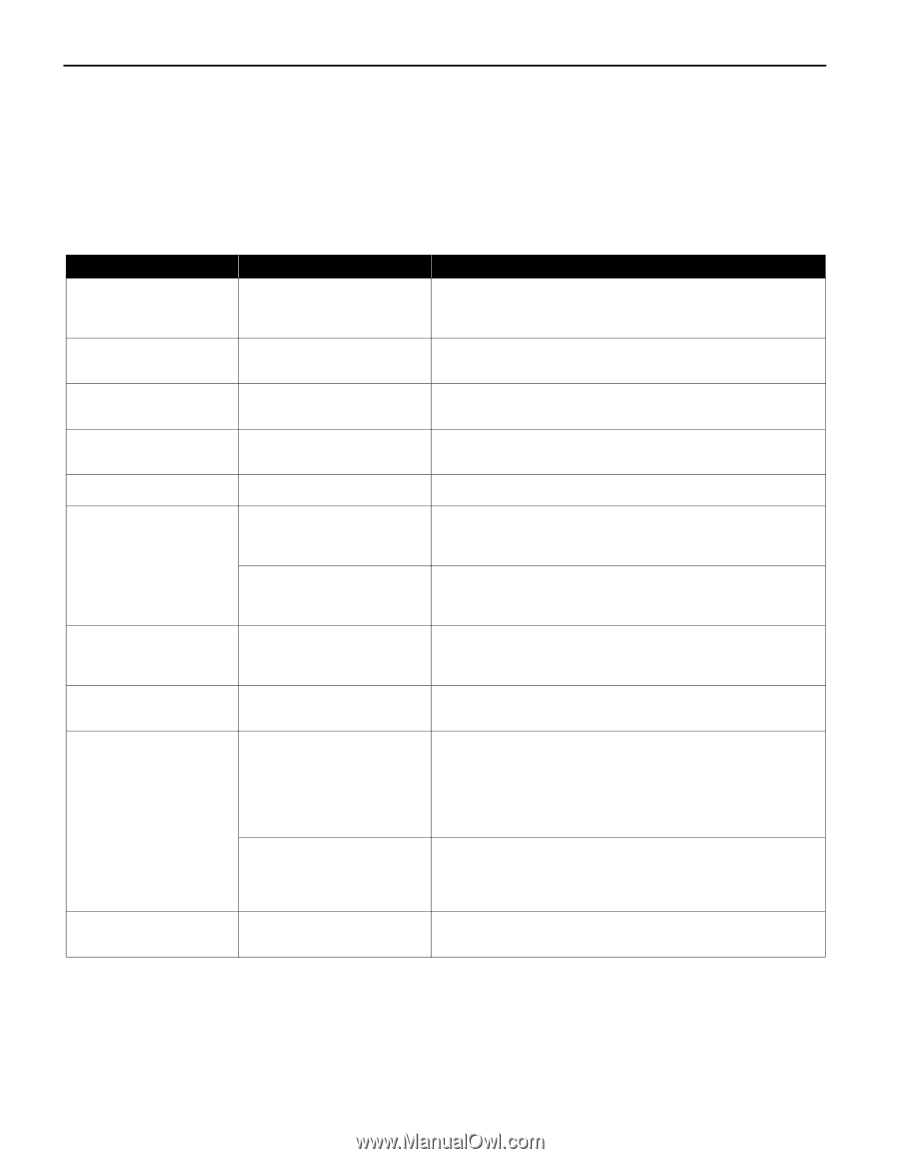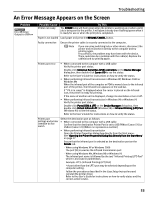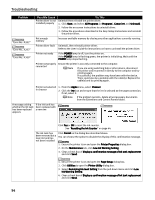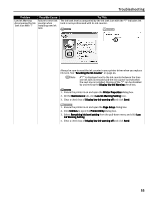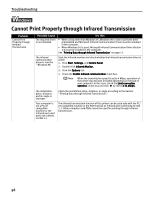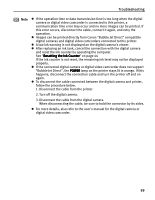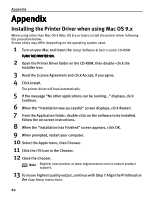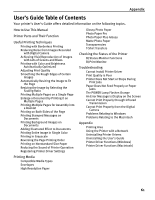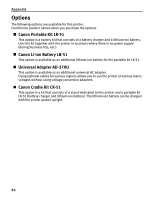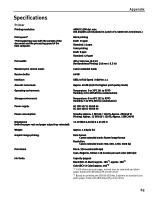Canon i70 i70 Quick Start Guide - Page 60
Handling Error Messages While Using the Digital, Camera - printhead
 |
View all Canon i70 manuals
Add to My Manuals
Save this manual to your list of manuals |
Page 60 highlights
Troubleshooting Handling Error Messages While Using the Digital Camera The following messages may be displayed on the digital camera or digital video camcorder when images are printed directly from them. Correct the error according to the procedure below. Camera Error Message Possible Cause Printer in use Images are printed from the computer. Try This Wait until printing ends. The printer automatically starts printing the images from the camera after completing the current printing. Printer warming up The printer is warning up. Wait until warm-up ends. When it is ready, the printer starts printing automatically. No Paper No paper is loaded. Load the paper in the printer and press the RESUME/CANCEL button on the printer. Paper Jam A paper jam occurrs in the printer. Remove the jammed paper load new media, and press the RESUME/CANCEL button. Printer cover open The print head cover is open. Close the print head cover. No printhead No print head is installed. (The POWER lamp on the printer flashes six times.) Install a print head according to the Easy Setup Instructions. The print head is defective. Contact the Customer Care Center. (The POWER lamp on the printer flashes seven times.) Waste tank full The waste ink tank is nearly full. Press the RESUME/CANCEL button on the printer to recover from the error. Contact the Customer Care Center as soon as possible. No Ink An ink tank is not installed . Install an ink tank. Be sure to press on the [PUSH] of the ink tank to ensure it is firmly seated. Printer error The battery level is low. (The POWER lamp on the printer flashes ten times.) Follow the procedure below. 1. Turn off the printer. 2. Connect the supplied universal AC adapter or load a charged battery. 3. Turn on the printer. A printing error has occured. (The POWER lamp on the printer flashes alternately orange and green.) Turn the printer off and on again. If the error persists, contact the Customer Care Center. Media type error The paper selected is not Cancel printing from the digital camera and select a compatible compatible with this printer. paper type in the Print Style menu. 58