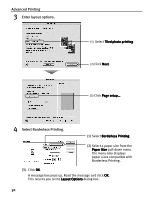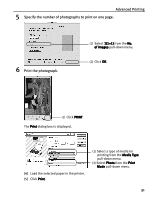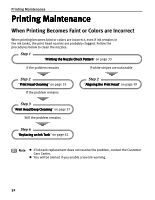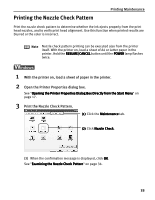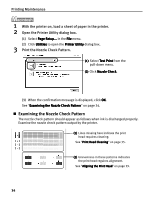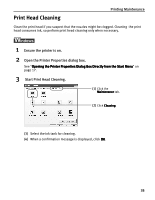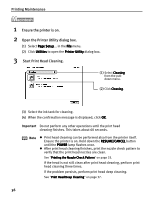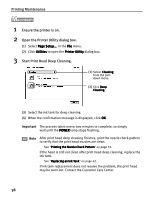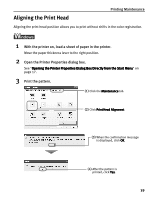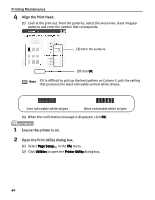Canon i70 i70 Quick Start Guide - Page 37
Print Head Cleaning
 |
View all Canon i70 manuals
Add to My Manuals
Save this manual to your list of manuals |
Page 37 highlights
Print Head Cleaning Printing Maintenance Clean the print head if you suspect that the nozzles might be clogged. Cleaning the print head consumes ink, so perform print head cleaning only when necessary. 1 Ensure the printer is on. 2 Open the Printer Properties dialog box. See "Opening the Printer Properties Dialog Box Directly from the Start Menu" on page 17. 3 Start Print Head Cleaning. (1) Click the Maintenance tab. (2) Click Cleaning. (3) Select the ink tank for cleaning. (4) When a confirmation message is displayed, click OK. 35
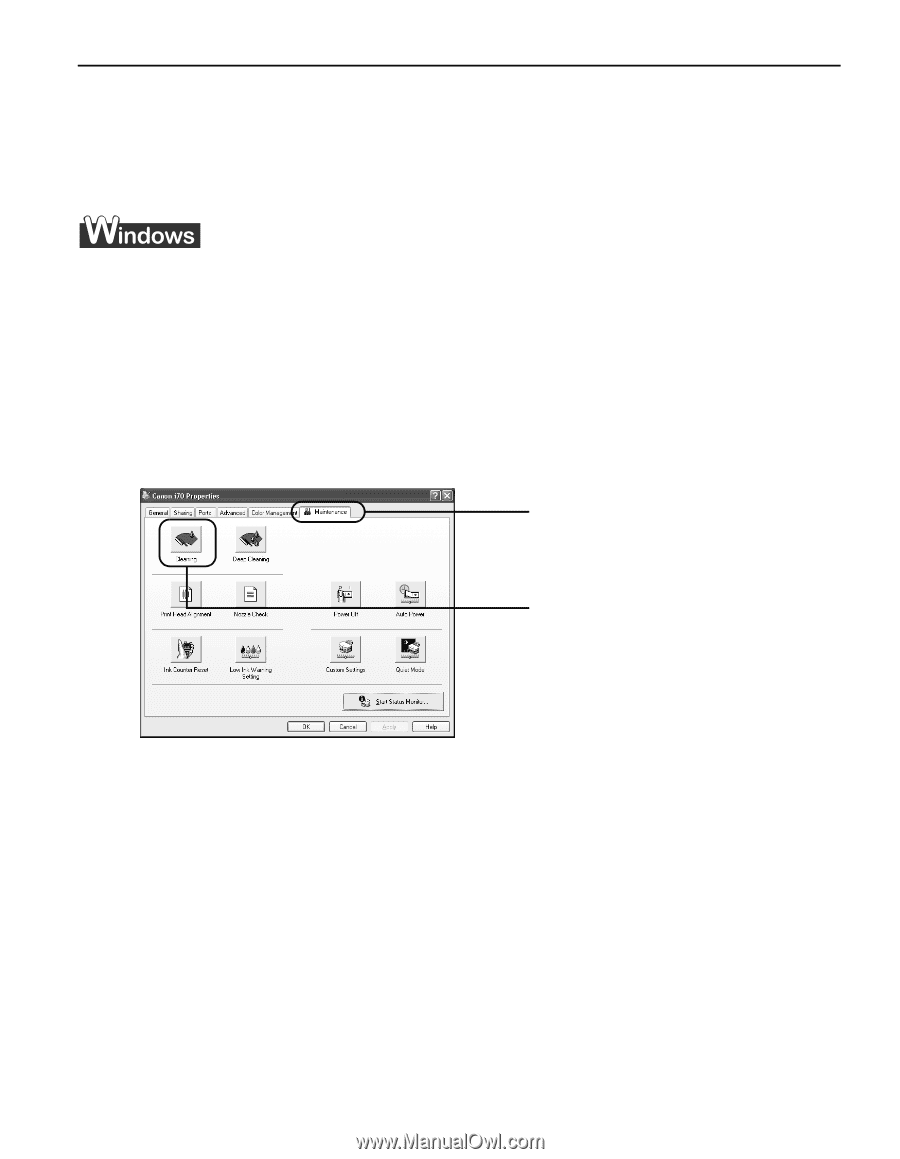
Printing Maintenance
35
Print Head Cleaning
Clean the print head if you suspect that the nozzles might be clogged. Cleaning
the print
head consumes ink, so perform print head cleaning only when necessary.
1
Ensure the printer is on.
2
Open the Printer Properties dialog box.
See "Opening the Printer Properties Dialog Box Directly from the Start Menu
Opening the Printer Properties Dialog Box Directly from the Start Menu
Opening the Printer Properties Dialog Box Directly from the Start Menu
Opening the Printer Properties Dialog Box Directly from the Start Menu" on
page 17.
3
Start Print Head Cleaning.
(3)
Select the ink tank for cleaning.
(4)
When a confirmation message is displayed, click OK
OK
OK
OK.
(1)
Click the
Maintenance
Maintenance
Maintenance
Maintenance tab.
(2)
Click Cleaning
Cleaning
Cleaning
Cleaning.