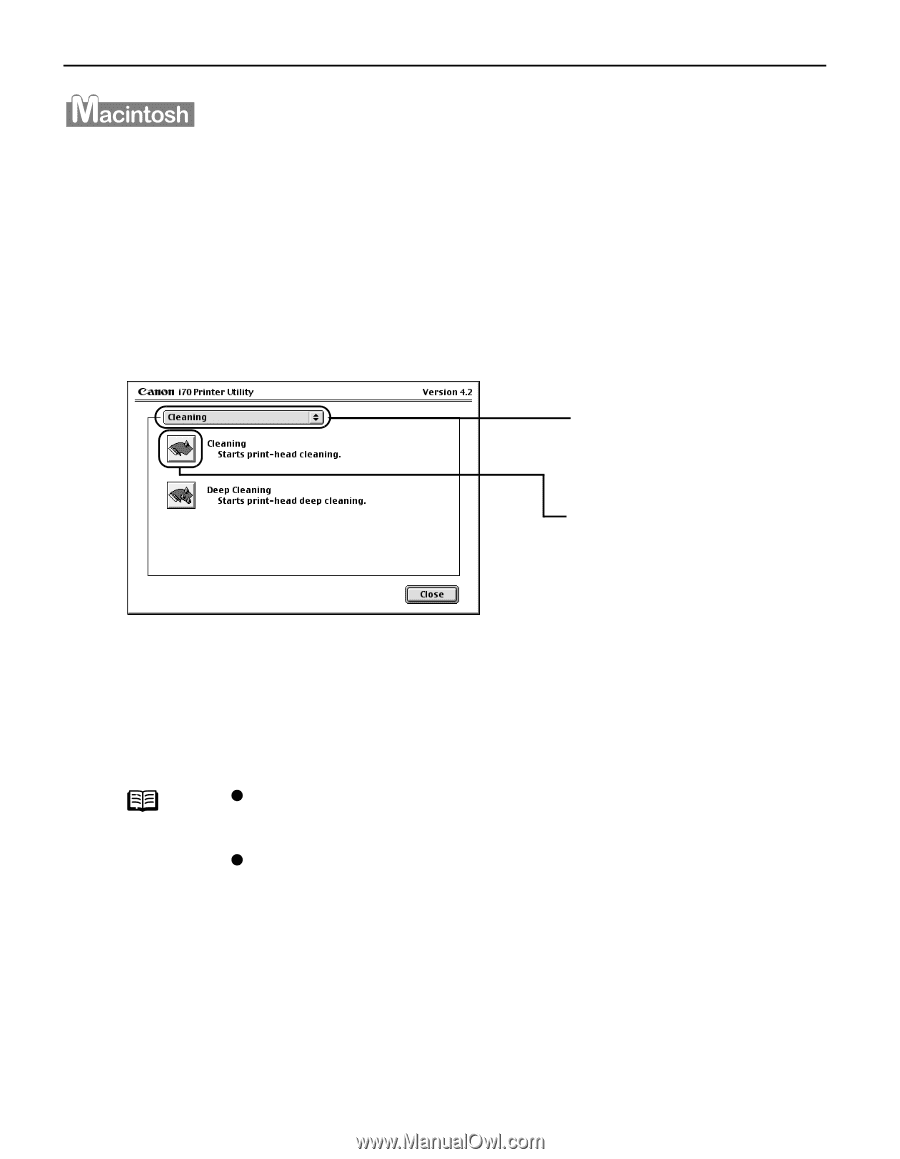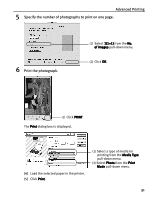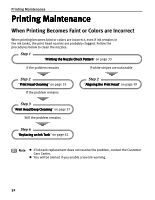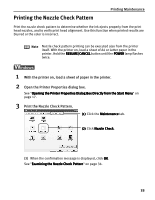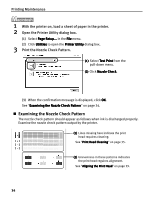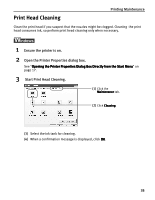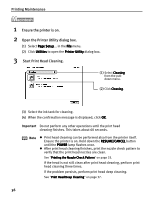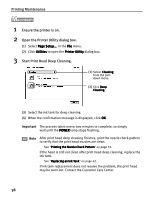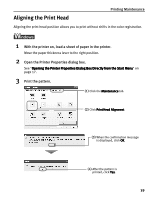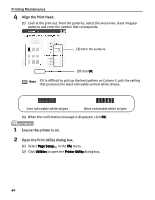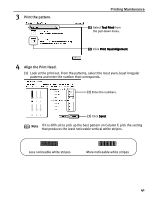Canon i70 i70 Quick Start Guide - Page 38
Printing Maintenance, Ensure the printer is on., Open the Printer Utility dialog box., Start Print - printer problems
 |
View all Canon i70 manuals
Add to My Manuals
Save this manual to your list of manuals |
Page 38 highlights
Printing Maintenance 1 Ensure the printer is on. 2 Open the Printer Utility dialog box. (1) Select Page Setup... in the File menu. (2) Click Utilities to open the Printer Utility dialog box. 3 Start Print Head Cleaning. (1) Select Cleaning from the pulldown menu. (2) Click Cleaning. (3) Select the ink tank for cleaning. (4) When the confirmation message is displayed, click OK. Important Do not perform any other operations until the print head cleaning finishes. This takes about 60 seconds. Note z Print head cleaning can be performed also from the printer itself. Ensure the printer is on. Hold down the RESUME/CANCEL button until the POWER lamp flashes once. z After print head cleaning finishes, print the nozzle check pattern to verify that the print head nozzles are clean. See "Printing the Nozzle Check Pattern" on page 33. If the head is not still clean after print head cleaning, perform print head cleaning three times. If the problem persists, perform print head deep cleaning. See "Print Head Deep Cleaning" on page 37. 36