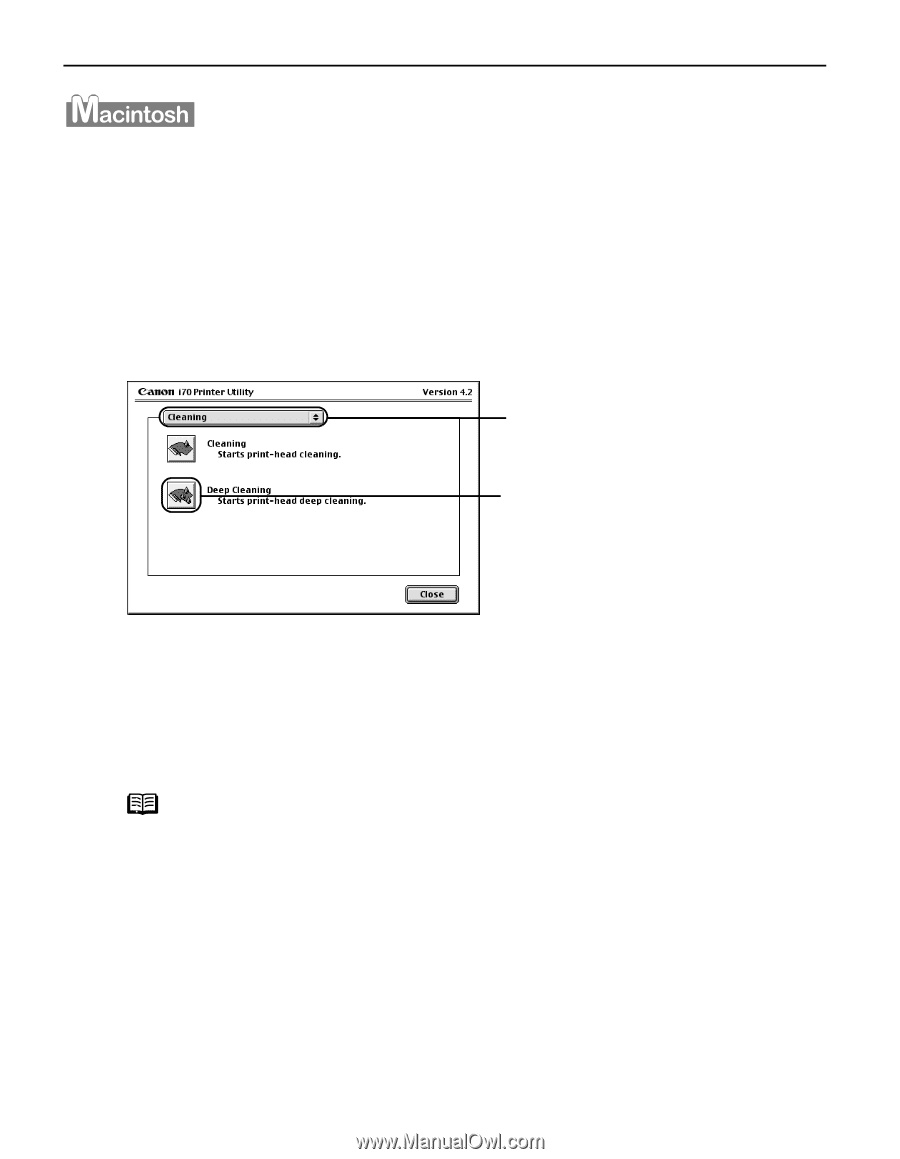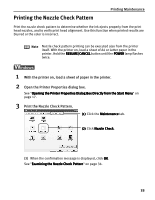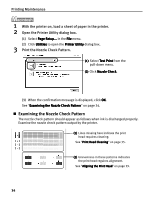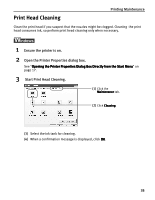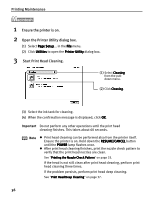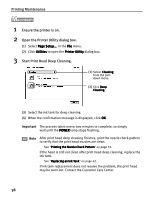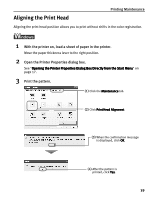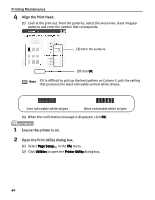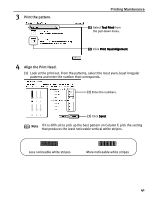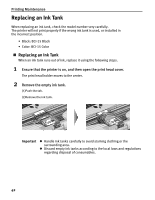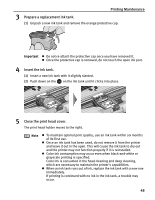Canon i70 i70 Quick Start Guide - Page 40
Printing Maintenance, Ensure the printer is on., Open the Printer Utility dialog box., Start Print
 |
View all Canon i70 manuals
Add to My Manuals
Save this manual to your list of manuals |
Page 40 highlights
Printing Maintenance 1 Ensure the printer is on. 2 Open the Printer Utility dialog box. (1) Select Page Setup... in the File menu. (2) Click Utilities to open the Printer Utility dialog box. 3 Start Print Head Deep Cleaning. (1) Select Cleaning from the pulldown menu. (2) Click Deep Cleaning. (3) Select the ink tank for deep cleaning. (4) When the confirmation message is displayed, click OK. Important The process takes one or two minutes to complete, so simply wait until the POWER lamp stops flashing. Note After print head deep cleaning finishes, print the nozzle check pattern to verify that the print head nozzles are clean. See "Printing the Nozzle Check Pattern" on page 33. If the head is still not clean after print head deep cleaning, replace the ink tank. See "Replacing an Ink Tank" on page 42. If ink tank replacement does not resolve the problem, the print head may be worn out. Contact the Customer Care Center. 38