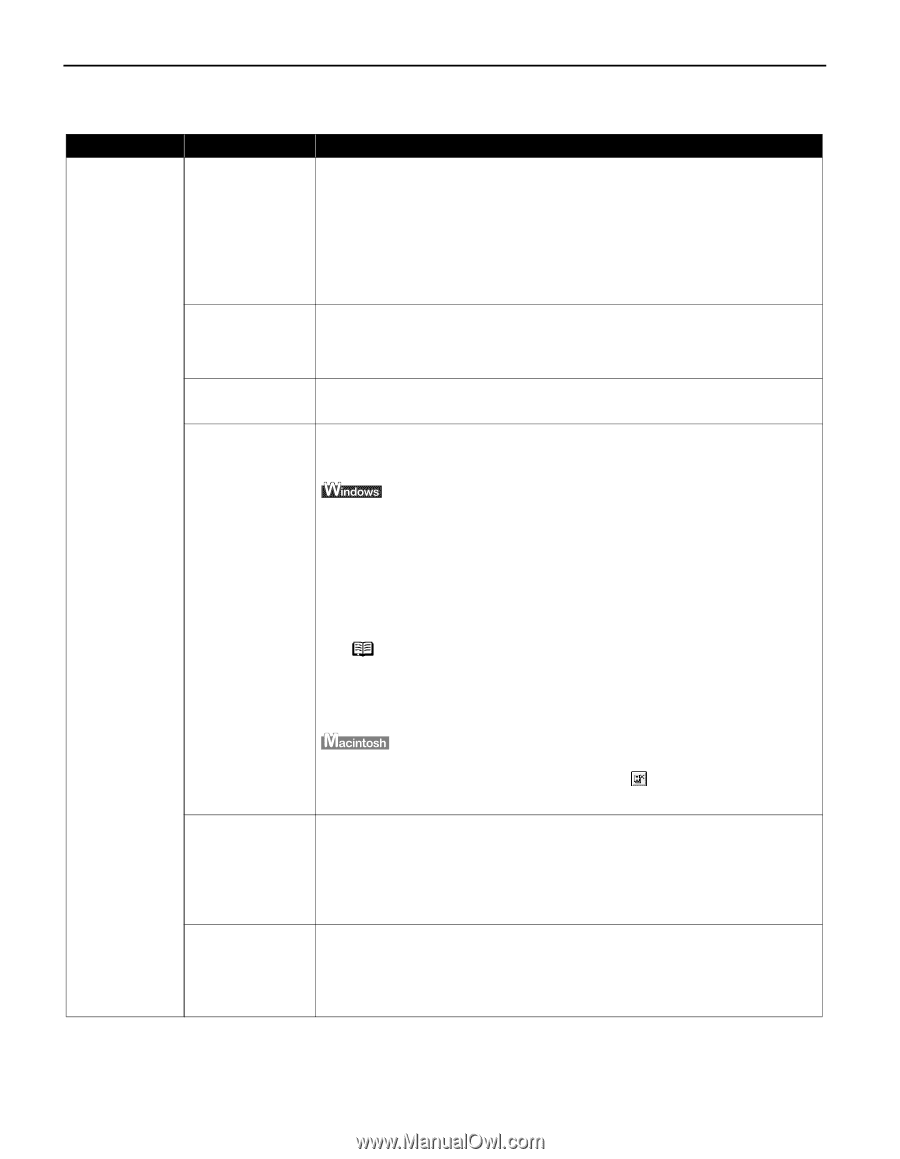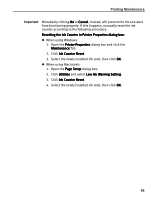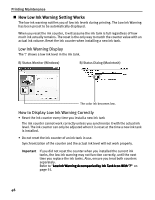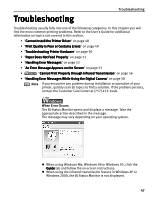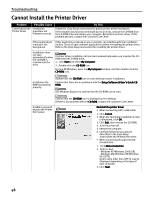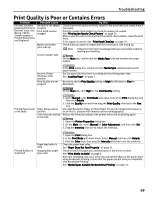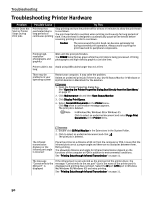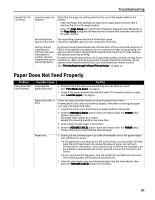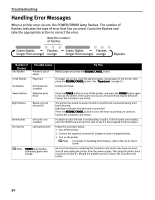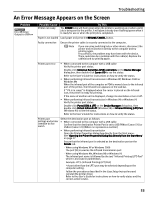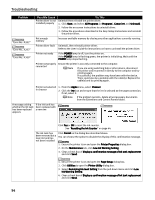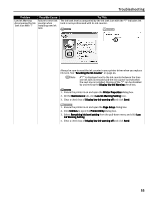Canon i70 i70 Quick Start Guide - Page 52
Troubleshooting Printer Hardware - driver for windows 7
 |
View all Canon i70 manuals
Add to My Manuals
Save this manual to your list of manuals |
Page 52 highlights
Troubleshooting Troubleshooting Printer Hardware Problem Printer Does Not Start or Printer Stops During Print Jobs Possible Cause Try This Print head has overheated due to long periods of continuous printing Stop printing and turn the printer off for at least 15 minutes to allow the print head to cool down. The print head tends to overheat when printing continuously for long periods of time. The print head is designed to automatically pause at line breaks before resuming printing in order to cool down. Caution The area around the print head can become extremely hot during extended print operation. Always avoid touching the print head and its peripheral components. Printing highresolution photographs and graphics Wait until the print job finishes. The POWER lamp flashes green while the print data is being processed. Printing photographs and high-density graphics can take time. Printer cable is too Avoid using USB cables longer than 16.4 feet. long There may be problems in your operating system Restart your computer. It may solve the problem. Delete an undesired print job if there is any. Use BJ Status Monitor in Windows or BJ Print Monitor in Macintosh for the deletion. 1. Open the Printer Properties dialog box. See "Opening the Printer Properties Dialog Box Directly from the Start Menu" on page 17. 2. Click Maintenance tab and then Start Status Monitor. 3. Click Display Print Queue. 4. Select Cancel All Documents in the Printer menu. Click Yes when a confirmation message appears. The print job is deleted. Note In Windows Me, Windows 98 or Windows 95 Click to select an undesired document and select Purge Print Documents in the Printer menu. 1. Double-click BJ Print Monitor in the Extensions in the System Folder. 2. Click to select an undesired document and click . The print job is deleted. The infrared transmission distance or the infrared port angle is incorrect Place the printer at a distance of 80 cm from the computer or PDA. Ensure that the infrared ports are at a proper angle and there are no obstacles between them. Retry printing. The allowable distance and angle for infrared transmission depend on the functions of the computer or PDA in addition to environmental conditions. See "Printing Data through Infrared Transmission" on page 11. The message "Cannot write to the XXX port" is displayed If the infrared port is not selected as the print port of the printer driver, the message "Cannot write to the xxx port" (xxx is the name of the printer port) is displayed and printing does not start. Select the IR port (LPT3 port in Windows Me/Windows 98/Windows 95) and retry printing. See "Printing Data through Infrared Transmission" on page 11. 50