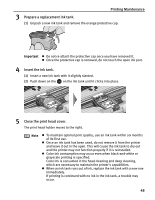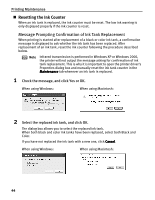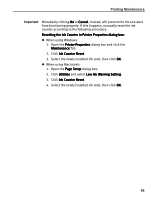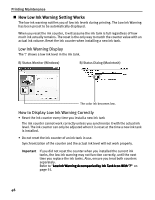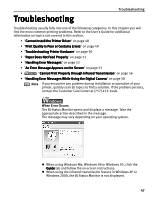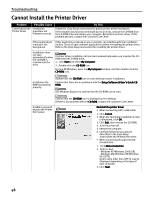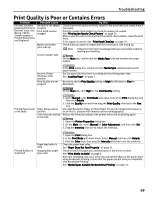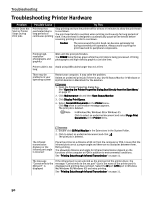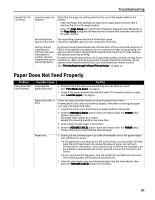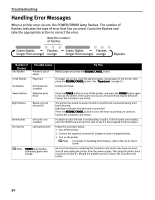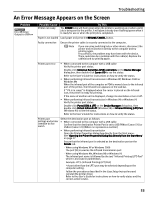Canon i70 i70 Quick Start Guide - Page 50
Cannot Install the Printer Driver - troubleshooting
 |
View all Canon i70 manuals
Add to My Manuals
Save this manual to your list of manuals |
Page 50 highlights
Troubleshooting Cannot Install the Printer Driver Problem Possible Cause Cannot Install the Installation Printer Driver procedure not followed correctly Try This Follow the Easy Setup Instructions for proper printer driver installation. If the installer was forced to terminate due to an error, remove the CD-ROM from the CD-ROM drive and restart your computer. Reinstall the printer driver. If this problem persists, contact the Customer Care Cener. Other applications Other applications opened on your computer can interfere with the installation running in the routine. Close all open software applications before reinstalling the printer driver. background Refer to the Easy Setup Instructions for installing the printer driver. Installation does not start automatically when the CD-ROM is inserted into the drive If printer driver installation did not start automatically when you inserted the CDROM into the CD-ROM drive: 1. Click Start and select My Computer. 2. Double-click the CD-ROM icon. For non-XP Windows, open the My Computer window, and then double-click the CD-ROM icon. Installation CDROM not working properly Double-click the CD-ROM icon on your desktop to start installation. Confirm that there are no problems with the Setup Software & User's Guide CDROM. Use Windows Explorer to confirm that the CD-ROM can be read. Confirm that the CD-ROM icon is displayed on the desktop. If there is any problem with the CD-ROM, contact the Customer Care Center. Unable to proceed beyond the Printer Port Screen Reinstall the printer driver • When connecting with a USB cable 1. Click Cancel. 2. When the Terminate Installation screen is displayed, click OK. 3. Click Exit, then remove the CD-ROM. 4. Turn the printer off. 5. Restart the computer. 6. Carefully follow the procedures described in the Easy Setup Instructions and reinstall the driver. • When connecting through infrared transmission 1. Click Manual selection. 2. Select a port. - Windows XP/Windows 2000: [IR] - Windows Me/Windows 98/Windows 95: [LPT3] A port name other than [LPT3:] may be displayed depending on the type of your computer. 3. Click Next. 48