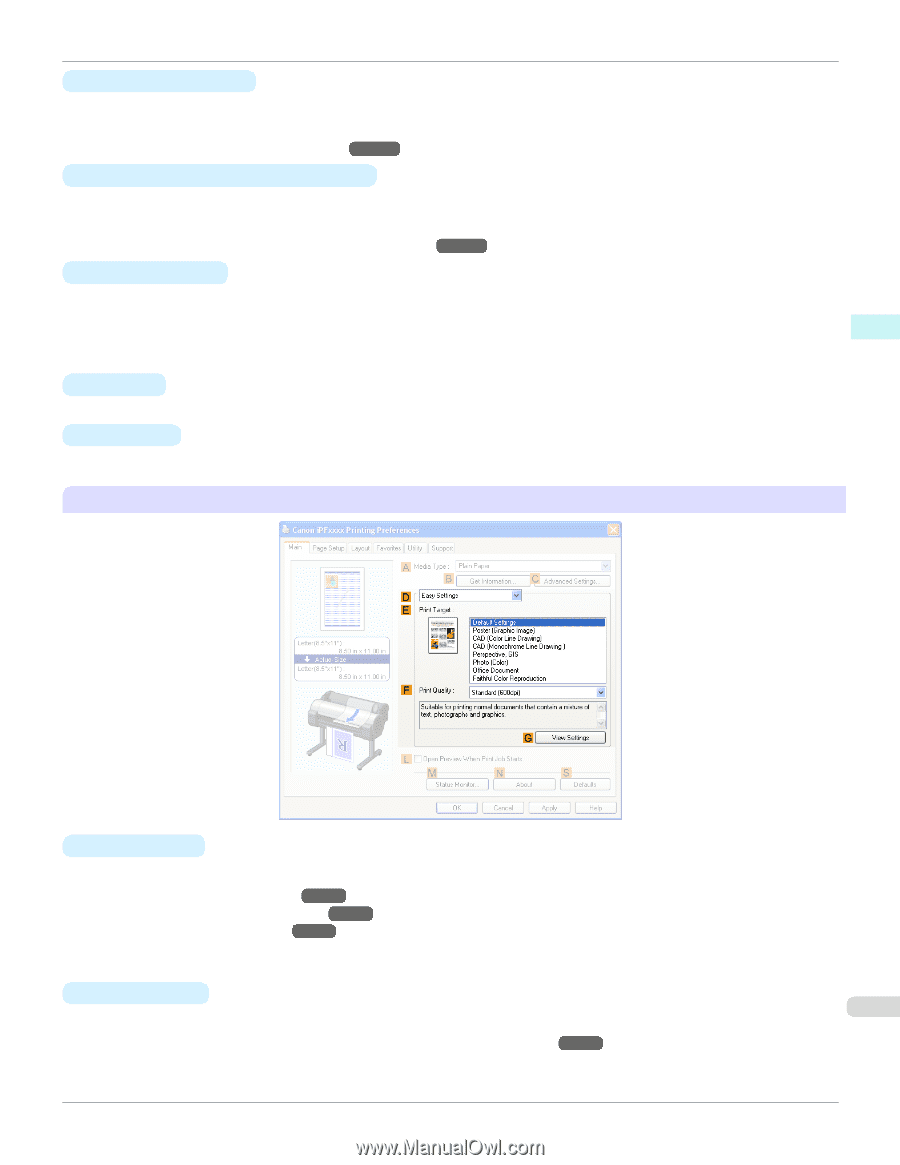| Section |
Page |
| Cover |
1 |
| Contents |
3 |
| Basic Printing Workflow |
17 |
| Printing procedure |
18 |
| Printing Options Using Rolls and Sheets |
18 |
| Turning the Printer On and Off |
19 |
| Loading and Printing on Rolls |
21 |
| Loading and Printing on Sheets |
24 |
| Printing in Windows |
25 |
| Printing from Mac OS X |
26 |
| Canceling print jobs |
28 |
| Canceling Print Jobs from the Control Panel |
28 |
| Canceling Print Jobs from Windows |
29 |
| Canceling Print Jobs from Mac OS X |
29 |
| Pausing Printing |
32 |
| Pausing Printing |
32 |
| Enhanced Printing Options |
33 |
| Choosing Paper for Printing |
34 |
| Choosing a Paper for Printing |
34 |
| Specifying Paper in the Printer Driver |
34 |
| Printing Photos and Office Documents |
35 |
| Printing Photos and Images |
35 |
| Printing Photos and Images (Windows) |
36 |
| Printing Photos and Images (Mac OS X) |
37 |
| Printing Office Documents |
40 |
| Printing Office Documents (Windows) |
41 |
| Printing Office Documents (Mac OS X) |
42 |
| Using PosterArtist to Compose Originals |
44 |
| Printing CAD Drawings |
47 |
| Printing CAD Drawings |
47 |
| Printing Line Drawings and Text |
47 |
| Printing Line Drawings and Text (Windows) |
48 |
| Printing Line Drawings and Text (Mac OS X) |
49 |
| Printing from AutoCAD |
52 |
| Specifying Colors and Printing CAD Drawings |
53 |
| Specifying Colors and Printing CAD Drawings (Windows) |
54 |
| HP-GL/2 Printing |
55 |
| Adjusting Images |
56 |
| Adjusting the Color in the Printer Driver |
56 |
| Fine-Tuning Colors of Photos and Images (Windows) |
58 |
| Fine-Tuning Colors of Photos and Images (Mac OS X) |
60 |
| Giving Priority to Particular Graphic Elements and Colors for Printing |
63 |
| Choosing the Document Type and Printing Conditions (Windows) |
65 |
| Choosing the Document Type and Printing Conditions (Mac OS X) |
67 |
| Printing enlargements or reductions |
70 |
| Resizing Originals to Match the Paper Size |
70 |
| Resizing Originals to Match the Paper Size (Windows) |
70 |
| Resizing Originals to Match the Paper Size (Mac OS X) |
72 |
| Resizing Originals to Fit the Roll Width |
74 |
| Resizing Originals to Fit the Roll Width (Windows) |
75 |
| Resizing Originals to Fit the Roll Width (Mac OS X) |
77 |
| Resizing Originals by Entering a Scaling Value |
80 |
| Resizing Originals by Entering a Scaling Value (Windows) |
80 |
| Resizing Originals by Entering a Scaling Value (Mac OS X) |
82 |
| Printing at full size |
86 |
| Printing on Oversized Paper |
86 |
| Printing at Full Size (Windows) |
87 |
| Printing at Full Size (Mac OS X) |
88 |
| Borderless Printing at Actual Size |
90 |
| Borderless Printing at Actual Size (Windows) |
92 |
| Borderless Printing at Actual Size (Mac OS X) |
94 |
| Borderless Printing |
97 |
| Borderless Printing on Paper of Equivalent Size |
97 |
| Borderless Printing by Resizing Originals to Match the Paper Size (Windows) |
98 |
| Borderless Printing by Resizing Originals to Match the Paper Size (Mac OS X) |
100 |
| Borderless Printing by Resizing Originals to Fit the Roll Width |
103 |
| Borderless Printing by Resizing Originals to Fit the Roll Width (Windows) |
104 |
| Borderless Printing by Resizing Originals to Fit the Roll Width (Mac OS X) |
106 |
| Printing banners or at other non-standard sizes |
110 |
| Printing Vertical or Horizontal Banners (Large-Format Printing) |
110 |
| Printing Vertical or Horizontal Banners (Large-Format Printing; Windows) |
111 |
| Printing Vertical or Horizontal Banners (Large-Format Printing; Mac OS X) |
115 |
| Printing on Non-Standard Paper Sizes |
118 |
| Printing on Non-Standard Paper Sizes (Windows) |
118 |
| Printing on Non-Standard Paper Sizes (Mac OS X) |
122 |
| Tiling and multiple pages per sheet |
125 |
| Printing Multiple Originals Next to Each Other |
125 |
| Printing Multiple Originals Next to Each Other (Windows) |
126 |
| Printing Multiple Originals Next to Each Other (Mac OS X) |
128 |
| Printing Multiple Pages Continuously |
129 |
| Printing Multiple Pages Continuously (Windows) |
129 |
| Printing Multiple Pages Continuously (Mac OS X) |
131 |
| Printing Multiple Pages Per Sheet |
133 |
| Printing Multiple Pages Per Sheet (Windows) |
133 |
| Printing Multiple Pages Per Sheet (Mac OS X) |
135 |
| Printing Posters in Sections |
138 |
| Printing Large Posters (Windows) |
139 |
| Centering originals |
142 |
| Printing Originals Centered on Rolls |
142 |
| Printing Originals Centered on Rolls (Windows) |
142 |
| Printing Originals Centered on Rolls (Mac OS X) |
144 |
| Printing Originals Centered on Sheets |
147 |
| Printing Originals Centered on Sheets (Windows) |
147 |
| Printing Originals Centered on Sheets (Mac OS X) |
149 |
| Conserving roll paper |
152 |
| Conserving Roll Paper by Rotating Originals 90 Degrees |
152 |
| Conserving Roll Paper by Rotating Originals 90 Degrees (Windows) |
152 |
| Conserving Roll Paper by Rotating Originals 90 Degrees (Mac OS X) |
154 |
| Conserving Roll Paper by Printing Originals Without Top and Bottom Margins |
156 |
| Conserving Roll Paper by Printing Originals Without Top and Bottom Margins (Windows) |
157 |
| Conserving Roll Paper by Printing Originals Without Top and Bottom Margins (Mac OS X) |
158 |
| Checking Images Before Printing |
162 |
| Checking the Layout in a Preview Before Printing |
162 |
| Other useful settings |
163 |
| Printing With Watermarks |
163 |
| Printing with Watermarks— COPY, FILE COPY, and so on (Windows) |
164 |
| Making the Original Orientation Match the Paper Orientation |
166 |
| Making the Original Orientation Match the Paper Orientation (Windows) |
166 |
| Making the Original Orientation Match the Paper Orientation (Mac OS X) |
168 |
| Using Favorites |
170 |
| Cutting Roll Paper After Printing |
171 |
| Cutting Roll Paper After Printing (Windows) |
171 |
| Cutting Roll Paper After Printing (Mac OS X) |
172 |
| Windows Software |
175 |
| Printer Driver |
176 |
| Printer Driver Settings |
176 |
| Specifying Paper in the Printer Driver |
178 |
| Confirming Print Settings |
179 |
| Checking the Layout in a Preview Before Printing |
180 |
| Using Favorites |
181 |
| Accessing the Printer Driver Dialog Box from Applications |
183 |
| Accessing the Printer Driver Dialog Box from the Operating System Menu |
184 |
| Main Sheet |
186 |
| Paper Information on Printer Dialog Box |
189 |
| Paper Detailed Settings Dialog Box |
189 |
| View Settings Dialog Box for the Printing Application |
190 |
| Color Adjustment Sheet: Color |
191 |
| Object Adjustment dialog box: Color |
192 |
| Matching Sheet |
192 |
| Color Adjustment Sheet: Monochrome |
194 |
| Object Adjustment dialog box: Monochrome |
195 |
| Page Setup Sheet |
196 |
| Paper Size Options Dialog Box |
198 |
| Layout Sheet |
199 |
| Page Options Dialog Box |
201 |
| Special Settings Dialog Box |
202 |
| Favorites Sheet |
203 |
| Utility Sheet |
204 |
| Support Sheet |
205 |
| Settings Summaries Dialog Box |
206 |
| Device Settings Sheet |
206 |
| Preview |
208 |
| The Features of Preview |
208 |
| Starting Preview |
208 |
| Preview Main Window |
209 |
| Dialog Area |
211 |
| Enlarge/Reduce the screen display |
212 |
| Moving a Page |
212 |
| Using the ruler |
212 |
| Priority setting for rotating 90 degrees |
213 |
| Printing with Selecting the Layout |
214 |
| Print on the Center |
216 |
| Not Print Spaces at the Top/Bottom |
217 |
| Free Layout |
218 |
| The Features of Free Layout |
218 |
| Starting Free Layout |
219 |
| Free Layout Main Window |
220 |
| Detailed Settings |
221 |
| Preferences Dialog Box |
222 |
| Page Options Dialog Box |
223 |
| Zoom Dialog Box |
224 |
| Format Dialog Box |
224 |
| Laying out a Multiple-File Document on One Page |
226 |
| Laying out a Document Created with Multiple Application Programs on One Page |
228 |
| Selecting an Object |
231 |
| Changing the Object Size |
232 |
| Moving an Object |
233 |
| Rotating an Object |
233 |
| Laying out Objects Automatically |
233 |
| Aligning Objects |
234 |
| Changing the Object Overlapping Order |
235 |
| Pasting a Copied or Cut Object |
237 |
| Folded Duplex Window |
237 |
| Finished Size Settings Dialog Box |
238 |
| Binding Settings Dialog Box |
239 |
| Prints using Folded Duplex |
240 |
| Color imageRUNNER Enlargement Copy |
241 |
| The Features of Color imageRUNNER Enlargement Copy |
241 |
| Starting Color imageRUNNER Enlargement Copy |
241 |
| Color imageRUNNER Enlargement Copy Dialog Box |
242 |
| Hot Folder |
243 |
| Creating a New Hot Folder |
244 |
| Specifying an Existing Shared Folder as a Hot Folder |
247 |
| Setting the Print Parameters |
250 |
| Printing Enlargements of Scanned Originals from a Color imageRUNNER |
250 |
| Print Plug-In for Office |
252 |
| Print Plug-In for Office features |
252 |
| Steps to install |
253 |
| Steps to uninstall |
255 |
| When Print Plug-In for Office is not displayed |
256 |
| To start from Microsoft Word |
260 |
| Print Matching Roll Width (Word) |
261 |
| Borderless Printing (Word) |
263 |
| Multi-Page Printing (Word) |
266 |
| Register the settings (Word) |
267 |
| Print Using Registered Settings (Word) |
268 |
| Portrait Orientation / Landscape Orientation (Word) |
270 |
| To start from Microsoft PowerPoint |
271 |
| Print Matching Roll Width (PowerPoint) |
273 |
| Borderless Printing (PowerPoint) |
275 |
| Multi-Page Printing (PowerPoint) |
278 |
| Register the settings (PowerPoint) |
279 |
| Print Using Registered Settings (PowerPoint) |
280 |
| Portrait Orientation / Landscape Orientation (PowerPoint) |
282 |
| To start from Microsoft Excel |
283 |
| Print Entire Sheet (Excel) |
285 |
| Print Selected Area (Excel) |
287 |
| Configuring Binding (Excel) |
290 |
| Configuring Special Settings |
291 |
| Status Monitor |
293 |
| The Features of imagePROGRAF Status Monitor |
293 |
| Job Management Using imagePROGRAF Status Monitor |
294 |
| Accounting |
295 |
| Accounting Manager |
295 |
| Launching the Accounting Manager |
295 |
| Accounting Manager Main Window |
296 |
| Job List Area |
298 |
| Accounting Manager Basic Procedures |
299 |
| Configuring Unit Costs in Accounting Manager |
299 |
| Setting the Unit Cost for Ink |
300 |
| Setting the Unit Cost for Paper |
301 |
| Setting the Unit Cost for Items Other Than Ink and Paper |
302 |
| Configuring Units and Display Settings in Accounting Manager |
303 |
| Automatically Acquiring Print Job Logs at Regular Intervals |
303 |
| Canceling Regular Print Job Log Acquisition |
304 |
| Switching Between Displaying Jobs on Printer and Regularly Acquired Jobs |
304 |
| Exporting Print Job Data as a CSV File |
304 |
| Showing Job Properties |
305 |
| Showing, Saving and Loading Selected Unit Cost Data |
305 |
| Showing the Total Amount of Ink and Paper Consumed |
305 |
| Device Setup Utility |
306 |
| imagePROGRAF Device Setup Utility |
306 |
| Installing imagePROGRAF Device Setup Utility |
306 |
| Configuring the IP Address Using imagePROGRAF Device Setup Utility |
306 |
| Media Configuration Tool |
309 |
| The Features of Media Configuration Tool |
309 |
| Installation Procedures |
309 |
| Starting the Media Configuration Tool |
311 |
| Media Configuration Tool Main Window |
312 |
| Editing Media Type Information |
312 |
| Adding Media Types |
313 |
| Changing Media Names |
315 |
| Deleting Media Types You Have Added |
316 |
| Switching Media Types Display Show/Hide |
318 |
| Changing the Display Order of Media Types |
319 |
| Updating Media Types |
320 |
| Mac OS X Software |
323 |
| Printer Driver |
324 |
| Printer Driver Settings |
324 |
| Specifying Paper in the Printer Driver |
325 |
| Confirming Print Settings |
327 |
| Checking the Layout in a Preview Before Printing |
328 |
| Using Favorites |
329 |
| Accessing the Printer Driver Dialog Box from Applications |
329 |
| Main Pane |
330 |
| Paper Information on Printer Dialog Box |
333 |
| Paper Detailed Settings Dialog Box |
333 |
| View settings Dialog Box for the Printing Application |
334 |
| Matching pane |
335 |
| Color Settings Pane: Color |
337 |
| Object Adjustment dialog box: Color |
338 |
| Color Settings Pane: Monochrome |
339 |
| Object Adjustment dialog box: Monochrome |
340 |
| Page Setup Pane |
340 |
| Utility Pane |
342 |
| Additional Settings Pane |
343 |
| Support Pane |
343 |
| Preview |
344 |
| The Features of Preview |
344 |
| Starting Preview |
344 |
| Preview Main Window |
346 |
| Paper Settings Panel |
349 |
| Easy Settings |
351 |
| Advanced Settings |
352 |
| Output Settings Panel |
354 |
| Color Settings Panel |
356 |
| Color Adjustment |
357 |
| Matching |
359 |
| Driver Matching Mode |
361 |
| ICC Matching Mode |
362 |
| ColorSync |
363 |
| Preferences Dialog Box |
363 |
| Zoom Dialog Box |
364 |
| Go to Page Dialog Box |
364 |
| Print with No Borders |
364 |
| Print on the Center |
365 |
| Not Print Spaces at the Top/Bottom |
365 |
| Print Page Rotated 90 Degrees |
366 |
| Display with Fitting to the Width of the Paper |
367 |
| Display with All |
367 |
| Display with Actual Size |
367 |
| Moving a Page |
368 |
| Free Layout |
369 |
| The Features of Free Layout |
369 |
| Starting Free Layout |
369 |
| Free Layout Main Window |
371 |
| Paper Settings Panel |
373 |
| Easy Settings |
375 |
| Advanced Settings |
376 |
| Color Settings Panel |
378 |
| Color Adjustment |
379 |
| Matching |
381 |
| Driver Matching Mode |
383 |
| ICC Matching Mode |
384 |
| ColorSync |
385 |
| Preferences Dialog Box |
386 |
| Page Setup Dialog Box |
387 |
| Zoom Dialog Box |
388 |
| Format Dialog Box |
388 |
| Laying out a Multiple-File Document on One Page |
389 |
| Laying out a Document Created with Multiple Application Programs on One Page |
389 |
| Selecting an Object |
390 |
| Changing the Object Size |
390 |
| Moving an Object |
391 |
| Rotating an Object |
391 |
| Laying out Objects Automatically |
392 |
| Aligning Objects |
392 |
| Changing the Object Overlapping Order |
394 |
| Pasting a Copied or Cut Object |
395 |
| Color imageRUNNER Enlargement Copy |
396 |
| The Features of Color imageRUNNER Enlargement Copy |
396 |
| Starting Color imageRUNNER Enlargement Copy |
397 |
| Color imageRUNNER Enlargement Copy Dialog Box |
398 |
| Hot Folder |
398 |
| Creating a New Hot Folder |
399 |
| Editing a Hot Folder (Setting Print Conditions) |
400 |
| Deleting a Hot Folder |
403 |
| Setting the Print Parameters |
403 |
| Paper Settings Panel |
404 |
| Easy Settings |
405 |
| Advanced Settings |
406 |
| Output Settings Panel |
407 |
| Color Settings Panel |
409 |
| Driver Matching Mode |
410 |
| ICC Matching Mode |
411 |
| ColorSync |
412 |
| Printing Enlargements of Scanned Originals from a Color imageRUNNER |
412 |
| Printmonitor |
414 |
| The Features of imagePROGRAF Printmonitor |
414 |
| Job Management Using imagePROGRAF Printmonitor |
415 |
| Media Configuration Tool |
416 |
| The Features of Media Configuration Tool |
416 |
| Procedures for Installing |
416 |
| Procedures for Uninstalling |
418 |
| Starting the Media Configuration Tool |
421 |
| Media Configuration Tool main window |
422 |
| Editing Media Type Information |
422 |
| Adding Media Types |
423 |
| Changing Media Names |
425 |
| Deleting Media Types You Have Added |
426 |
| Switching Media Types Display Show/Hide |
427 |
| Changing the Display Order of Media Types |
429 |
| Updating Media Types |
430 |
| Handling Paper |
433 |
| Paper |
434 |
| Types of Paper |
434 |
| Paper Sizes |
434 |
| Displaying the Paper Reference Guide |
436 |
| Updating paper information |
438 |
| Handling rolls |
439 |
| Attaching the Roll Holder to Rolls |
439 |
| Loading Rolls in the Printer |
442 |
| Changing the Type of Paper |
445 |
| Specifying the Paper Length |
447 |
| Removing the Roll from the Printer |
447 |
| Removing the Roll Holder from Rolls |
450 |
| Feeding Roll Paper Manually |
451 |
| Keeping Track of the Amount of Roll Paper Left |
452 |
| Specifying the Ink Drying Time for Rolls |
452 |
| Specifying the Cutting Method for Rolls |
454 |
| Cutting the Leading Edge of Roll Paper Automatically |
458 |
| Reducing Dust from Cutting Rolls |
460 |
| Handling sheets |
461 |
| Loading Sheets in the Printer |
461 |
| Printing From a Desired Starting Point |
463 |
| Removing Sheets |
466 |
| Output Stacker |
468 |
| Using the Output Stacker |
468 |
| Control Panel |
473 |
| Operations and Display Screen |
474 |
| Control Panel |
474 |
| Control Panel Display |
476 |
| How to View Instructions With Navigate |
479 |
| Checking Instructions During Printer Operations |
480 |
| Printer Menu |
482 |
| Printer Menu Operations |
482 |
| Menu Operations |
483 |
| Menu Structure |
486 |
| Menu Settings |
495 |
| Status Print |
505 |
| Printing Interface Setting Reports |
507 |
| Printer Parts |
511 |
| Printer parts |
512 |
| Front |
512 |
| Side |
514 |
| Top Cover (Inside) |
515 |
| Roll Cover (Inside) |
516 |
| Carriage |
516 |
| Ink Tank Cover (Inside) |
517 |
| Stand |
518 |
| Optional accessories |
519 |
| Roll Holder Set |
519 |
| Network Setting |
521 |
| Network Environment |
522 |
| Network Environment |
522 |
| Using RemoteUI |
525 |
| Using RemoteUI |
525 |
| Initial Settings |
527 |
| Configuring the IP Address on the Printer |
527 |
| Configuring the IP Address Using the Printer Control Panel |
527 |
| Configuring the IP Address Using ARP and PING Commands |
528 |
| Configuring TCP/IPv6 Network Settings |
530 |
| Configuring the Printer Driver Destination (Windows) |
530 |
| Configuring the Printer Driver Destination (Mac OS X) |
531 |
| Configuring the Printer's TCP/IP Network Settings With RemoteUI |
531 |
| NetWare Settings |
534 |
| Configuring NetWare Network Settings |
534 |
| Specifying the Printer's Frame Type |
534 |
| Specifying NetWare Print Services |
537 |
| Configuring the Printer's NetWare Network Settings With RemoteUI |
539 |
| Mac OS X Settings |
542 |
| Configuring the Destination in TCP/IP Networks |
542 |
| Configuring the Destination for Bonjour Network |
543 |
| Configuring the Destination for AppleTalk Networks |
545 |
| Configuring the Printer's AppleTalk Network Settings |
546 |
| Other Settings |
548 |
| Specifying Printer-Related Information |
548 |
| Configuring the Communication Mode Manually |
549 |
| Email Notification When Printing is Finished or Errors Occur |
550 |
| Initializing the Network Settings |
550 |
| Adjustments for Better Print Quality |
551 |
| Adjusting the Printhead |
552 |
| Adjusting the Printhead |
552 |
| Automatic Adjustment to Straighten Lines and Colors (Head Posi. Adj.) |
552 |
| Manual Adjustment to Straighten Lines and Colors (Head Posi. Adj.) |
553 |
| Adjusting Line Misalignment (Head Inc. Adj.) |
555 |
| Troubleshooting Paper Abrasion and Blurry Images (Head Height) |
558 |
| Adjusting the feed amount |
559 |
| Adjusting the Feed Amount |
559 |
| Selecting a Feed Amount Adjustment Method (Feed Priority) |
559 |
| Automatic Banding Adjustment (Adj. Quality) |
560 |
| Manual Banding Adjustment (Adj. Quality) |
561 |
| Fine-Tuning the Paper Feed Amount (Adj. Fine Feed) |
563 |
| Adjusting Line Length (Adjust Length) |
564 |
| Adjusting the Vacuum Strength (VacuumStrngth) |
565 |
| Maintenance and Consumables |
567 |
| Ink Tanks |
568 |
| Ink Tanks |
568 |
| Replacing Ink Tanks |
568 |
| Checking Ink Tank Levels |
572 |
| When to Replace Ink Tanks |
573 |
| Printheads |
575 |
| Printhead |
575 |
| Checking for Nozzle Clogging |
575 |
| Cleaning the Printhead |
576 |
| Replacing the Printhead |
577 |
| Maintenance Cartridge |
584 |
| Maintenance Cartridge |
584 |
| Replacing the Maintenance Cartridge |
584 |
| Checking the Remaining Maintenance Cartridge Capacity |
588 |
| When to Replace the Maintenance Cartridge |
588 |
| Cleaning the Printer |
590 |
| Cleaning the Printer Exterior |
590 |
| Cleaning Inside the Top Cover |
590 |
| Other Maintenance |
594 |
| Preparing to Transfer the Printer |
594 |
| Updating the Firmware |
597 |
| Consumables |
598 |
| Troubleshooting |
599 |
| Frequently Asked Questions |
600 |
| Frequently Asked Questions |
600 |
| Problems Regarding Paper |
602 |
| Clearing Jammed Paper (Paper Feed Slot) |
602 |
| Clearing Jammed Roll Paper |
604 |
| Clearing a Jammed Sheet |
607 |
| Roll paper cannot be inserted into the paper feed slot |
609 |
| Cannot load sheets |
609 |
| Paper is not cut neatly |
609 |
| Paper is not cut |
609 |
| Depression on the leading edge is left |
610 |
| The size of clear film cannot be detected |
610 |
| Roll Paper is Continuously Ejected |
610 |
| Printing does not start |
611 |
| The Data lamp on the Control Panel does not light up |
611 |
| The printer does not respond even if print jobs are sent |
611 |
| Ink Filling.. is displayed |
611 |
| The display screen indicates Agitating |
611 |
| The printer stops during a print job |
612 |
| An error message is shown on the Display Screen |
612 |
| The printer ejects blank, unprinted paper |
612 |
| Problems with the printing quality |
613 |
| Printing is faint |
613 |
| Paper rubs against the Printhead |
613 |
| The edges of the paper are dirty |
614 |
| The surface of the paper is dirty |
615 |
| The back side of the paper is dirty |
615 |
| Printed colors are inaccurate |
615 |
| Banding in different colors occurs |
616 |
| Colors in printed images are uneven |
616 |
| Image edges are blurred or white banding occurs |
617 |
| The contrast becomes uneven during printing |
617 |
| The length of printed images is inaccurate in the feeding direction |
618 |
| Images are printed crooked |
618 |
| Documents are printed in monochrome |
618 |
| Line thickness is not uniform |
618 |
| Lines are misaligned |
619 |
| Cannot print over a network |
620 |
| Cannot connect the printer to the network |
620 |
| Cannot print over a TCP/IP network |
620 |
| Cannot print over a NetWare network |
620 |
| Cannot print over AppleTalk or Bonjour networks |
621 |
| Installation problems |
622 |
| The computer does not recognize the printer |
622 |
| Removing Installed Printer Drivers |
622 |
| HP-GL/2 problems |
624 |
| With HP-GL/2, printing is misaligned |
624 |
| Lines or images are missing in printed HP-GL/2 jobs. |
624 |
| Lines are printed too thick or thin in HP-GL/2 print jobs |
624 |
| HP-GL/2 jobs are printed in monochrome (or color) |
624 |
| Printed colors of lines are inaccurate during HP-GL/2 printing |
624 |
| HP-GL/2 jobs are printed 6 mm larger than specified |
624 |
| HP-GL/2 jobs are printed at maximum size, even if a standard size is specified |
625 |
| HP-GL/2 printing takes a long time |
625 |
| Replotting with HP-GL/2 jobs is not possible. |
625 |
| The printer stops when printing a HP-GL/2 job (the carriage stops moving) |
625 |
| Other problems |
626 |
| The printer does not go on |
626 |
| If the Printer Makes a Strange Sound |
626 |
| Messages advising to check the maintenance cartridge are not cleared |
626 |
| The printer consumes a lot of ink |
627 |
| Ink Level Detection |
627 |
| Error Message |
631 |
| Error Messages |
632 |
| Messages regarding paper |
634 |
| MediaType Mismatch |
634 |
| The paper is too small. |
635 |
| The paper is too small. |
635 |
| PaprWidth Mismatch |
636 |
| Paper size not detected. |
636 |
| Insufficient paper for job |
637 |
| This paper cannot be used. |
637 |
| Roll printing is selected. |
637 |
| Roll printing is selected, but sheets are loaded. |
638 |
| The roll is empty. |
638 |
| Sheet printing is selected. |
638 |
| Regular printing is selected, but a roll is loaded. |
639 |
| Paper jam |
639 |
| Paper is crooked. |
639 |
| Paper not aligned with right guide. |
640 |
| Cannot detect papr |
640 |
| Paper cutting failed. |
640 |
| End of paper feed. |
641 |
| Rel lever is in wrong position. |
641 |
| Borderless printng not possible. |
641 |
| Paper position not suitable for borderless printing. |
642 |
| Roll paper is not securely in contact with roll holder. |
642 |
| Messages regarding ink |
643 |
| Ink insufficient. |
643 |
| No ink left. |
643 |
| Remaining level of the ink cannot be correctly detected. |
643 |
| Unable to detect ink level correctly. |
643 |
| Close Ink Tank Cover |
643 |
| Ink tank is empty. |
644 |
| Not much ink is left. |
644 |
| No ink tank loaded. |
644 |
| Wrong ink tank. |
644 |
| Do not pull out ink tank. |
644 |
| Messages regarding printing or adjustment |
645 |
| Cannot adjust paper feed. |
645 |
| Check printed document. |
645 |
| Messages regarding printheads |
646 |
| Cannot adjust printhead. |
646 |
| Wrong printhead. |
646 |
| Printhead error |
646 |
| No printhead |
646 |
| Execute printhead cleaning. |
646 |
| Messages regarding the maintenance cartridge |
648 |
| Insert the maintenance cartridge. |
648 |
| Wrong maintenance cartridge. |
648 |
| Maint. cart. The level is low |
648 |
| No Maintenance Cartridge capacity. |
648 |
| Maintenance cartridge full. |
648 |
| Maintenance cartridge problem. |
648 |
| Messages regarding HP-GL/2 |
649 |
| This type of paper is not compatible with HP-GL/2. |
649 |
| GL2: Wxxxx The memory is full. (xxxx is 0501, 0903, or 0904) |
649 |
| GL2: W0502 The parameter is out of range. |
649 |
| GL2: W0504 This command is not supported. |
649 |
| Other Messages |
650 |
| GARO Wxxxx (x represents a number) |
650 |
| ERROR Exxx-xxxx (x represents a letter or number) |
650 |
| Hardware error. xxxxxxxx-xxxx (x represents a letter or number) |
650 |
| Top cover is open. |
650 |
| Prepare for parts replacement. |
651 |
| Parts replacement time has passed. |
651 |
| Unknown file. |
651 |
| Multi-sensor error |
651 |
| Error in cutter position. |
651 |
| Specifications |
653 |
| Printer Specifications |
654 |
| Specifications |
654 |
| Print Area |
656 |
| Appendix |
659 |
| Safety Precautions |
660 |
| Safety Precautions |
660 |
| Legal Notices |
662 |
| Manuals for this printer |
664 |
| Manuals for this printer |
664 |
| About This User Manual |
664 |
| How to use this manual |
666 |
| Searching Topics |
666 |
| HTML Version of the Manual for Printing |
667 |
| Disposal of the product |
673 |
| WEEE Directive |
673 |

 1
1 2
2 3
3 4
4 5
5 6
6 7
7 8
8 9
9 10
10 11
11 12
12 13
13 14
14 15
15 16
16 17
17 18
18 19
19 20
20 21
21 22
22 23
23 24
24 25
25 26
26 27
27 28
28 29
29 30
30 31
31 32
32 33
33 34
34 35
35 36
36 37
37 38
38 39
39 40
40 41
41 42
42 43
43 44
44 45
45 46
46 47
47 48
48 49
49 50
50 51
51 52
52 53
53 54
54 55
55 56
56 57
57 58
58 59
59 60
60 61
61 62
62 63
63 64
64 65
65 66
66 67
67 68
68 69
69 70
70 71
71 72
72 73
73 74
74 75
75 76
76 77
77 78
78 79
79 80
80 81
81 82
82 83
83 84
84 85
85 86
86 87
87 88
88 89
89 90
90 91
91 92
92 93
93 94
94 95
95 96
96 97
97 98
98 99
99 100
100 101
101 102
102 103
103 104
104 105
105 106
106 107
107 108
108 109
109 110
110 111
111 112
112 113
113 114
114 115
115 116
116 117
117 118
118 119
119 120
120 121
121 122
122 123
123 124
124 125
125 126
126 127
127 128
128 129
129 130
130 131
131 132
132 133
133 134
134 135
135 136
136 137
137 138
138 139
139 140
140 141
141 142
142 143
143 144
144 145
145 146
146 147
147 148
148 149
149 150
150 151
151 152
152 153
153 154
154 155
155 156
156 157
157 158
158 159
159 160
160 161
161 162
162 163
163 164
164 165
165 166
166 167
167 168
168 169
169 170
170 171
171 172
172 173
173 174
174 175
175 176
176 177
177 178
178 179
179 180
180 181
181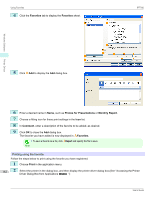 182
182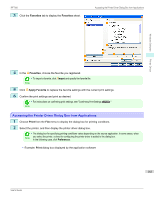 183
183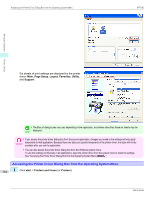 184
184 185
185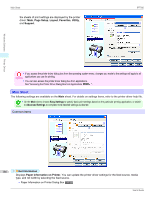 186
186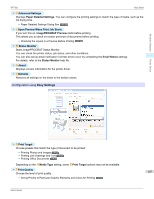 187
187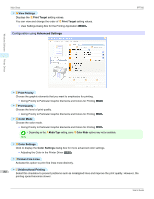 188
188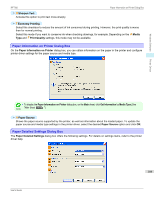 189
189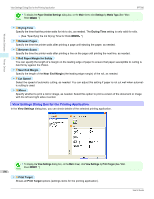 190
190 191
191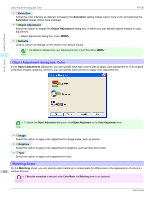 192
192 193
193 194
194 195
195 196
196 197
197 198
198 199
199 200
200 201
201 202
202 203
203 204
204 205
205 206
206 207
207 208
208 209
209 210
210 211
211 212
212 213
213 214
214 215
215 216
216 217
217 218
218 219
219 220
220 221
221 222
222 223
223 224
224 225
225 226
226 227
227 228
228 229
229 230
230 231
231 232
232 233
233 234
234 235
235 236
236 237
237 238
238 239
239 240
240 241
241 242
242 243
243 244
244 245
245 246
246 247
247 248
248 249
249 250
250 251
251 252
252 253
253 254
254 255
255 256
256 257
257 258
258 259
259 260
260 261
261 262
262 263
263 264
264 265
265 266
266 267
267 268
268 269
269 270
270 271
271 272
272 273
273 274
274 275
275 276
276 277
277 278
278 279
279 280
280 281
281 282
282 283
283 284
284 285
285 286
286 287
287 288
288 289
289 290
290 291
291 292
292 293
293 294
294 295
295 296
296 297
297 298
298 299
299 300
300 301
301 302
302 303
303 304
304 305
305 306
306 307
307 308
308 309
309 310
310 311
311 312
312 313
313 314
314 315
315 316
316 317
317 318
318 319
319 320
320 321
321 322
322 323
323 324
324 325
325 326
326 327
327 328
328 329
329 330
330 331
331 332
332 333
333 334
334 335
335 336
336 337
337 338
338 339
339 340
340 341
341 342
342 343
343 344
344 345
345 346
346 347
347 348
348 349
349 350
350 351
351 352
352 353
353 354
354 355
355 356
356 357
357 358
358 359
359 360
360 361
361 362
362 363
363 364
364 365
365 366
366 367
367 368
368 369
369 370
370 371
371 372
372 373
373 374
374 375
375 376
376 377
377 378
378 379
379 380
380 381
381 382
382 383
383 384
384 385
385 386
386 387
387 388
388 389
389 390
390 391
391 392
392 393
393 394
394 395
395 396
396 397
397 398
398 399
399 400
400 401
401 402
402 403
403 404
404 405
405 406
406 407
407 408
408 409
409 410
410 411
411 412
412 413
413 414
414 415
415 416
416 417
417 418
418 419
419 420
420 421
421 422
422 423
423 424
424 425
425 426
426 427
427 428
428 429
429 430
430 431
431 432
432 433
433 434
434 435
435 436
436 437
437 438
438 439
439 440
440 441
441 442
442 443
443 444
444 445
445 446
446 447
447 448
448 449
449 450
450 451
451 452
452 453
453 454
454 455
455 456
456 457
457 458
458 459
459 460
460 461
461 462
462 463
463 464
464 465
465 466
466 467
467 468
468 469
469 470
470 471
471 472
472 473
473 474
474 475
475 476
476 477
477 478
478 479
479 480
480 481
481 482
482 483
483 484
484 485
485 486
486 487
487 488
488 489
489 490
490 491
491 492
492 493
493 494
494 495
495 496
496 497
497 498
498 499
499 500
500 501
501 502
502 503
503 504
504 505
505 506
506 507
507 508
508 509
509 510
510 511
511 512
512 513
513 514
514 515
515 516
516 517
517 518
518 519
519 520
520 521
521 522
522 523
523 524
524 525
525 526
526 527
527 528
528 529
529 530
530 531
531 532
532 533
533 534
534 535
535 536
536 537
537 538
538 539
539 540
540 541
541 542
542 543
543 544
544 545
545 546
546 547
547 548
548 549
549 550
550 551
551 552
552 553
553 554
554 555
555 556
556 557
557 558
558 559
559 560
560 561
561 562
562 563
563 564
564 565
565 566
566 567
567 568
568 569
569 570
570 571
571 572
572 573
573 574
574 575
575 576
576 577
577 578
578 579
579 580
580 581
581 582
582 583
583 584
584 585
585 586
586 587
587 588
588 589
589 590
590 591
591 592
592 593
593 594
594 595
595 596
596 597
597 598
598 599
599 600
600 601
601 602
602 603
603 604
604 605
605 606
606 607
607 608
608 609
609 610
610 611
611 612
612 613
613 614
614 615
615 616
616 617
617 618
618 619
619 620
620 621
621 622
622 623
623 624
624 625
625 626
626 627
627 628
628 629
629 630
630 631
631 632
632 633
633 634
634 635
635 636
636 637
637 638
638 639
639 640
640 641
641 642
642 643
643 644
644 645
645 646
646 647
647 648
648 649
649 650
650 651
651 652
652 653
653 654
654 655
655 656
656 657
657 658
658 659
659 660
660 661
661 662
662 663
663 664
664 665
665 666
666 667
667 668
668 669
669 670
670 671
671 672
672 673
673 674
674 675
675 676
676 677
677 678
678 679
679 680
680 681
681 682
682 683
683 684
684 685
685 686
686