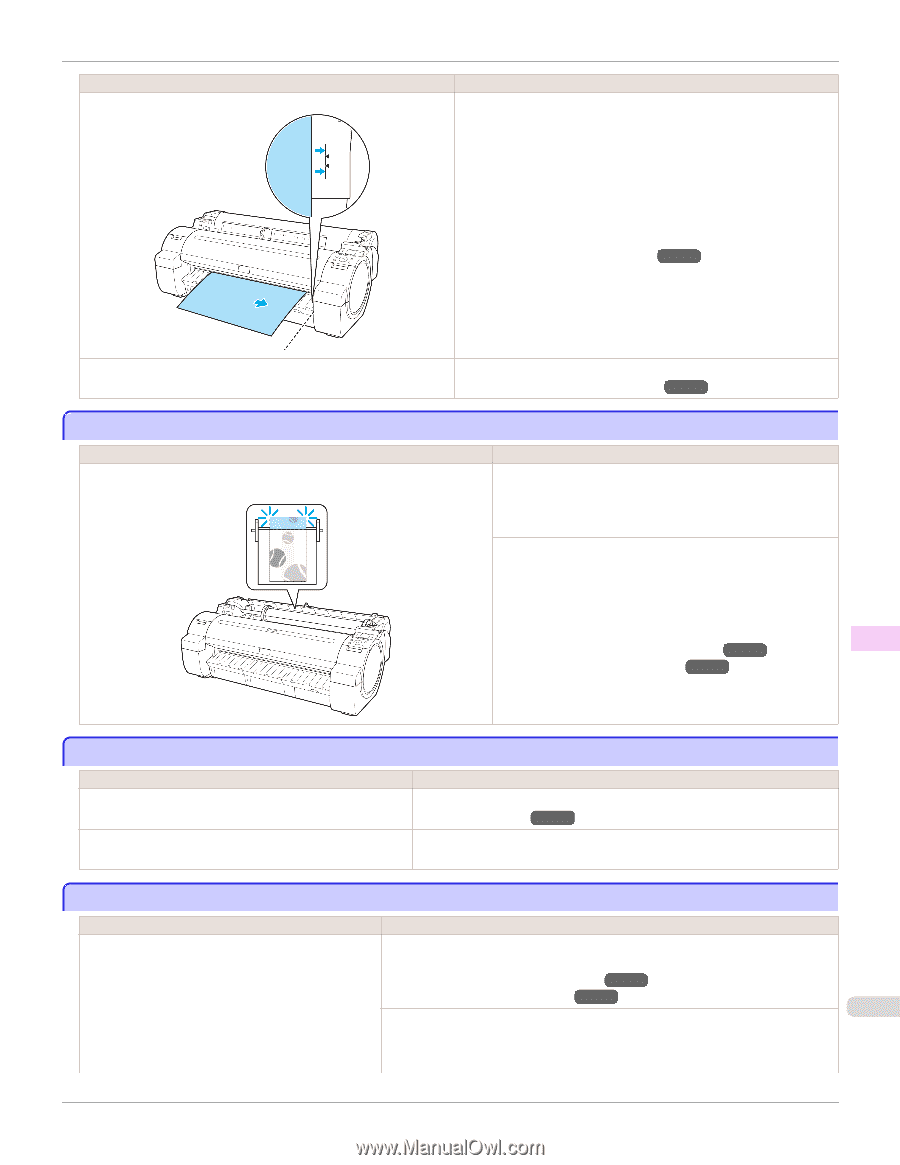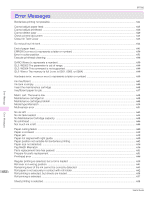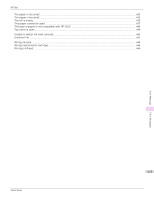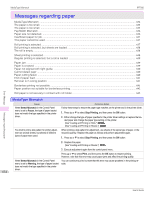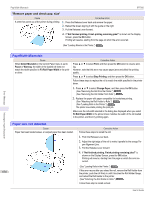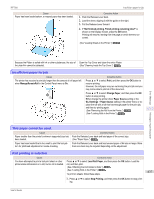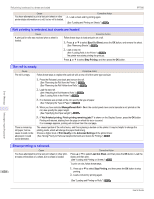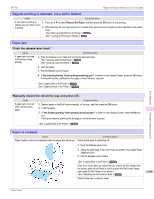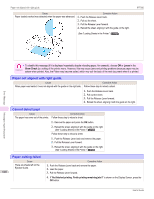Canon imagePROGRAF iPF760 User Guide - Page 637
Insufficient paper for job, This paper cannot be used., Roll printing is selected.
 |
View all Canon imagePROGRAF iPF760 manuals
Add to My Manuals
Save this manual to your list of manuals |
Page 637 highlights
iPF760 Cause Paper has been loaded askew, or warped paper has been loaded. Insufficient paper for job Corrective Action 1. Push the Release Lever back. 2. Load the sheet, aligning it with the guide on the right. 3. Pull the Release Lever forward. 4. If "Not finished printing. Finish printing remaining jobs?" is shown on the Display Screen, press the OK button. Printing will resume, starting from the page on which the error occurred. (See "Loading Sheets in the Printer.") →P.461 Because the Platen is soiled with ink or other substances, the size of Open the Top Cover and clean the entire Platen. the clear film cannot be detected. (See "Cleaning Inside the Top Cover.") →P.590 Insufficient paper for job Cause The printer has received a print job longer than the amount of roll paper left when ManageRemainRoll in the Control Panel menu is On. Corrective Action Press ▲ or ▼ to select Print, and then press the OK button to resume printing. However, the roll paper may run out during the print job and you may not be able to print all of the document. Press ▲ or ▼ to select Change Paper, and then press the OK button to stop printing. Either change the printer driver Paper Source setting or the GL2 Settings > Paper Source setting in the printer menu or replace the roll with a roll that has enough paper for the print job, and then try printing again. (See "Removing the Roll from the Printer.") →P.447 (See "Loading Rolls in the Printer.") →P.442 Error Message Messages regarding paper This paper cannot be used. Cause Paper smaller than the printer's minimum supported size has been loaded. Paper has been loaded that is too small to print the test pattern for printhead adjustment or nozzle checking. Corrective Action Push the Release Lever back and load paper of the correct size. (See "Paper Sizes.") →P.434 Push the Release Lever back and load unused paper of A4 size or larger. More than one sheet may be required depending on the adjustment. Roll printing is selected. Cause Corrective Action You have attempted to print a test print sheet or other Press ▲ or ▼ to select Load Roll Paper, and then press the OK button. Load the printer status information on a roll, but no roll is loaded. roll, and then print. (See "Attaching the Roll Holder to Rolls.") →P.439 (See "Loading Rolls in the Printer.") →P.442 637 To print on sheets, follow these steps. 1. Press ▲ or ▼ to select Stop Printing, and then press the OK button to stop print- ing. User's Guide