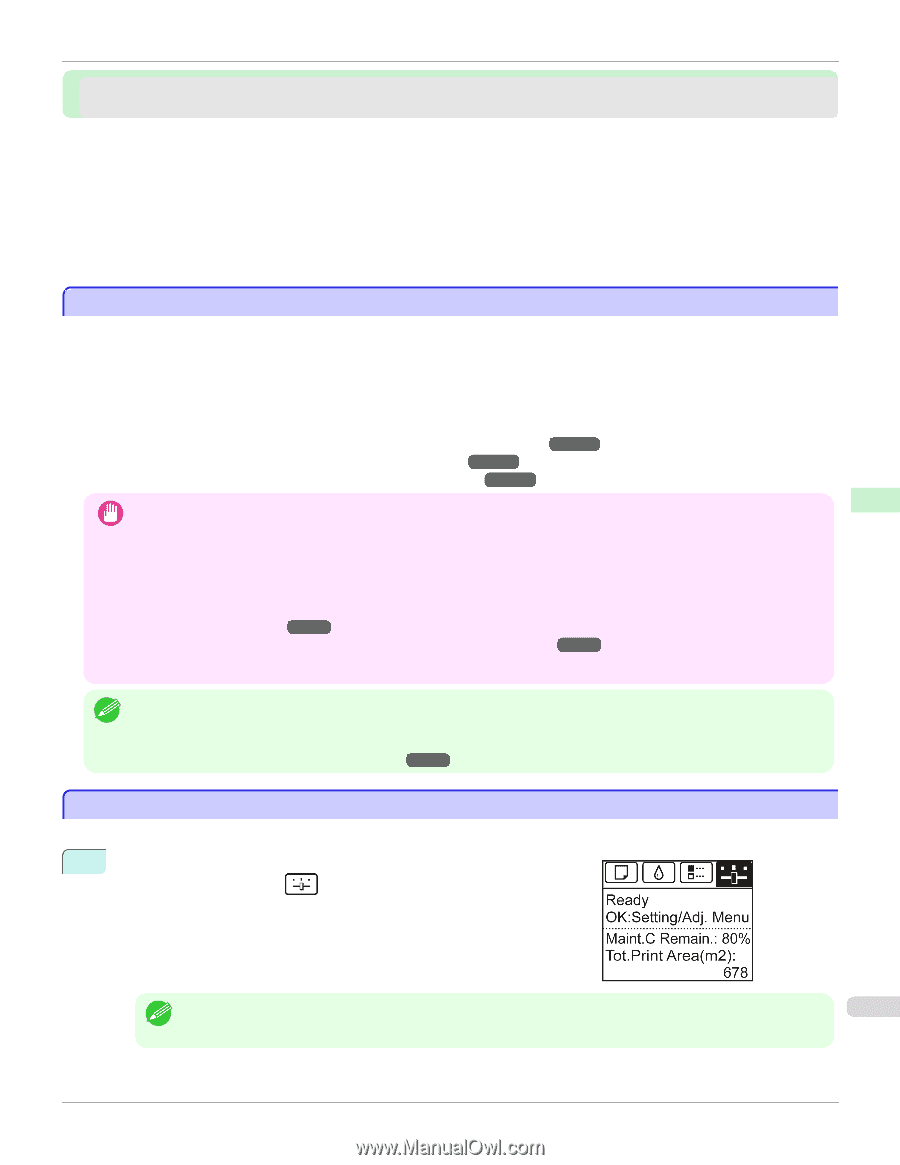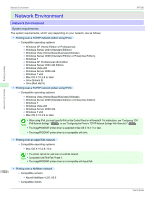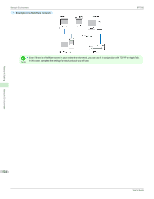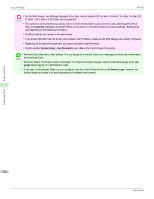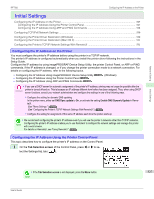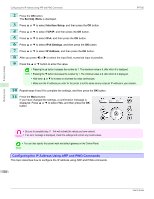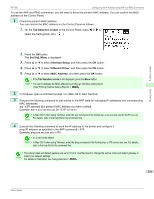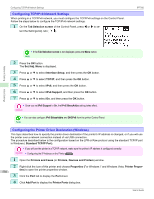Canon imagePROGRAF iPF760 User Guide - Page 527
Initial Settings, Configuring the IP Address on the Printer
 |
View all Canon imagePROGRAF iPF760 manuals
Add to My Manuals
Save this manual to your list of manuals |
Page 527 highlights
Network Setting iPF760 Configuring the IP Address on the Printer Initial Settings Configuring the IP Address on the Printer ...527 Configuring the IP Address Using the Printer Control Panel 527 Configuring the IP Address Using ARP and PING Commands 528 Configuring TCP/IPv6 Network Settings ...530 Configuring the Printer Driver Destination (Windows 530 Configuring the Printer Driver Destination (Mac OS X 531 Configuring the Printer's TCP/IP Network Settings With RemoteUI 531 Configuring the IP Address on the Printer You must configure the printer's IP address before using the printer in a TCP/IP network. The printer's IP address is configured automatically when you install the printer driver following the instructions in the Setup Guide. Configure the IP address by using imagePROGRAF Device Setup Utility, the printer Control Panel, or ARP or PING commands, if the IP address is changed, or if you change the printer connection mode to a network connection. For details on configuring the IP address, refer to the following topics. • Configuring the IP Address Using imagePROGRAF Device Setup Utility →P.306 (Windows) • Configuring the IP Address Using the Printer Control Panel →P.527 • Configuring the IP Address Using ARP and PING Commands →P.528 • If you use a DHCP server for automatic assignment of the printer's IP address, printing may no longer be possible after the Important printer is turned off and on. This is because an IP address different from before has been assigned. Thus, when using DHCP server functions, consult your network administrator and configure the settings in one of the following ways. • Configure the setting for dynamic DNS updating In the printer menu, either set DNS Dync update to On, or activate the setting Enable DNS Dynamic Update in RemoteUI. (See "Menu Settings.") →P.495 (See "Configuring the Printer's TCP/IP Network Settings With RemoteUI.") →P.531 • Configure the setting for assignment of the same IP address each time the printer starts up • We recommend configuring the printer's IP address even if you will use the printer in networks other than TCP/IP networks. Note Configuring the printer's IP address enables you to use RemoteUI to configure the network settings and manage the printer with a web browser. For details on RemoteUI, see "Using RemoteUI." →P.525 Configuring the IP Address Using the Printer Control Panel This topic describes how to configure the printer's IP address on the Control Panel. 1 On the Tab Selection screen of the Control Panel, press ◀ or ▶ to se- lect the Settings/Adj. tab ( ). Initial Settings • If the Tab Selection screen is not displayed, press the Menu button. 527 Note User's Guide