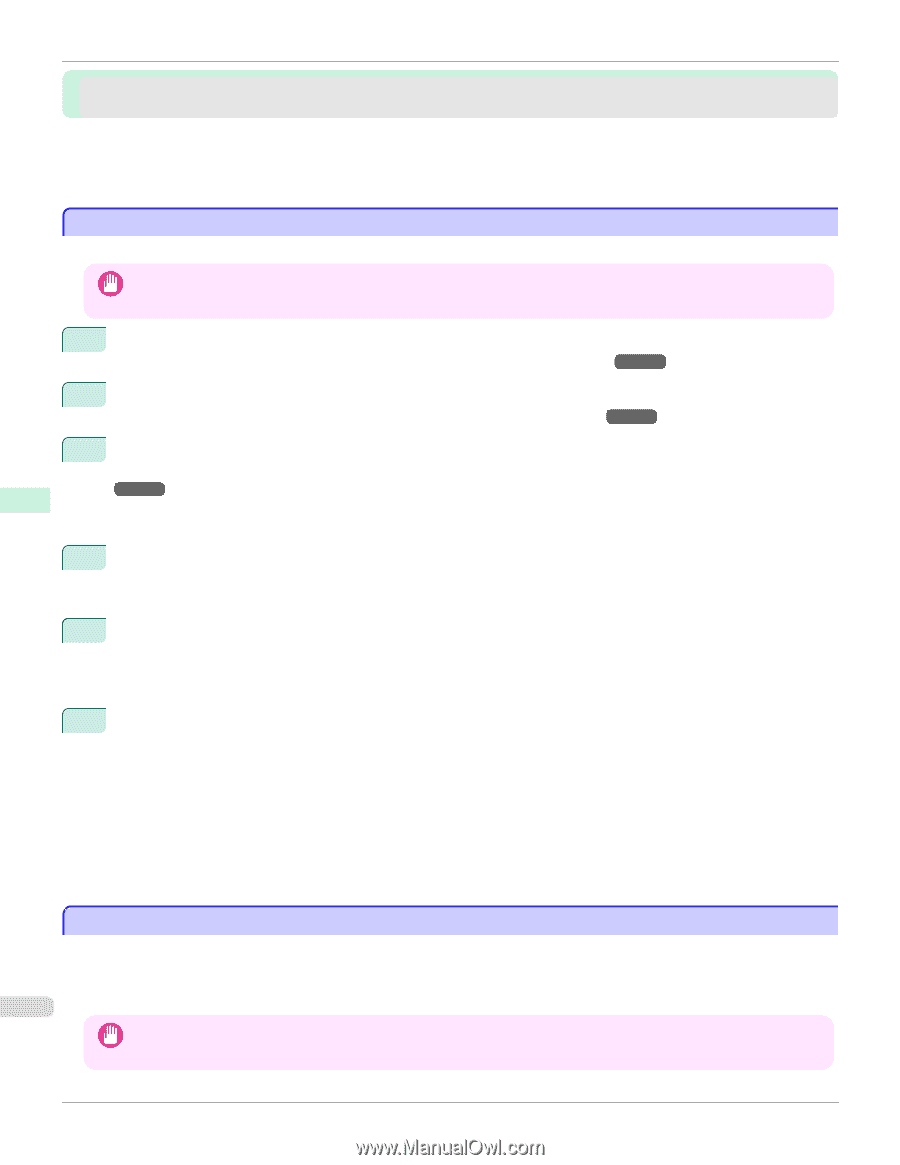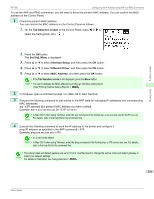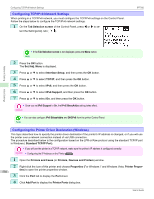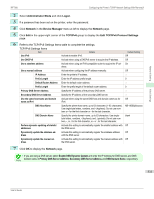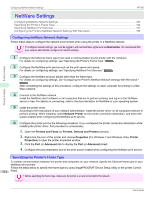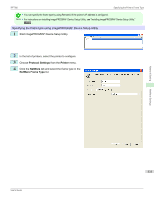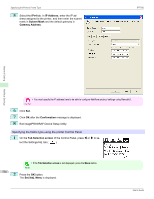Canon imagePROGRAF iPF760 User Guide - Page 534
NetWare Settings, Configuring NetWare Network Settings, Specifying the Printer's Frame Type
 |
View all Canon imagePROGRAF iPF760 manuals
Add to My Manuals
Save this manual to your list of manuals |
Page 534 highlights
Configuring NetWare Network Settings iPF760 Network Setting NetWare Settings Configuring NetWare Network Settings ...534 Specifying the Printer's Frame Type ...534 Specifying NetWare Print Services ...537 Configuring the Printer's NetWare Network Settings With RemoteUI 539 Configuring NetWare Network Settings Follow these steps to configure the network environment when using the printer in a NetWare network. • To configure network settings, you must be logged in with administrative rights such as Administrator. We recommend that Important your network administrator configure the network settings. 1 Configure the Ethernet frame type to be used in communication by the printer with the computer. For details on configuring settings, see "Specifying the Printer's Frame Type." →P.534 2 Configure the NetWare print service such as the print server and queue. For details on configuring settings, see "Specifying NetWare Print Services." →P.537 3 Configure the NetWare protocol details other than the frame type. For details on configuring settings, see "Configuring the Printer's NetWare Network Settings With RemoteUI." →P.539 After completing the settings of this procedure, configure the settings on each computer for printing in a NetWare network. 4 Connect to the NetWare network. Install the NetWare client software on all computers that are to perform printing, and log in to the NetWare server or tree. For details on connecting, refer to the documentation for NetWare or your operating system. 5 Install the printer driver. According to the instructions of your network administrator, install the printer driver on all computers that are to perform printing. When installing, select Network Printer as the printer connection destination, and select the queue created when configuring the NetWare print service. 6 Configure the printer port by the following procedure. If you configured the printer connection destination while installing the printer driver, this procedure is unnecessary. 1. Open the Printers and Faxes (or Printers, Devices and Printers) window. 2. Right-click the icon of this printer and choose Properties (For Windows 7 and Windows Vista, Printer Properties) to open the printer properties window. 3. Click the Port (or Advanced) tab to display the Port (or Advanced) sheet. 4. Configure the print destination port to the print queue created when configuring the NetWare print service. NetWare Settings Specifying the Printer's Frame Type To enable communication between the printer and computers on your network, specify the Ethernet frame type in your NetWare environment. Follow the steps below to specify the frame type by using imagePROGRAF Device Setup Utility or the printer Control 534 Panel. • Before specifying the frame type, make sure the printer is on and connected to the network. Important User's Guide