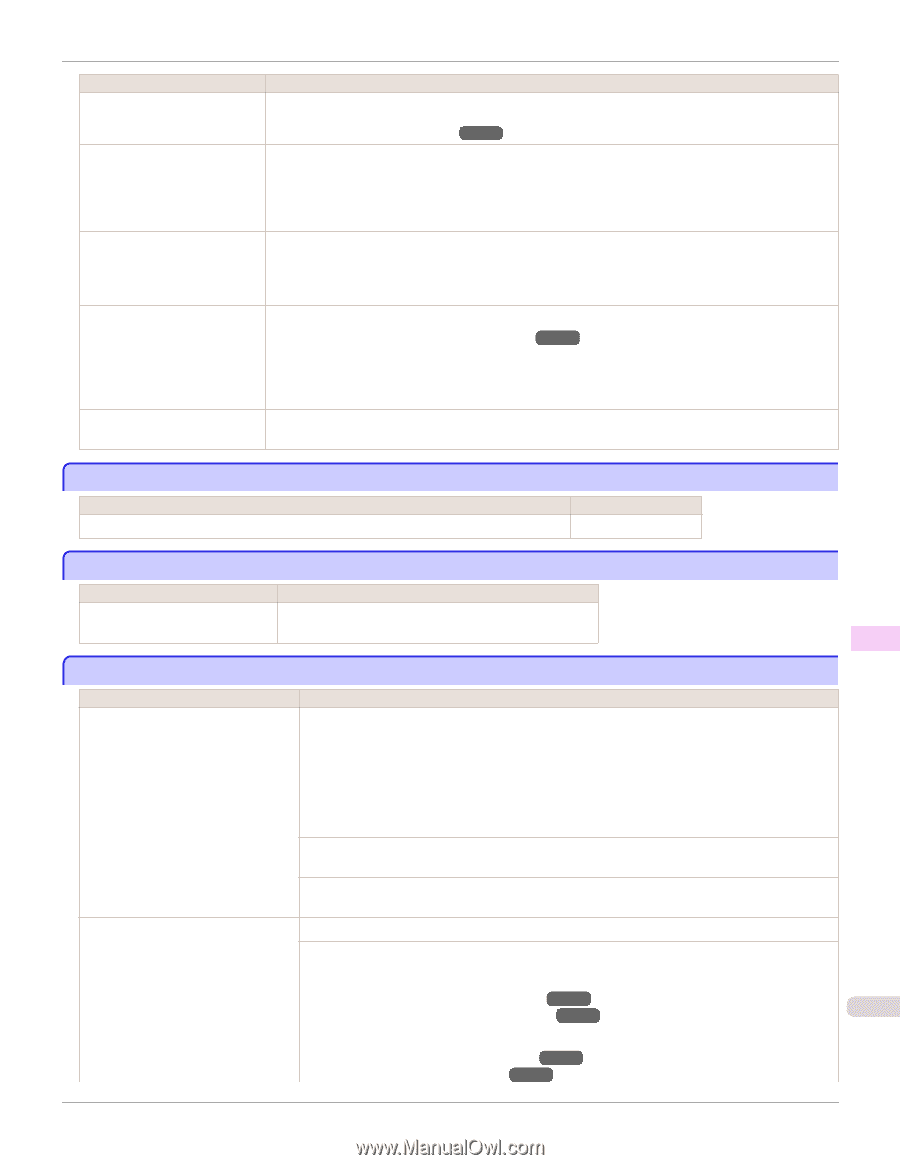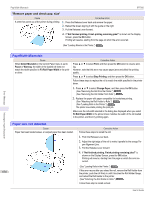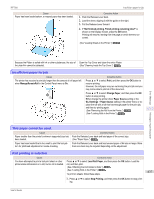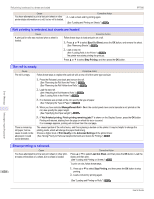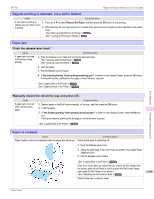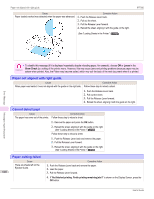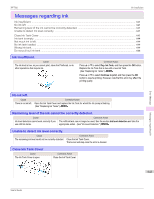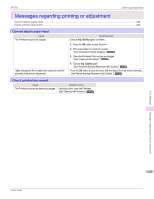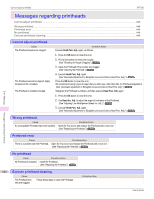Canon imagePROGRAF iPF760 User Guide - Page 641
End of paper feed., Rel lever is in wrong position., Borderless printng not possible.
 |
View all Canon imagePROGRAF iPF760 manuals
Add to My Manuals
Save this manual to your list of manuals |
Page 641 highlights
iPF760 End of paper feed. Cause There are sheets left on the Ejection Guide. Corrective Action Printing will resume, starting from the page on which the error occurred. (See "Loading Rolls in the Printer.") →P.442 There is a foreign object by the Output Tray, obstructing the Cutter Unit. 1. Lift the Top Cover and remove the foreign object. 2. If "Not finished printing. Finish printing remaining jobs?" is shown on the Display Screen, press the OK button. Printing will resume, starting from the page on which the error occurred. You are not using the printer under the recommended environmental conditions for the paper. Use the printer only where the recommended environmental conditions for the paper are met. Note that various environmental conditions are recommended for various types of paper. For details on the recommended environmental conditions for paper, see Paper Reference Guide." (See Paper Reference Guide.) You are using paper that is not compatible with automatic cutting. 1. Specify Manual as the cutting method and use scissors or a cutting tool to cut the roll. (See "Specifying the Cutting Method for Rolls.") →P.454 For information about paper that is compatible with automatic cutting, see the Paper Reference Guide. (See Paper Reference Guide.) 2. Push the Release Lever back and remove the paper. In other cases, the Cutter Unit may be damaged. Contact your Canon dealer for assistance. End of paper feed. Cause Corrective Action You are pressing the ▲ button on the Control Panel and trying to rewind the roll to the edge. Release the ▲ button. Error Message Rel lever is in wrong position. Cause Corrective Action The Release Lever is pushed back. Pull the Release Lever forward. Turn off the printer and wait a while before restoring power. Messages regarding paper Borderless printng not possible. Cause The print job received specifies a type or width of paper that is not compatible with borderless printing. Corrective Action Follow these steps to change the settings of the print job to enable borderless printing. 1. Press ▲ or ▼ to select Stop Printing, and then press the OK button. 2. Make sure the correct printer driver for the printer is selected and try printing again. For information on types of paper compatible with borderless printing, refer to the Paper Reference Guide. (See Paper Reference Guide.) Select None when you have set Detect Mismatch on the control panel to Warning. However, note that this error may cause paper jams and affect the printing quality. Press ▲ or ▼ to select Print With Border, and then press the OK button to continue printing. The document will be printed with a border. The loaded paper is a size not compati- Press ▲ or ▼ to select Stop Printing, and then press the OK button. ble with borderless printing. Replace the paper with paper compatible for borderless printing as follows. 1. Press ▲ or ▼ to select Change Paper, and then press the OK button. (See "Removing the Roll from the Printer.") →P.447 (See "Removing the Roll Holder from Rolls.") →P.450 641 2. Replace the paper with paper compatible for borderless printing. (See "Attaching the Roll Holder to Rolls.") →P.439 (See "Loading Rolls in the Printer.") →P.442 User's Guide