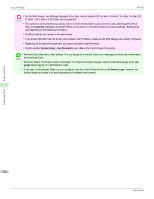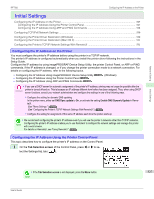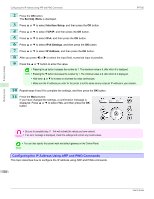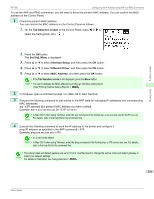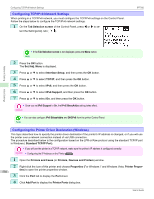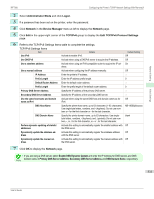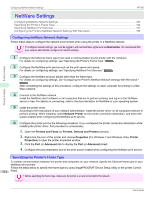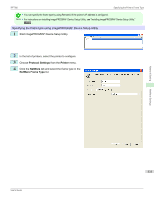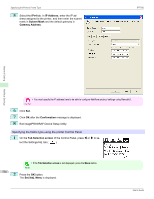Canon imagePROGRAF iPF760 User Guide - Page 531
Configuring the Printer Driver Destination (Mac OS X)
 |
View all Canon imagePROGRAF iPF760 manuals
Add to My Manuals
Save this manual to your list of manuals |
Page 531 highlights
iPF760 Configuring the Printer Driver Destination (Mac OS X) 5 In the Available Port list, select Standard TCP/IP Port. 6 Click New Port. After the wizard starts, a window is displayed for the Welcome to the Add Standard TCP/IP Printer Port Wizard. 7 Click Next. 8 In Printer Name or IP Address, enter the printer's IP address. If the DNS is configured, you can also enter the DNS Domain Name. 9 Follow the instructions on the screen to add a printer port. 10 Click Close to close the Printer Ports dialog box. 11 Make sure the printer port you added is displayed under Ports, and that the port is selected. 12 Click Close to close the printer properties window. Network Setting Configuring the Printer Driver Destination (Mac OS X) Specify the printer driver destination as follows if the printer's IP address is changed, or if you will use the printer over a network connection instead of via USB connection. • If you switch to printing in a TCP/IP network, or if the printer's IP address is changed, see "Configuring the Destination in TCP/IP Networks." →P.542 • If you switch to printing in a Bonjour network, see "Configuring the Destination for Bonjour Network." →P.543 Initial Settings Configuring the Printer's TCP/IP Network Settings With RemoteUI Follow the steps below to configure the TCP/IP network settings. When using an IPv4 IP address 1 Start the web browser and enter the following URL in the Location (or Address) box to display the RemoteUI page. http://printer IP address or name/ Example: http://xxx.xxx.xxx.xxx/ 2 Select Administrator Mode and click Logon. 3 If a password has been set on the printer, enter the password. 4 Click Network in the Device Manager menu at left to display the Network page. 5 Click Edit in the upper-right corner of the TCP/IPv4 group to display the Edit TCP/IP Protocol Settings page. 6 Refer to the TCP/IP Settings Items table to complete the settings. TCP/IP Settings Items Item Details Use DHCP Activate this setting to use DHCP for configuring the IP address. Use BOOTP Activate this setting to use BOOTP for configuring the IP address. Use RARP Activate this setting to use RARP for configuring the IP address. Default Setting Off 531 Off Off User's Guide