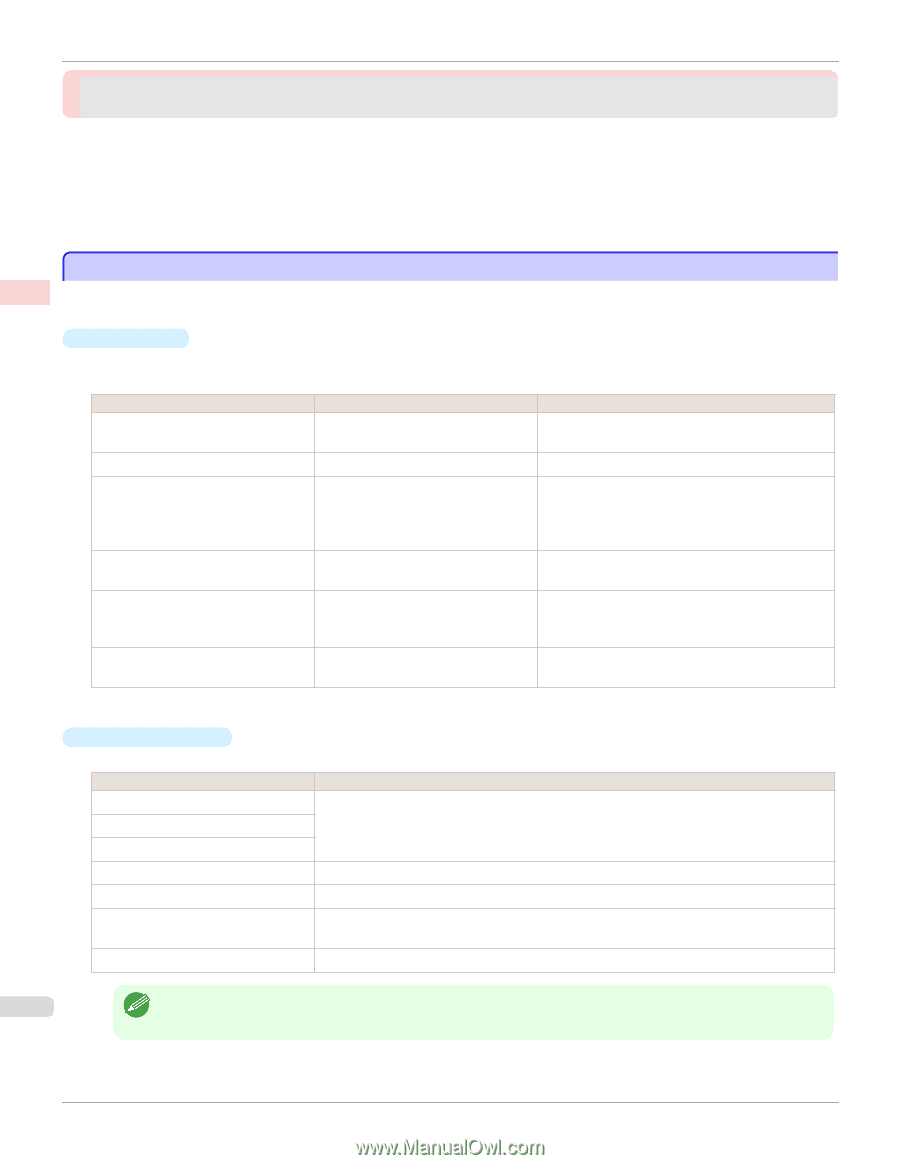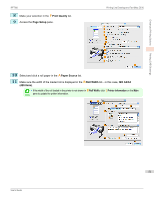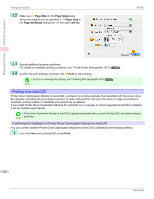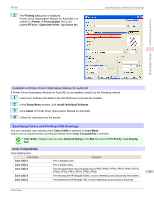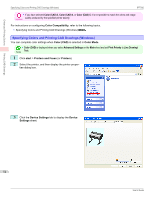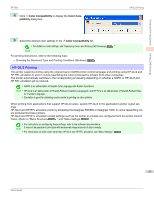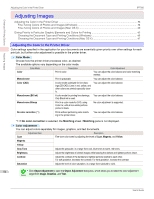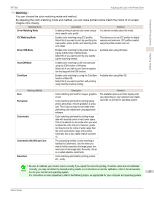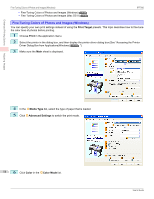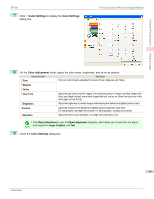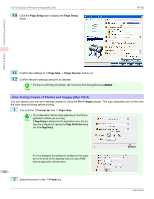Canon imagePROGRAF iPF760 User Guide - Page 56
Adjusting Images, Adjusting the Color in the Printer Driver
 |
View all Canon imagePROGRAF iPF760 manuals
Add to My Manuals
Save this manual to your list of manuals |
Page 56 highlights
Adjusting the Color in the Printer Driver iPF760 Enhanced Printing Options Adjusting Images Adjusting Images Adjusting the Color in the Printer Driver ...56 Fine-Tuning Colors of Photos and Images (Windows 58 Fine-Tuning Colors of Photos and Images (Mac OS X 60 Giving Priority to Particular Graphic Elements and Colors for Printing 63 Choosing the Document Type and Printing Conditions (Windows 65 Choosing the Document Type and Printing Conditions (Mac OS X 67 Adjusting the Color in the Printer Driver Color settings specified in the application for your documents are essentially given priority over other settings for each print job, but further color adjustment is possible in the printer driver. • Color Mode Choose how the printer driver processes color, as desired. The available options vary depending on the color mode. Color Mode Description Color Print in color. Monochrome Color (CAD) Monochrome (BK ink) Monochrome Bitmap No color correction (*1) Print in grayscale. A color mode optimized for line drawings (2D-CAD). Lines in red, yellow, and other colors are printed especially clearly. A color mode for printing line drawings. Only Black ink is used. Print in a color mode for CAD, using Color Ink, with all non-white portions printed in black. Prints without performing color-matching in the printer driver. Color Adjustment You can adjust the color balance and color-matching method. You can adjust the color balance. You can adjust the color balance. You can adjust the color balance. No color adjustment is supported. You can adjust the color balance. *1: If No color correction is selected, the Matching sheet / Matching pane is not displayed. • Color Adjustment You can adjust colors separately for images, graphics, and text documents. Adjustment Item Description Cyan Fine-tune color tones by adjusting the levels of Cyan, Magenta, and Yellow. Magenta Yellow Gray Tone Adjust the grayscale, in a range from cool, blue tones to warm, red tones. Brightness Adjust the brightness of printed images while keeping the darkest and lightest portions intact. Contrast Adjust the contrast of the darkest and lightest portions relative to each other. For soft gradation, decrease the contrast. For hard gradation, increase the contrast. Saturation Adjust the level of color saturation, in a range from subdued to vivid. 56 • Click Object Adjustment to open the Object Adjustment dialog box, which allows you to select the color adjustment Note target from Image, Graphics, and Text. User's Guide