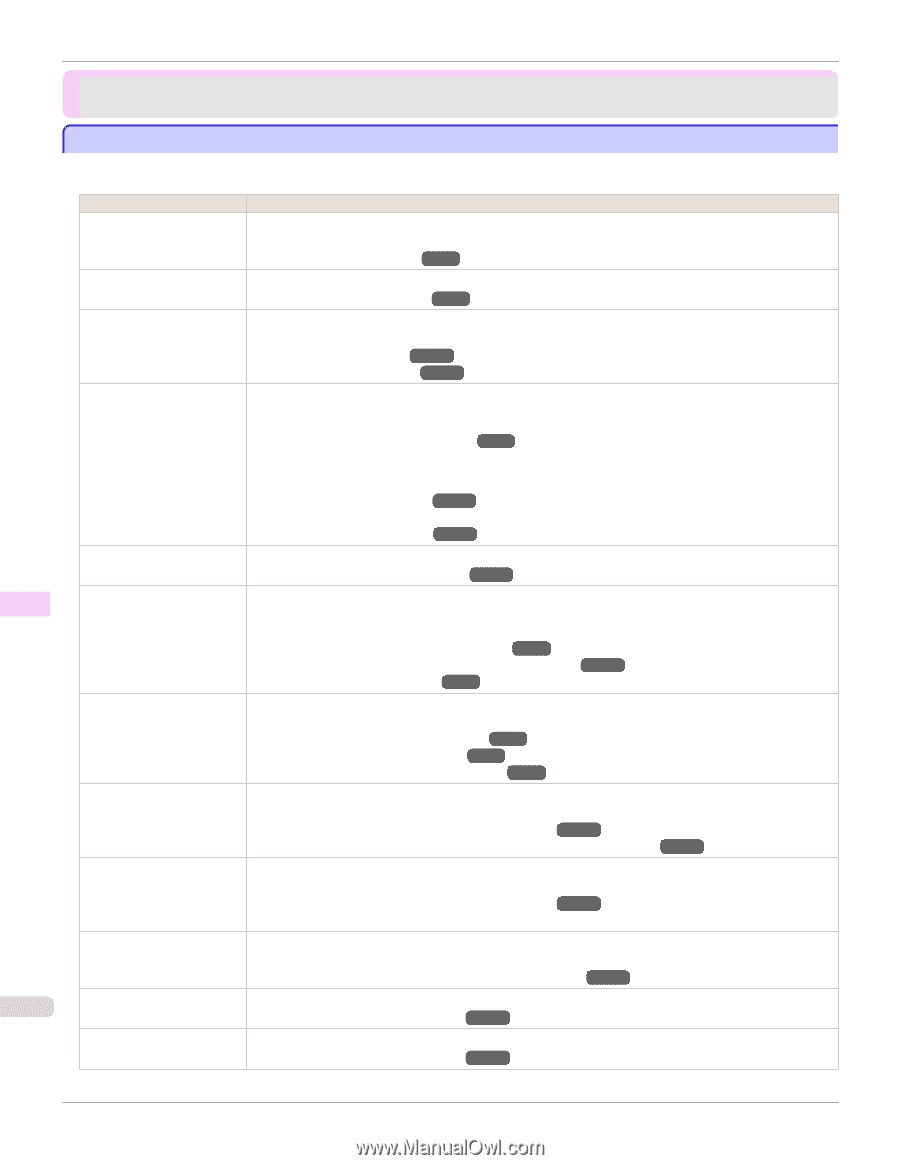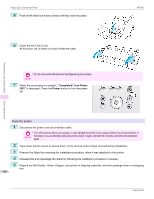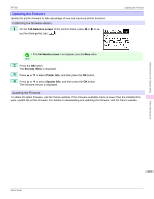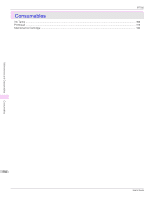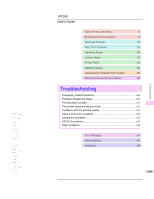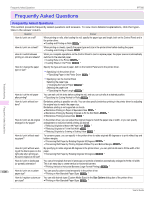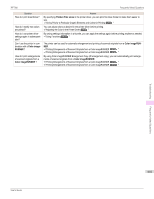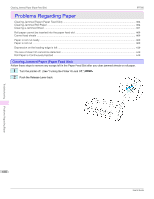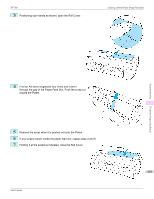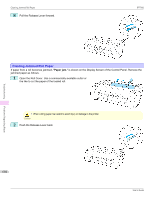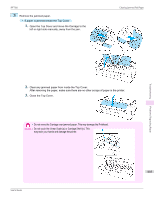Canon imagePROGRAF iPF760 User Guide - Page 600
Frequently Asked Questions, Size Options
 |
View all Canon imagePROGRAF iPF760 manuals
Add to My Manuals
Save this manual to your list of manuals |
Page 600 highlights
Frequently Asked Questions iPF760 Frequently Asked Questions Frequently Asked Questions This section presents frequently asked questions and answers. To view more detailed explanations, click the hyperlinks in the answer column. Question Answer How do I print on a roll? When printing on rolls, after loading the roll, specify the paper type and length, both on the Control Panel and in the printer driver. ⇒"Loading and Printing on Rolls →P.21 " How do I print on a sheet? When printing on sheets, specify the paper type and size in the printer driver before loading the paper. ⇒"Loading and Printing on Sheets →P.24 " How do I switch between printing on rolls and sheets? When you complete operations on the Control Panel to load or replace paper, the paper source is automatically switched to the selected paper. ⇒"Loading Rolls in the Printer →P.442 " ⇒"Loading Sheets in the Printer →P.461 " How do I change the paper type or size? Specify the type and size of paper, both on the Control Panel and in the printer driver. • Specifying it in the printer driver ⇒"Specifying Paper in the Printer Driver →P.34 " Troubleshooting • Specifying it on the Control Panel Selecting the paper type ⇒"Changing the Type of Paper →P.445 " Selecting the paper size ⇒"Specifying the Paper Length →P.447 " How do I cut the roll paper after printing? You can wait until ink dries before cutting the roll, and you can cut rolls at a desired position. ⇒"Specifying the Cutting Method for Rolls →P.454 " Frequently Asked Questions How do I print without borders? Borderless printing is possible on rolls. You can also specify borderless printing in the printer driver by adjusting the original size to match the paper size. Borderless printing is not supported on sheets. ⇒"Borderless Printing on Paper of Equivalent Size →P.97 " ⇒"Borderless Printing by Resizing Originals to Fit the Roll Width →P.103 " ⇒"Borderless Printing at Actual Size →P.90 " How do I print an A4 original enlarged on A2 paper? In the printer driver, you can adjust the original image to match the paper size or width, or you can specify enlargement or reduction before printing as desired. ⇒"Resizing Originals to Match the Paper Size →P.70 " ⇒"Resizing Originals to Fit the Roll Width →P.74 " ⇒"Resizing Originals by Entering a Scaling Value →P.80 " How do I print without wasting paper? To conserve paper, you can specify in the printer driver to rotate originals 90 degrees or to print without top and bottom margins. ⇒"Conserving Roll Paper by Rotating Originals 90 Degrees →P.152 " ⇒"Conserving Roll Paper by Printing Originals Without Top and Bottom Margins →P.156 " How do I print without wasting all the blank space on the right side when printing an A4-sized original at A3 size? By specifying to rotate originals 90 degrees in the printer driver, you can print at A4 size to fill the width of A3 paper. ⇒"Conserving Roll Paper by Rotating Originals 90 Degrees →P.152 " How do I print in landscape (or portrait) orientation? You can print originals that are in landscape (or portrait) orientation automatically enlarged to fit the roll width. This is an easy way to create vertical or horizontal banners. ⇒"Printing Vertical or Horizontal Banners (Large-Format Printing) →P.110 " 600 How do I print on a custom paper size? You can specify custom sizes temporarily in the printer driver. ⇒"Printing on Non-Standard Paper Sizes →P.118 " How do I register custom pa- You can add desired sizes (Custom Media Sizes) in the Size Options dialog box of the printer driver. per sizes? ⇒"Printing on Non-Standard Paper Sizes →P.118 " User's Guide