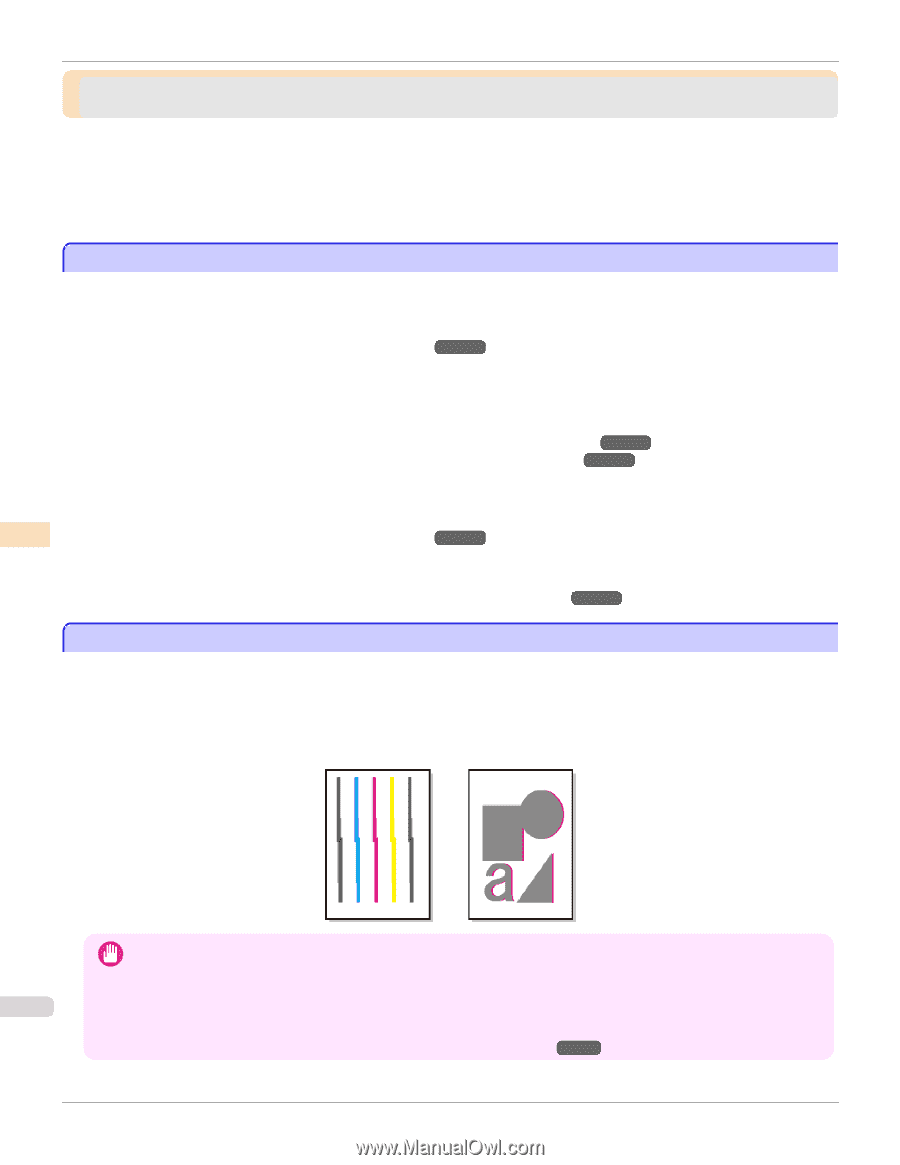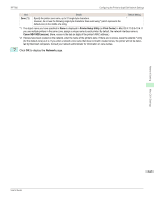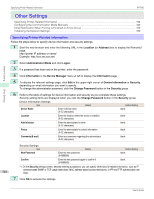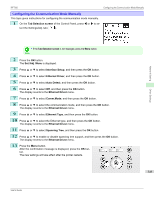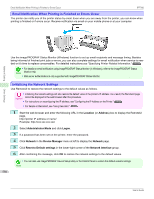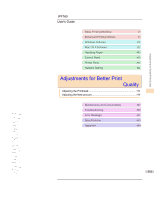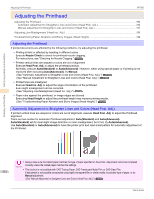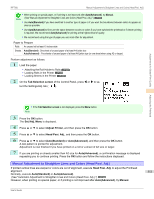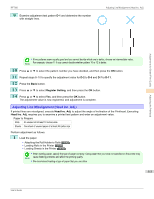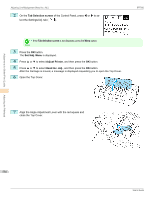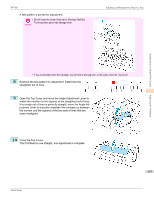Canon imagePROGRAF iPF760 User Guide - Page 552
Adjusting the Printhead, Automatic Adjustment to Straighten Lines and Colors (Head Posi. Adj.)
 |
View all Canon imagePROGRAF iPF760 manuals
Add to My Manuals
Save this manual to your list of manuals |
Page 552 highlights
Adjustments for Better Print Quality Adjusting the Printhead iPF760 Adjusting the Printhead Adjusting the Printhead ...552 Automatic Adjustment to Straighten Lines and Colors (Head Posi. Adj 552 Manual Adjustment to Straighten Lines and Colors (Head Posi. Adj 553 Adjusting Line Misalignment (Head Inc. Adj 555 Troubleshooting Paper Abrasion and Blurry Images (Head Height 558 Adjusting the Printhead If printed documents are affected by the following problems, try adjusting the printhead. • Printing is faint or affected by banding in different colors Execute Nozzle Check to check for printhead nozzle clogging. For instructions, see "Checking for Nozzle Clogging." →P.575 • Printed vertical lines are warped or colors are out of alignment Execute Head Posi. Adj. to adjust the printhead position. Normally, execute Auto(Standard) or Auto(Advanced). However, when using special paper or if printing is not improved after executing Auto(Advanced), try Manual. (See "Automatic Adjustment to Straighten Lines and Colors (Head Posi. Adj.).") →P.552 (See "Manual Adjustment to Straighten Lines and Colors (Head Posi. Adj.).") →P.553 • Printed lines are misaligned Execute Head Inc. Adj. to adjust the angle of inclination of the printhead. Even slight misalignment can be corrected. (See "Adjusting Line Misalignment (Head Inc. Adj.).") →P.555 • Paper rubs against the printhead, or image edges are blurred Executing Head Height to adjust the printhead height may improve printing results. (See "Troubleshooting Paper Abrasion and Blurry Images (Head Height).") →P.558 Automatic Adjustment to Straighten Lines and Colors (Head Posi. Adj.) If printed vertical lines are warped or colors are out of alignment, execute Head Posi. Adj. to adjust the Printhead alignment. There are two modes for automatic Printhead adjustment: Auto(Standard) and Auto(Advanced). Auto(Standard) will fix most slight image distortion or color misalignment, but if not, try Auto(Advanced). Use Auto(Standard) or Auto(Advanced) to have the printer print and read a test pattern for automatic adjustment of the Printhead. Adjusting the Printhead • Always make sure the loaded paper matches the type of paper specified on the printer. Adjustment cannot be completed Important correctly unless the loaded paper matches the settings. 552 • This function is not available with CAD Tracing Paper, CAD Translucent Matte Film, or CAD Clear Film. If adjustment is not possible as expected using highly transparent film or similar media, try another type of paper, or try Manual adjustment. (See "Manual Adjustment to Straighten Lines and Colors (Head Posi. Adj.).") →P.553 User's Guide