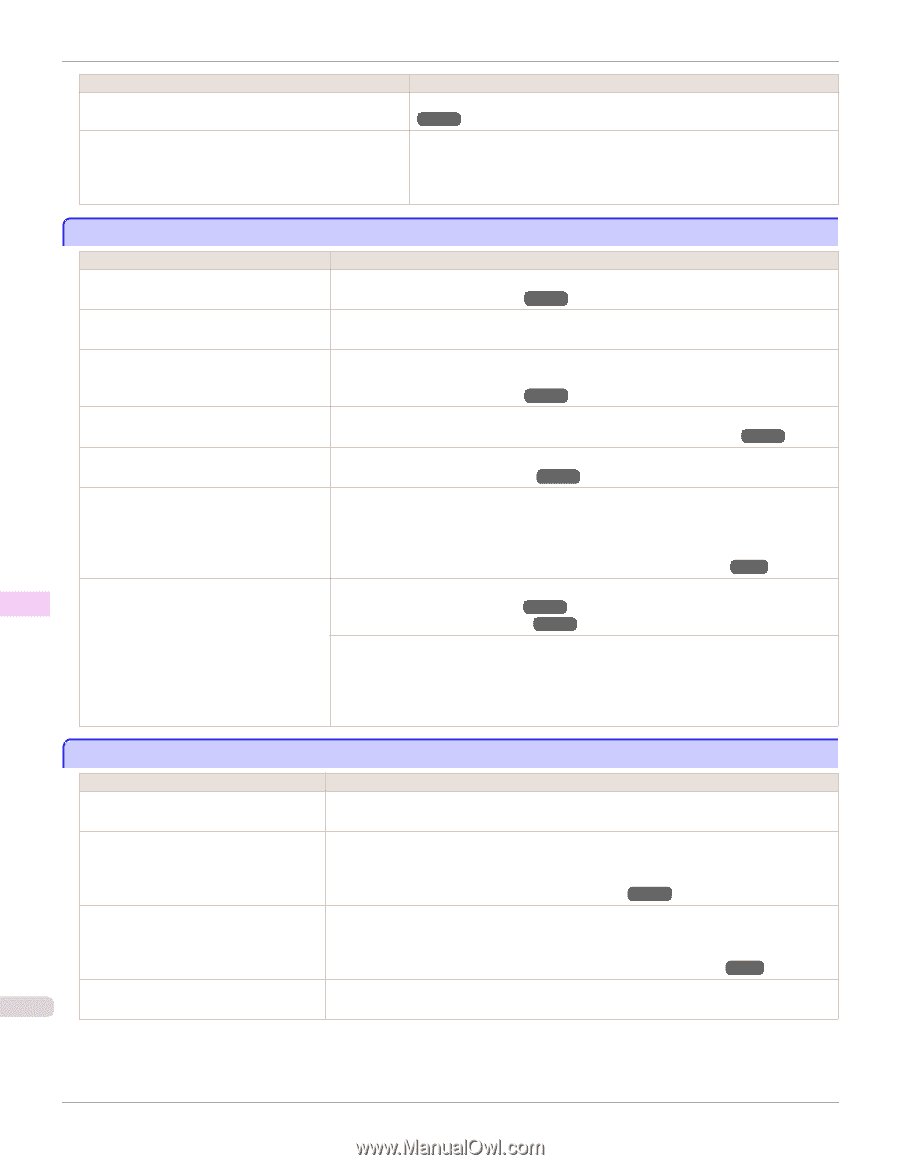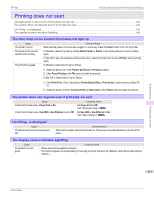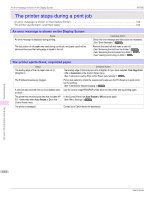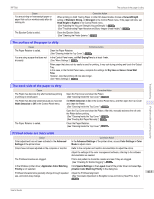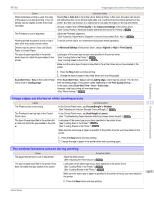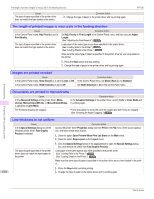Canon imagePROGRAF iPF760 User Guide - Page 616
Banding in different colors occurs, Colors in printed images are uneven, Line Drawing/Text
 |
View all Canon imagePROGRAF iPF760 manuals
Add to My Manuals
Save this manual to your list of manuals |
Page 616 highlights
Banding in different colors occurs iPF760 Cause Printhead characteristics gradually change through repeated use, and colors may change. Color may change slightly even on the same model of printer if you use a different version of the firmware or printer driver, or when you print under different settings or in a different printing environment. Corrective Action (See "Manual Adjustment to Straighten Lines and Colors (Head Posi. Adj.).") →P.553 Follow these steps to prepare the printing environment. 1. Use the same version of firmware or printer driver. 2. Specify the same value for all settings items. Banding in different colors occurs Cause The paper feed amount is out of adjustment. Printing does not proceed smoothly because print jobs are interrupted during transmission. Corrective Action Adjust the feed amount. (See "Adjusting the Feed Amount.") →P.559 Exit other applications and cancel other print jobs. In the Control Panel menu, Adj. Priority is set to Print Length. The Printhead is out of alignment. The Printhead nozzles are clogged. Streaks may occur if you set the Print Quality too low. The type of paper specified in the printer driver does not match the type loaded in the printer. Setting Adj. Priority to Print Quality in the Control Panel menu and adjusting the feed amount may improve results. (See "Adjusting the Feed Amount.") →P.559 Adjust the Printhead alignment. (See "Automatic Adjustment to Straighten Lines and Colors (Head Posi. Adj.).") →P.552 Print a test pattern to check the nozzles and see if they are clogged. (See "Checking for Nozzle Clogging.") →P.575 Choose a higher level of Print Quality in the Advanced Settings of the printer driver and try printing again. Printing in Fast or Standard mode is faster and consumes less ink than in Highest or High modes, but the printing quality is lower. (See "Giving Priority to Particular Graphic Elements and Colors for Printing.") →P.63 Load paper of the same type as you have specified in the printer driver. (See "Loading Rolls in the Printer.") →P.442 (See "Loading Sheets in the Printer.") →P.461 Make sure the same type of paper is specified in the printer driver as you have loaded in the printer. 1. Press the Stop button and stop printing. 2. Change the type of paper in the printer driver and try printing again. Troubleshooting Problems with the printing quality Colors in printed images are uneven Cause Corrective Action Line Drawing/Text is selected when printing images in many solid colors. In Print Priority in the Advanced Settings of the printer driver, choose Image. You are printing on paper that curls easily. Printed colors may appear uneven on the leading edge of paper that is susceptible to curling. Select a stronger level in VacuumStrngth in the Control Panel menu to increase suction against the paper, or specify a leading margin of 20 mm (0.79 in) or more. (See "Adjusting the Vacuum Strength (VacuumStrngth).") →P.565 Printed colors may be uneven if you set the Print Quality too low. Choose a higher level of Print Quality in the Advanced Settings of the printer driver. Printing in Fast or Standard mode is faster and consumes less ink than in Highest or High modes, but the printing quality is lower. (See "Giving Priority to Particular Graphic Elements and Colors for Printing.") →P.63 Color may be uneven between dark and Select Unidirectional Printing in the Advanced Settings of the printer driver. 616 light image areas. User's Guide