Cisco NAC3350-PROF-K9 Hardware Installation Guide - Page 102
Cisco NAC Appliance, Clean Access Server Configuration Guide, Release 4.83
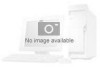 |
View all Cisco NAC3350-PROF-K9 manuals
Add to My Manuals
Save this manual to your list of manuals |
Page 102 highlights
Installing the Clean Access Server Chapter 3 Installing the Clean Access Manager and Clean Access Server Step 24 Specify whether or not you want the CAS to feature Pre-login Banner Support at the following prompt. Enable Prelogin Banner Support? (y/n)? [n] For more information and an example of the Pre-login Banner feature, see the Cisco NAC Appliance Clean Access Server Configuration Guide, Release 4.8(3). Step 25 Configure the root user password for the installed Linux operating system of the Clean Access Server. The root user account is used to access the system over a serial connection or through SSH. Cisco NAC Appliance supports using Strong Passwords for root user login. Passwords must be at least 8 characters long and feature a combination of upper- and lower-case letters, digits, and other characters. For example, the password 10-9=One does not satisfy the requirements because it does not contain two characters from each category, but 1o-9=OnE is a valid password. For more details, see the "Administering the CAM" chapter of the Cisco NAC Appliance - Clean Access Manager Configuration Guide, Release 4.8(3). For security reasons, it is highly recommended that you change the password for the root user. ** Please enter a valid password for root user as per the requirements below! ** Changing password for user root. You can now choose the new password. A valid password should be a mix of upper and lower case letters, digits, and other characters. Minimum of 8 characters and maximum of 16 characters with characters from all of these classes. Minimum of 2 characters from each of the four character classes is mandatory. An upper case letter that begins the password and a digit that ends it do not count towards the number of character classes used. Enter new password: Re-type new password: passwd: all authentication tokens updated successfully. Step 26 Next type the password for the admin user for the CAS direct access web console. Please enter an appropriately secure password for the web console admin user. New password for web console admin: Confirm new password for web console admin: Web console admin password changed successfully. Step 27 The final step in the initial configuration process is to choose whether or not to turn on FIPS mode for your NAC-3315 or NAC-3355 CAS. To enable FIPS operation, enter y at the following prompt. Would you like to turn on fips mode? (y/n)? [y] -- Running startup script 45drivers -- Running startup script 46exard -- Running startup script 50hardserver Security world already exists Step 28 If you want to initialize any additional Smart cards at this time, enter y at the following prompt. Otherwise, enter n to complete the FIPS set up process. Do you want to recreate security world and initialize cards (y/n)? [n] writing RSA key Card(s) check passed 3-32 Cisco NAC Appliance Hardware Installation Guide OL-20326-01















