Cisco NAC3350-PROF-K9 Hardware Installation Guide - Page 167
Password Recovery, Recovering Root Password for CAM/CAS
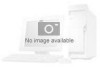 |
View all Cisco NAC3350-PROF-K9 manuals
Add to My Manuals
Save this manual to your list of manuals |
Page 167 highlights
Password Recovery 5 C H A P T E R Recovering Root Password for CAM/CAS Use the following procedure to recover the root password for a CAM or CAS machine. The following password recovery instructions assume that you are connected to the CAM/CAS via a keyboard and monitor (i.e. console or KVM console, NOT a serial console). Step 1 Step 2 Step 3 Step 4 Step 5 Step 6 Step 7 Step 8 Step 9 Power up the machine. When you see the boot loader screen with the "Press any key to enter the menu..." message, press any key. You will be at the GRUB menu with one item in the list "'Cisco Clean Access (2.6.18-128.1.10.el5PAE)." Press "e" to edit. You will see multiple choices as follows: root (hd0,0) kernel /vmlinuz-2.6.18-128.1.10.el5PAE ro root=/dev/cciss/c0d0p2 console=tty0 console=ttyS0,9600n8 crashkernel=128M@16M initrd /initrd-2.6.18-128.1.10.el5PAE.img Scroll to the second entry (line starting with "kernel...") and press "e" to edit the line. Delete the line "console=ttyS0,9600n8" and edit the line so it appears as follows: kernel /vmlinuz-2.6.18-128.1.10.el5PAE ro root=/dev/cciss/c0d0p2 console=tty0 single Press "b" to boot the machine in single user mode. You should be presented with a root shell prompt after boot-up (note that you will not be prompted for password). At the prompt, type "passwd", press Enter and follow the instructions. After the password is changed, enter "reboot" to reboot the appliance. Recovering Root Password for CAM/CAS (Release 3.5.x or Below) To recover the root password for CAM/CAS on release 3.5(x), you can use the Linux procedure to boot to single user mode and change the root password: Step 1 Connect to the CAM/CAS machine via console. OL-20326-01 Cisco NAC Appliance Hardware Installation Guide 5-1















