Cisco NAC3350-PROF-K9 Hardware Installation Guide - Page 86
Clean Access FlexLM License Files, Browse, Install License, Remove All Licenses
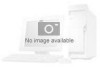 |
View all Cisco NAC3350-PROF-K9 manuals
Add to My Manuals
Save this manual to your list of manuals |
Page 86 highlights
Installing the Clean Access Manager Chapter 3 Installing the Clean Access Manager and Clean Access Server Figure 3-5 Licensing Page Step 11 Step 12 In the Clean Access FlexLM License File(s) field, Browse to the license file for your CAS or CAS bundle, and click Install License. You should see a green confirmation text string at the top of the page which indicates: success/failure to install the license, type of license added, and, for a CAS license, the Server increment count (for example, "License added successfully. CCA Manager License added. Out-of-Band Server Count is now 20."). The status text at the bottom of the page will indicate the presence of a Lite, Standard or Super Manager license and whether it is Failover, as well as the IB or OOB CAS license count. Repeat Step 11 for each license file you need to install (you should have received one license file per PAK submitted during customer registration). The Server Count information at the bottom of the page will display the total number of CASs enabled per successful license file installation. Note Clicking the Remove All Licenses button removes all FlexLM license files from the system. You cannot remove individual license files. (Authenticated user traffic will continue to pass through if you remove all licenses and install them again.) You must enter the CAM license to be able to access the administrator web console. Refer to Cisco NAC Appliance Service Contract/Licensing Support for details. Step 13 Licenses are now installed. You can continue the configuration of your deployment using the CAM web console. Refer to the following documents for further configuration guidelines: • Cisco NAC Appliance - Clean Access Manager Configuration Guide, Release 4.8(3) • Cisco NAC Appliance - Clean Access Server Configuration Guide, Release 4.8(3) 3-16 Cisco NAC Appliance Hardware Installation Guide OL-20326-01















