Cisco NAC3350-PROF-K9 Hardware Installation Guide - Page 76
Perform the Initial CAM Configuration, Configuration Utility Script
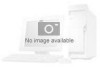 |
View all Cisco NAC3350-PROF-K9 manuals
Add to My Manuals
Save this manual to your list of manuals |
Page 76 highlights
Installing the Clean Access Manager Chapter 3 Installing the Clean Access Manager and Clean Access Server Step 8 Next, the Cisco NAC Appliance software installer asks you to specify whether you are installing a Clean Access Manager or Clean Access Server. At the following prompt, enter 1 to perform the installation for a Clean Access Manager. Please choose one of the following configurations: 1) CCA Manager. 2) CCA Server. 3) Exit. Caution Only one CD is used for installation of the Clean Access Manager or Clean Access Server software. You must select the appropriate type, either CAM or CAS, for the target machine on which you are performing installation. Step 9 The Clean Access Manager Package Installation then executes. The installation takes several minutes. When finished, the installation script presents the following message, prompting you to press Enter to reboot the CAM and launch the Clean Access Manager quick configuration utility. Installation complete. Press to continue After you press Enter, the welcome screen for the Clean Access Manager quick configuration utility appears, and a series of questions prompt you for the initial configuration, as described in Perform the Initial CAM Configuration, next. Perform the Initial CAM Configuration When installing the Clean Access Manager from CD-ROM, the Configuration Utility Script automatically appears after the software packages install to prompt you for the initial configuration. Note If necessary, you can always manually start the Configuration Utility Script as follows: 1. Over a serial connection or working directly on the CAM, log onto the CAM as user root with correct password. 2. Run the initial configuration script by entering the following command: service perfigo config You can run the service perfigo config command to modify the configuration of the CAM if it cannot be reached through the web admin console. For further details on CLI commands, see CAM CLI Commands, page 3-42. Configuration Utility Script The configuration utility script suggests default values for particular parameters. To configure the installation, either accept the default value or provide a new one, as described below. Step 1 After the software is installed from the CD and package installation is complete, the welcome script for the configuration utility appears: Welcome to the Cisco Clean Access Manager quick configuration utility. Cisco NAC Appliance Hardware Installation Guide 3-6 OL-20326-01















