Cisco NAC3350-PROF-K9 Hardware Installation Guide - Page 135
Heartbeat Timeout, Update, Reboot
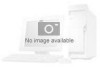 |
View all Cisco NAC3350-PROF-K9 manuals
Add to My Manuals
Save this manual to your list of manuals |
Page 135 highlights
Chapter 4 Configuring High Availability (HA) Installing a Clean Access Manager High Availability Pair Note Starting from Cisco NAC Appliance Release 4.6(1), the Heartbeat Timeout default value has been increased to 30 seconds to help accommodate CAM HA peers located in relatively distant locations on the network, where latency issues might cause a standby HA CAM to assume the active role when it has not received heartbeat packets from its HA peer within the specified Heartbeat Timeout period. In the resulting network scenario, you could potentially end up with two "active" CAMs performing Cisco NAC Appliance functions, requiring you to reboot both CAMs to re-establish the correct primary/secondary HA peer relationship. Warning When connecting high availability (failover) pairs via serial cable, BIOS redirection to the serial port must be disabled for Cisco NAC Appliance CAMs/CASs and any other server hardware platform that supports the BIOS redirection to serial port functionality. See Supported Hardware and System Requirements for Cisco NAC Appliance (Cisco Clean Access) for more information. Step 14 Step 15 Click Update and then Reboot. When the standby CAM starts up, it automatically synchronizes its database with the active CAM. Finally, open the admin console for the standby again and complete the configuration as follows. Notice that the admin console for the standby CAm displays limited management modules (Figure 4-7 and Figure 4-8). Figure 4-7 Standby Web Admin Console Example-Summary Page OL-20326-01 Cisco NAC Appliance Hardware Installation Guide 4-15















