Cisco NAC3350-PROF-K9 Hardware Installation Guide - Page 92
Connect the Clean Access Server, Install the Clean Access Server (CAS) Software from CD-ROM
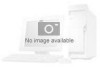 |
View all Cisco NAC3350-PROF-K9 manuals
Add to My Manuals
Save this manual to your list of manuals |
Page 92 highlights
Installing the Clean Access Server Chapter 3 Installing the Clean Access Manager and Clean Access Server Connect the Clean Access Server To install the Clean Access Server software from CD-ROM or to perform its initial configuration, you will need to connect the target machine and access the CAS command line interface. Step 1 The Clean Access Server requires two 10/100/1000BASE-TX interface connectors on the back panel of the CAS for its eth0 (trusted) and eth1 (untrusted) network interface. Connect the NIC1 (eth0) network interface on the target machine to your local area network (LAN) using a CAT5 Ethernet cable. Warning Do not physically connect the eth1 (NIC2) untrusted network interface on a Virtual Gateway CAS until the proper configuration has been performed. Refer to Install the Clean Access Server (CAS) Software from CD-ROM, page 3-22 for details. Step 2 Step 3 Step 4 Step 5 Connect the power by plugging one end of the AC power cord into the back of the machine and the other end into an electrical outlet. Connect the external FIPS Smart card reader module to a FIPS 140-2 compliant NAC-3315, NAC-3355, or NAC-3395 by plugging the Smart card reader mini-DIN cable into the female mini-DIN FIPS card port on the back of the appliance (see Figure 1-4 on page 1-6, Figure 1-9 on page 1-10, and Figure 1-14 on page 1-14). (Ensure you also have a Smart card inserted into the reader.) Power on the machine by pressing the power button on the front of the appliance. The diagnostic LEDs will flash a few times as part of an LED diagnostic test. Status messages are displayed on the console as the CAS boots up. Access the command line or the CAS by either: a. Connecting a monitor and keyboard directly to the CAS via the keyboard connector and video monitor/console connector on the back panel. b. Or, connecting a serial cable from an external workstation (PC/laptop) to the CAS and open a serial connection using terminal emulation software (such as HyperTerminal or SecureCRT) on the external workstation, as described in Serial Connection to the CAM and CAS, page 3-39. Note Cisco NAC Appliances assume the keyboard connected to be of US layout for both direct and IP-KVM connections. Use a US layout keyboard or ensure that you know the key mapping if you are connecting a keyboard of different layout. Note Static IP addresses must be configured for the CAM/CAS interfaces. DHCP mode is not supported for configuration of these interfaces. Install the Clean Access Server (CAS) Software from CD-ROM The following steps describe how to perform optional CD installation of the Clean Access Server software on NAC-3310/3315 SERVER or NAC-3350/3355 SERVER appliances. 3-22 Cisco NAC Appliance Hardware Installation Guide OL-20326-01















