Cisco NAC3350-PROF-K9 Hardware Installation Guide - Page 137
Accessing High Availability Pair CAM Web Consoles, Determining Active and Standby CAM
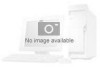 |
View all Cisco NAC3350-PROF-K9 manuals
Add to My Manuals
Save this manual to your list of manuals |
Page 137 highlights
Chapter 4 Configuring High Availability (HA) Installing a Clean Access Server High Availability Pair Note service perfigo restart does not work when used to test high availability (failover). Instead, Cisco recommends "shutdown" or "reboot" on the machine to test failover, or, the CLI commands service perfigo stop and service perfigo start. See Useful CLI Commands for HA, page 4-43. Accessing High Availability Pair CAM Web Consoles Determining Active and Standby CAM Access the web console for each CAM in the HA pair by typing the IP address of each individual CAM (not the Service IP) in the URL/Address field of a web browser. You should have two browsers open. The web console for the Standby (inactive) CAM only displays a subset of the module menus and respective submenus available on the Active CAM. Note The CAM configured as HA-Primary may not be the currently Active CAM. Determining Primary and Secondary CAM In each CAM web console, go to Administration > CCA Manager > Failover. • The Primary CAM is the CAM you configured as the HA-Primary when you initially set up HA. • The Secondary CAM is the CAM you configured as the HA-Secondary when you initially set up HA. Note For releases prior to 4.0(0), the Secondary CAM is labeled as HA-Standby (CAM) for the initial HA configuration. Installing a Clean Access Server High Availability Pair This chapter describes how to set up two Clean Access Servers in high availability (HA) mode.By deploying Clean Access Servers in high-availability mode, you can ensure that important user authentication and connection tasks continue in the event of an unexpected shutdown. Topics include: • CAS High Availability Overview, page 4-18 • CAS High Availability Requirements, page 4-22 • Before Starting, page 4-24 • Configure High Availability, page 4-26 • Failing Over an HA-CAS Pair, page 4-39 • Modifying CAS High Availability Settings, page 4-40 • Upgrading an Existing Failover Pair, page 4-41 • Accessing High Availability Pair CAS Web Consoles, page 4-46 OL-20326-01 Cisco NAC Appliance Hardware Installation Guide 4-17















