Cisco NAC3350-PROF-K9 Hardware Installation Guide - Page 166
Accessing High Availability Pair CAS Web Consoles, Determining Active and Standby CAS
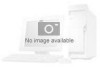 |
View all Cisco NAC3350-PROF-K9 manuals
Add to My Manuals
Save this manual to your list of manuals |
Page 166 highlights
Useful CLI Commands for HA Chapter 4 Configuring High Availability (HA) My node is active, peer node is standby [root@rjcas_1 bin]# This CAS is the active CAS in the HA-pair. 2. Run the fostate.sh script on the second CAS: [root@rjcas_2 bin]# ./fostate.sh My node is standby, peer node is active [root@rjcas_2 bin]# This CAS is the standby CAS in the HA-pair. Accessing High Availability Pair CAS Web Consoles Determining Active and Standby CAS From the CAM web console, go to Device Management > CCA Servers > List of Servers to view your HA-CAS pairs. The List of Servers page displays the Service IP of the CAS pair first, followed by the IP address of the Active CAS in brackets. When a secondary CAS takes over, its IP address will be listed in the brackets as the Active server. Note The CAS configured in HA-Primary Mode may not be the currently Active CAS. Determining Primary and Secondary CAS Open the direct access console for each CAS in the pair by typing the following in the URL/Address field of a web browser (you should have two browsers open): • For the Primary CAS, type: https:///admin. For example, https://172.16.1.2/admin. • For the Secondary CAS, type: https:///admin. For example, https://172.16.1.3/admin. In each CAS web console, go to Administration > Network Settings > Failover > General. • The Primary CAS is the CAS you configured in HA-Primary Mode when you initially set up HA. • The Secondary CAS is the CAS you configured in HA-Secondary Mode when you initially set up HA. For releases prior to 4.0(0), the Secondary CAS is labelled as HA-Standby Mode (CAS) for the initial HA configuration. 4-46 Cisco NAC Appliance Hardware Installation Guide OL-20326-01















