Cisco NAC3350-PROF-K9 Hardware Installation Guide - Page 73
Summary of Steps For New Installation, Cisco Clean Access Lite Manager
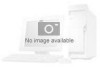 |
View all Cisco NAC3350-PROF-K9 manuals
Add to My Manuals
Save this manual to your list of manuals |
Page 73 highlights
Chapter 3 Installing the Clean Access Manager and Clean Access Server Installing the Clean Access Manager Summary of Steps For New Installation Note If relevant, back up your current Clean Access Manager configuration and save the snapshot to your local computer for safekeeping as described in the Cisco NAC Appliance - Clean Access Manager Configuration Guide, Release 4.8(3). Step 1 Step 2 Follow the instructions on your welcome letter to obtain a valid license file for your installation. Refer to the instructions in Cisco NAC Appliance Service Contract/Licensing Support for details. (If you are evaluating Cisco NAC Appliance, visit http://www.cisco.com/go/license/public to obtain an evaluation license.) When you add the initial CAM license, the top of the CAM web console will display the type of Clean Access Manager license installed: • Cisco Clean Access Lite Manager supports 3 Clean Access Servers • Cisco Clean Access Standard Manager supports 20 Clean Access Servers • Cisco Clean Access Super Manager supports 40 Clean Access Servers (SuperCAM runs only on the NAC-3390 platform) Additionally, the Administration > CCA Manager > Licensing page will display the types of licenses present after they are added. See Install CAM License, page 3-13 for further details. Obtain a bootable CD of the latest version of the software. You can log in and download the latest 4.8(x) .ISO image from Cisco Software Download Site at http://www.cisco.com/public/sw-center/index.shtml, or click the "Download Software" link from the Cisco NAC Appliance support page here and burn it as a bootable disk to a CD-R. Note Cisco recommends burning the .ISO image to a CD-R using speeds 10x or lower. Higher speeds can result in corrupted/unbootable installation CDs. Step 3 Step 4 Connect the CAM to the network and connect a monitor and keyboard to the CAM, or connect your workstation to the CAM via serial cable, as described in Connect the Clean Access Manager, page 3-4. Install the software as described in Install the Clean Access Manager (CAM) Software from CD-ROM, page 3-5. Note If your NAC-3310 appliance does not read the software on the CD ROM drive and instead attempts to boot from the hard disk, before proceeding you will need to change the appliance settings to boot from CD ROM as described in Configuring Boot Settings on the Cisco NAC Appliance CAM/CAS, page 3-40. Step 5 Perform the initial configuration of the CAM, as described in Perform the Initial CAM Configuration, page 3-6. Note For High Availability mode, install and initially configure each CAM first before configuring HA. Refer to Installing a Clean Access Manager High Availability Pair, page 4-3 for details. You must use identical appliances (e.g. NAC-3350 and NAC-3350) in order to configure High Availability (HA) pairs of Clean Access Managers (CAMs) or Clean Access Servers (CASs). OL-20326-01 Cisco NAC Appliance Hardware Installation Guide 3-3















