Cisco NAC3350-PROF-K9 Hardware Installation Guide - Page 84
CAM Prelogin Banner Example, CAM Administrator Web Console Login root/banner.pre
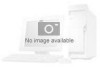 |
View all Cisco NAC3350-PROF-K9 manuals
Add to My Manuals
Save this manual to your list of manuals |
Page 84 highlights
Installing the Clean Access Manager Chapter 3 Installing the Clean Access Manager and Clean Access Server Figure 3-2 CAM Prelogin Banner Example The Pre-login Banner enables you to present a broad range of messages, including warnings, system/network status, access requirements, etc., to administrator users before they enter authentication credentials in the CAM/CAS. Administrators can specify the text of the Pre-login Banner by enabling this feature on the appliance, logging into the command-line console, and editing the /root/banner.pre file. The text of the Pre-login Banner appears in both the web console interface and the command-line interface when admin users are logging into the CAM/CAS. You can enable or disable the Pre-login Banner during the initial CAM/CAS configuration CLI session and whenever you choose to alter your base CAM/CAS configuration with the service perfigo config CLI command. Figure 3-3 CAM Administrator Web Console Login Page Step 8 Step 9 The Monitoring > Summary page and left-hand navigation pane appears (Figure 3-4). Type the username admin and web console admin password you specified during installation and initial configuration, and click Login. 3-14 Cisco NAC Appliance Hardware Installation Guide OL-20326-01















