Cisco NAC3350-PROF-K9 Hardware Installation Guide - Page 81
Access the CAM Web Console, Access the CAM Web, Console, CAM CLI Commands
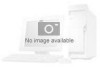 |
View all Cisco NAC3350-PROF-K9 manuals
Add to My Manuals
Save this manual to your list of manuals |
Page 81 highlights
Chapter 3 Installing the Clean Access Manager and Clean Access Server Installing the Clean Access Manager Card(s) check passed Step 21 After the configuration is complete, press Enter to reboot the CAM. After rebooting, the CAM will be accessible from the web console. Configuration is complete. Changes require a REBOOT of Clean Access Manager. Enter the following command to reboot the CAM after configuration is complete: # reboot Step 22 The CAM initial configuration is now complete. After restarting, test the CAM installation: a. Ping the eth0 interface address from a command line. If working properly, the interface should respond to the ping. b. For a FIPS-compliant CAM, verify FIPS functionality as follows: - Ensure the FIPS card operation switch is set to "O" (for operational mode). - Log into the CAM console interface as root. - Navigate to the /perfigo/common/bin/ directory. - Enter ./test_fips.sh info and verify the following output: Installed FIPS card is nCipher Info-FIPS file exists Info-card is in operational mode Info-httpd worker is in FIPS mode Info-sshd up c. If the CAM does not respond, try connecting to the CAM using SSH (Secure Shell). Connect with the root username and password. Once connected, try pinging the default gateway to see if the CAM can reach the external network. If after installation you need to reset the initial configuration settings for the CAM, connect to the CAM machine directly or through SSH and use the CLI command service perfigo config. Once the CAM is configured, you will be able to access the CAM web console to add product licenses, and add initially configured Clean Access Servers to the CAM for management and further configuration, as described in Access the CAM Web Console, page 3-11. If both tests fail, make sure that you have configured the IP address correctly and that the other network settings are correct. The CAM should now be accessible through the web console, as described in Access the CAM Web Console, page 3-11. • For the commands to manually stop and start the CAM, see CAM CLI Commands, page 3-42. • For network card configuration issues, see Configuring Additional NIC Cards, page 3-37. Access the CAM Web Console The Clean Access Manager web administration console is the primary interface for administering the Cisco NAC Appliance deployment. After initial configuration is complete, use the following steps to access the CAM web console. OL-20326-01 Cisco NAC Appliance Hardware Installation Guide 3-11















