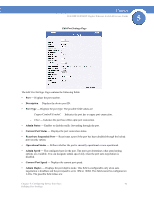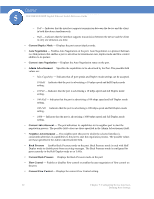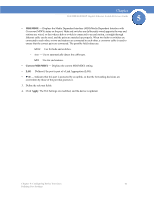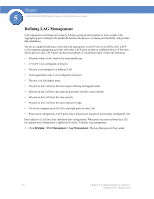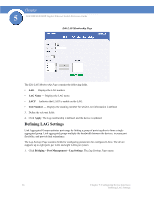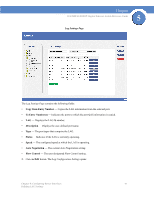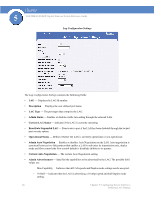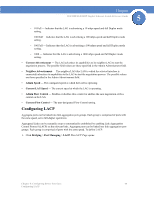Cisco SGE2000 Reference Guide - Page 104
Defining LAG Settings, Edit LAG Membership
 |
View all Cisco SGE2000 manuals
Add to My Manuals
Save this manual to your list of manuals |
Page 104 highlights
Chapter 5 SGE2000/SGE2000P Gigabit Ethernet Switch Reference Guide Edit LAG Membership Page The Edit LAG Membership Page contains the following fields. • LAG - Displays the LAG number. • LAG Name - Displays the LAG name. • LACP - Indicates that LACP is enable on the LAG. • Unit Number - Displays the stacking member for which LAG information is defined. 3. Define the relevant fields. 4. Click Apply. The Lag membership is defined, and the device is updated. Defining LAG Settings Link Aggregated Groups optimize port usage by linking a group of ports together to form a single aggregated group. Link aggregated groups multiply the bandwidth between the devices, increase port flexibility, and provide link redundancy. The Lag Settings Page contains fields for configuring parameters for configured LAGs. The device supports up to eight ports per LAG, and eight LAGs per system. 1. Click Bridging > Port Management > Lag Settings. The Lag Settings Page opens: 96 Chapter 5: Configuring Device Interfaces Defining LAG Settings