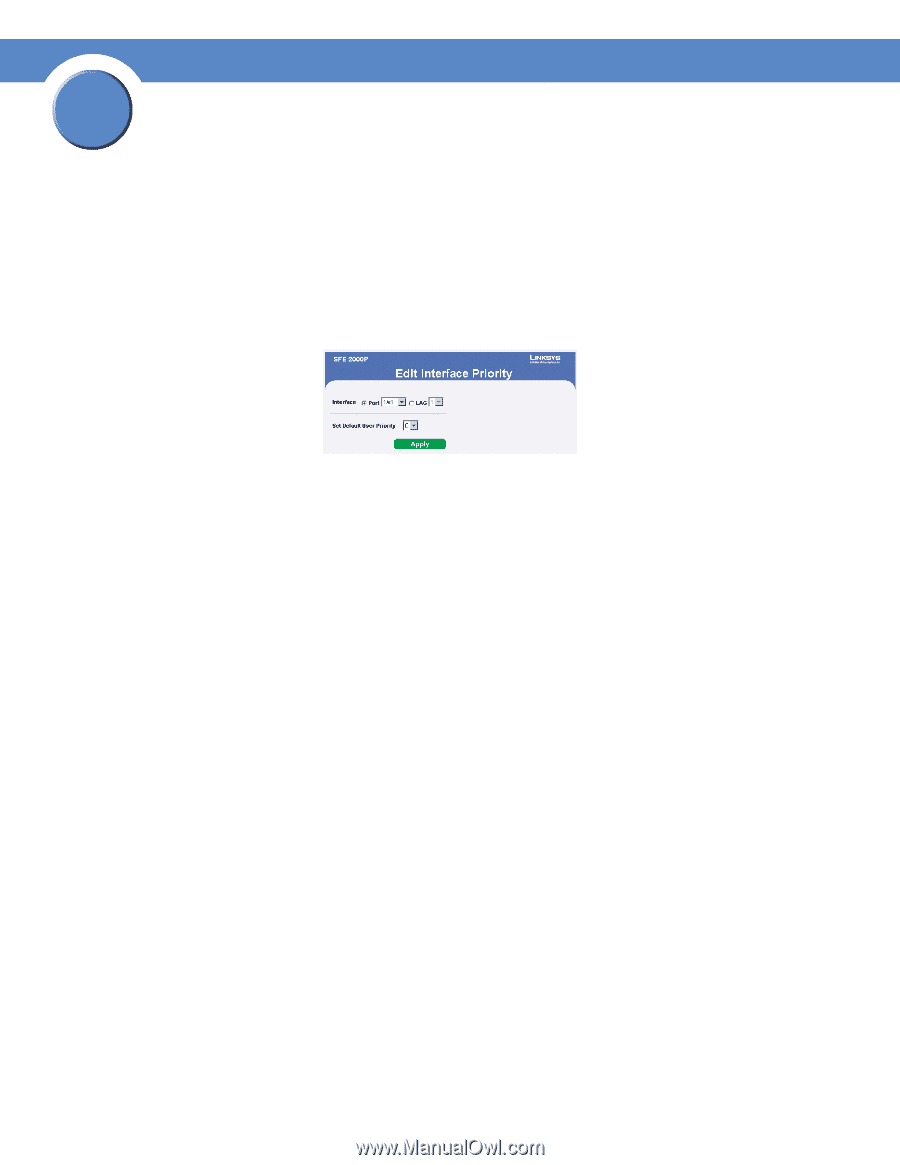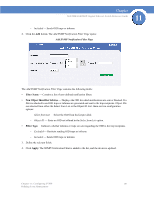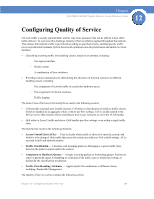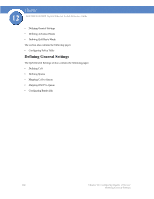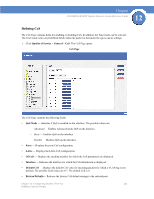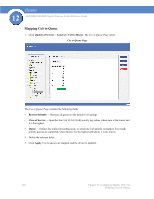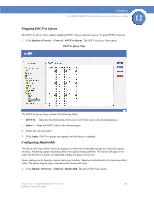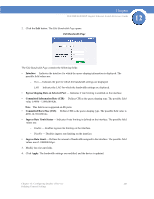Cisco SGE2000 Reference Guide - Page 210
Defining Queue, Quality of Service, General, Interface, Set Default User Priority, Apply, Queues
 |
View all Cisco SGE2000 manuals
Add to My Manuals
Save this manual to your list of manuals |
Page 210 highlights
12 Chapter SGE2000/SGE2000P Gigabit Ethernet Switch Reference Guide - Checked - Restores the factory QoS default settings to ports. - Unchecked- Maintains the current QoS settings. Modifying Interface Priorities 1. Click Quality of Service > General > CoS. The CoS Page opens: 2. Click the Edit button. The Edit Interface Priority Page opens: Edit Interface Priority Page The Edit Interface Priority Page contains the following fields: • Interface - Indicates the port or LAG name. • Set Default User Priority- Defines the default CoS value for incoming packets for which a VLAN tag is not defined. The possible field values are 0-7. The default CoS is 0. 3. Modify the Interface priority. 4. Click Apply. The Interface priority is set, and the device is updated. Defining Queue The Queue Page contains fields for defining the QoS queue forwarding types. 1. Click Quality of Service > General > Queues. The Queue Page opens: 202 Chapter 12: Configuring Quality of Service Defining General Settings