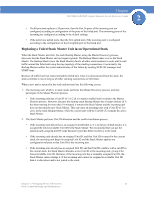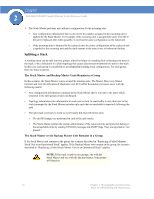Cisco SGE2000 Reference Guide - Page 36
Inserting a Standalone Unit into a Running Stack, Viewing Device Health, System, System Management
 |
View all Cisco SGE2000 manuals
Add to My Manuals
Save this manual to your list of manuals |
Page 36 highlights
Chapter 2 SGE2000/SGE2000P Gigabit Ethernet Switch Reference Guide Inserting a Standalone Unit into a Running Stack If a unit is in standalone mode, it will not participate in the Master Discovery process (it will not look for a Stack Master and will not respond to master queries). As a result, it will not join the stack but will continue to run as a standalone unit. The ports that are connected to the other units' stacking links will not pass any traffic, and the Stack Master will consider them as failed stacking links and route all traffic around them. Viewing Device Health The Health Page displays physical device information, including information about the device's power and ventilation sources. 1. Click System > System Management > Health. The Health Page opens: Health Page The Health Page contains the following fields: • Unit No. - Indicates the unit number for which the device information is displayed. • Power Supply Status - The power supply status. Power supply 1 is displayed as PS1 in the interface, while the redundant power supply is displayed as RPS. 28 Chapter 2: Managing Device Information Stack Troubleshooting and Maintenance