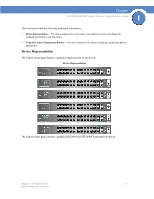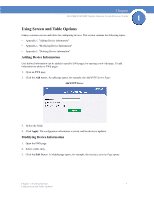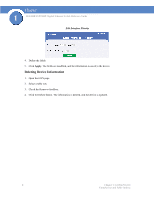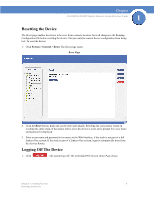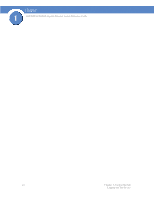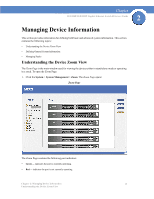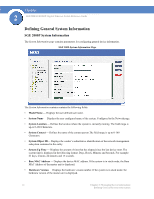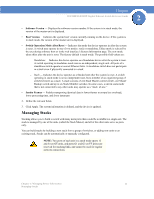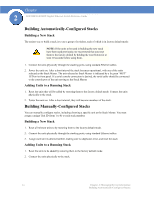Cisco SGE2000 Reference Guide - Page 17
Resetting the Device, Logging Off The Device, System > General > Reset, Reset - stacking
 |
View all Cisco SGE2000 manuals
Add to My Manuals
Save this manual to your list of manuals |
Page 17 highlights
Chapter SGE2000/SGE2000P Gigabit Ethernet Switch Reference Guide 1 Resetting the Device The Reset page enables the device to be reset from a remote location. Save all changes to the Running Configuration file before resetting the device. This prevents the current device configuration from being lost. To reset the device: 1. Click System > General > Reset. The Reset page opens. Reset Page 2. Click the Reset button. Each unit can be reset individually. Resetting the stack master results in resetting the entire stack. If the master unit is reset, the device is reset, and a prompt for a user name and password is displayed. 3. Enter a user name and password to reconnect to the Web Interface, if the stack is not part of a full Linksys One system. If the stack is part of a Linksys One system, login is automatically done from the Service Router. Logging Off The Device 1. Click . The system logs off. The Embedded Web System Home Page closes. Chapter 1: Getting Started 9 Resetting the Device