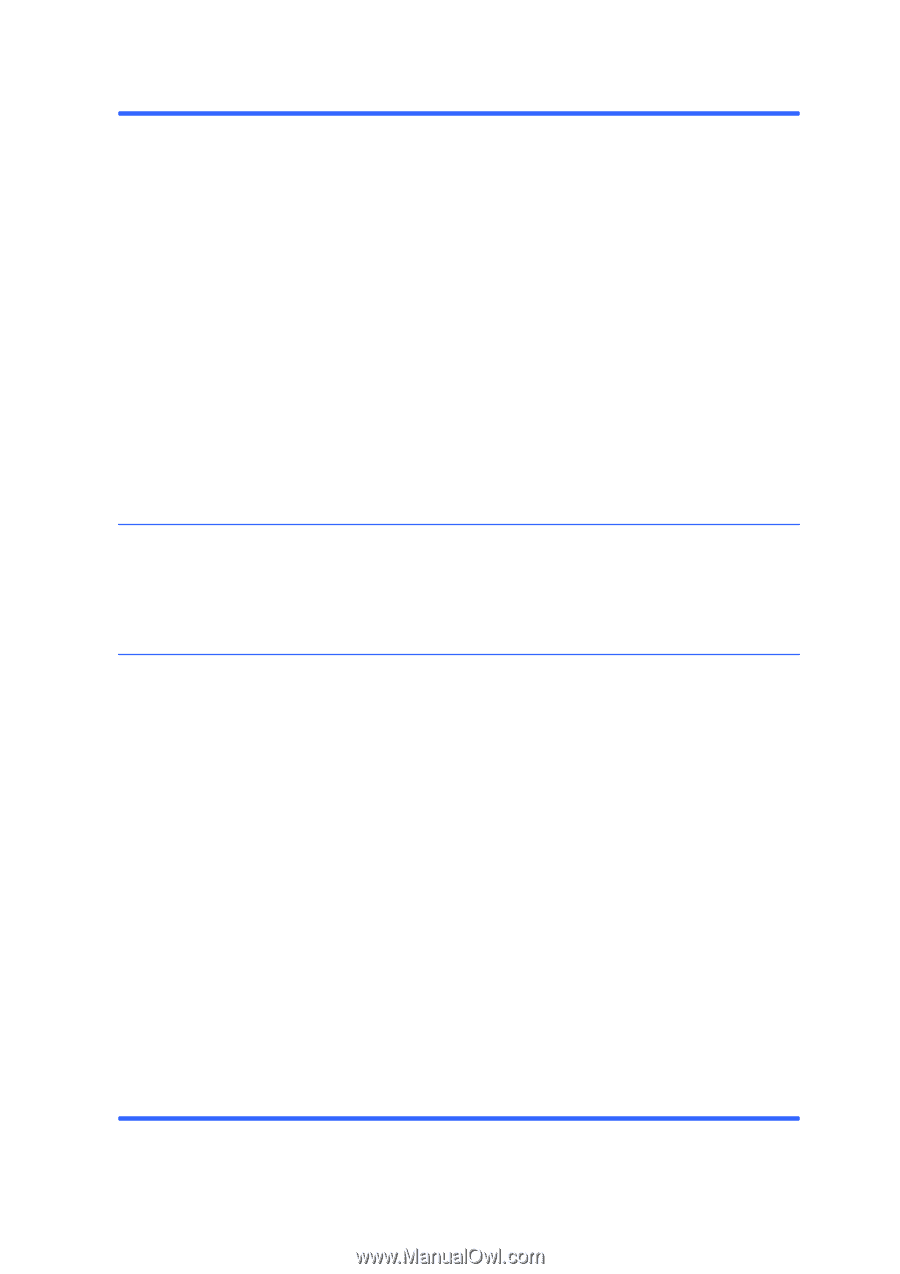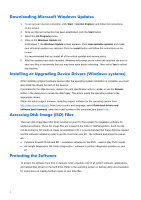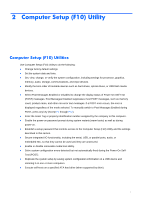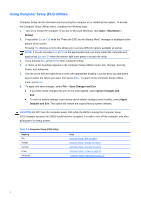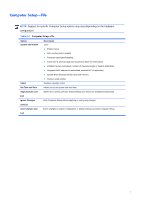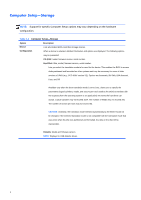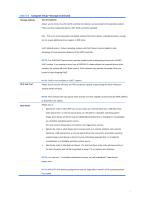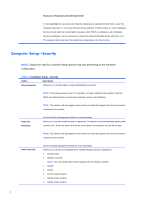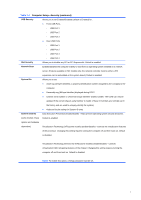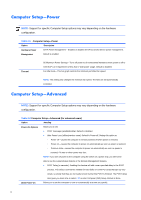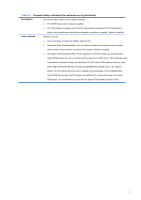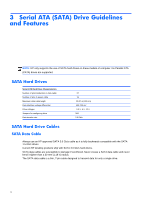Compaq 100B Maintenance and Service Guide - Page 15
Computer Setup, Storage continued
 |
View all Compaq 100B manuals
Add to My Manuals
Save this manual to your list of manuals |
Page 15 highlights
Table 2-3 Computer Setup-Storage (continued) Storage Options SATA Emulation Allows you to choose how the SATA controller and devices are accessed by the operating system. There are three supported options: IDE, RAID, and AHCI (default). IDE - This is the most backwards-compatible setting of the three options. Operating systems usually do not require additional driver support in IDE mode. AHCI (default option) - Allows operating systems with AHCI device drivers loaded to take advantage of more advanced features of the SATA controller. NOTE: The RAID/AHCI device driver must be installed prior to attempting to boot from a RAID/ AHCI volume. If you attempt to boot from a RAID/AHCI volume without the required device driver installed, the system will crash (blue screen). RAID volumes may become corrupted if they are booted to after disabling RAID. DPS Self-Test NOTE: RAID is not available on USDT systems. Allows you to execute self-tests on ATA hard drives capable of performing the Drive Protection System (DPS) self-tests. Boot Order NOTE: This selection will only appear when at least one drive capable of performing the DPS selftests is attached to the system. Allows you to: ● Specify the order in which EFI boot sources (such as a internal hard drive, USB hard drive, USB optical drive, or internal optical drive) are checked for a bootable operating system image. Each device on the list may be individually excluded from or included for consideration as a bootable operating system source. EFI boot sources always have precedence over legacy boot sources. ● Specify the order in which legacy boot sources (such as a network interface card, internal hard drive, USB optical drive, or internal optical drive) are checked for a bootable operating system image. Each device on the list may be individually excluded from or included for consideration as a bootable operating system source. ● Specify the order of attached hard drives. The first hard drive in the order will have priority in the boot sequence and will be recognized as drive C (if any devices are attached). NOTE: You can use F5 to disable individual boot items, as well as disable EFI boot and/or legacy boot. NOTE: MS-DOS drive lettering assignments may not apply after a non-MS-DOS operating system has started. 7